Kyocera S2410 User Manual
Page 35
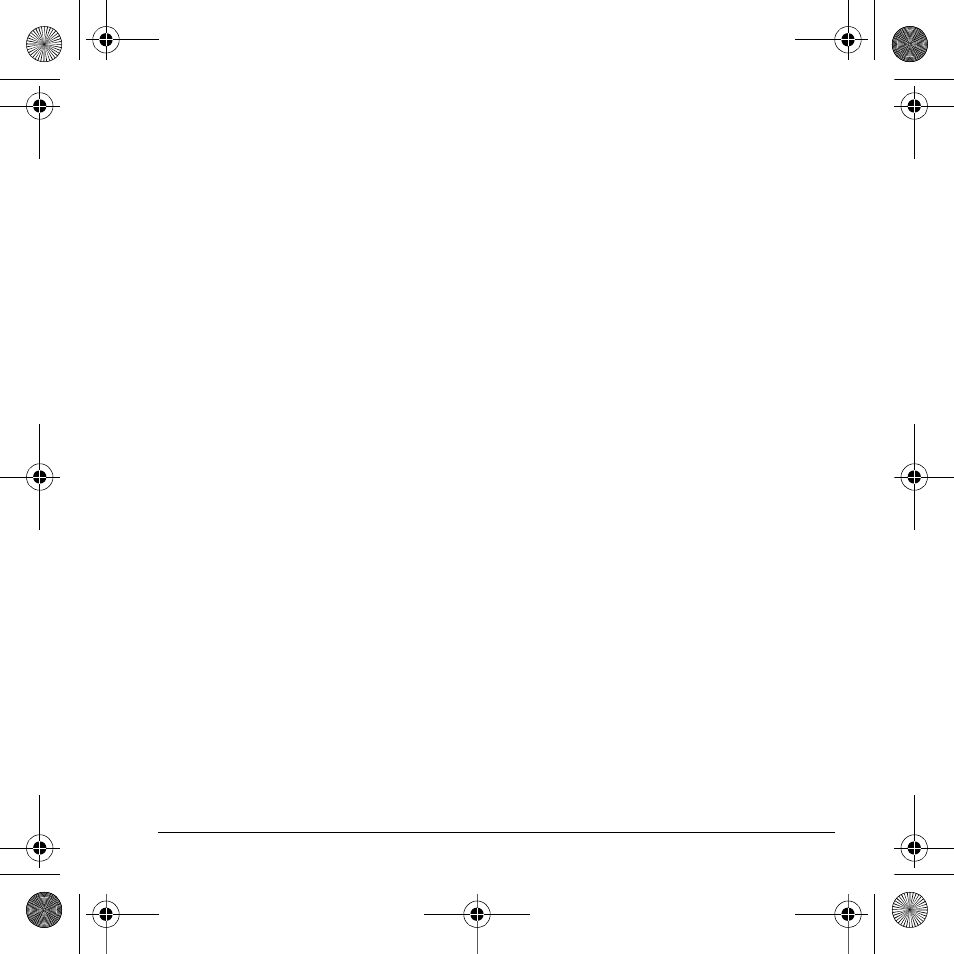
User Guide
27
3.
At the contact details screen, scroll to a
street address.
4.
Select
Options
and one of the following:
–
View Address
displays the
street address.
–
Erase Address
deletes street address
from the contact.
–
Send as vCard
sends the contact as
a vCard.
Customize a note
To customize the note of an existing contact.
1.
Select
Contacts
.
2.
At the contacts directory, select a contact.
3.
At the contact details screen, scroll to a note.
4.
Select
Options
and one of the following:
–
View Note
displays the note.
–
Erase Note
deletes the note from
the contact.
–
Secret
/
Not Secret
makes the note
secret. It will not appear on the screen
until the lock code is entered.
–
Send as vCard
sends the contact as
a vCard.
Assign ringer to a contact
To assign a ringer to a contact.
1.
Select
Contacts
.
2.
At the contacts directory, select a contact.
3.
At the contact details screen, scroll to the
contact name.
4.
Select
Options
>
Ringer
>
Assign Ringer
and a ringer from the list. Scroll to play
the ringers.
Assign picture to a contact
To assign a picture to a contact.
1.
Select
Contacts
.
2.
At the contacts directory, select a contact.
3.
At the contact details screen, scroll to the
contact name.
4.
Select
Options
>
Picture
>
Assign Picture
>
Saved Images
or
Caller IDs
.
5.
Scroll to an image and select
Assign
.
Assign number type
When you assign a number type, an icon is placed
in front of the contact number to specify the type
of number it is.
1.
Select
Contacts
.
2.
At the contacts directory, select a contact.
3.
At the contact details screen, select
Edit
.
4.
Press down twice to scroll to the number
type dropdown and press the
OK
key.
5.
Select
General
,
Work
,
Home
,
Mobile
,
Pager
or
Fax
. The appropriate icon will
appear next to the number in your
phone lists.
6.
Select
Save
.
82-K8216-1EN.book Page 27 Monday, September 22, 2008 2:27 PM
