Message groups – Kyocera S2410 User Manual
Page 31
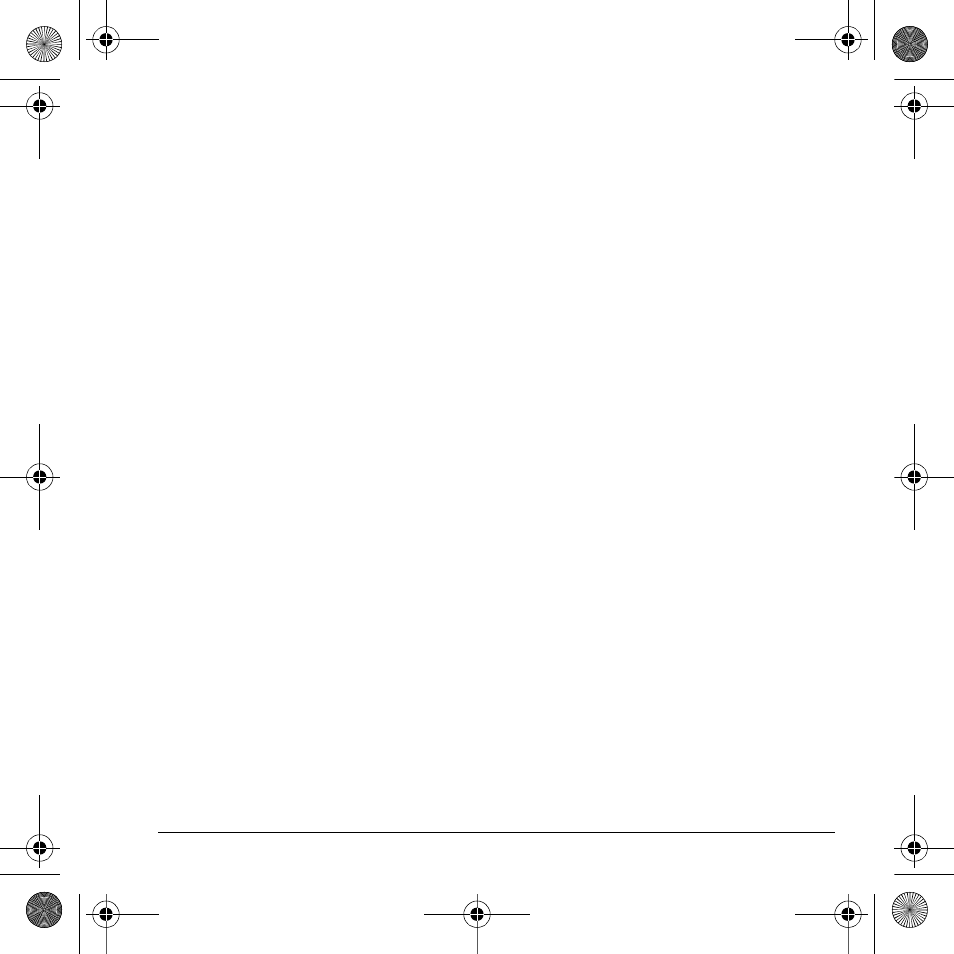
User Guide
23
Auto-erase
You can set your phone to erase message
automatically when memory is needed for
incoming messages.
Select
Menu
>
Messaging
>
Msg Settings
>
Auto-Erase
and one of the following:
•
Disabled
erases no messages.
•
Inbox Msgs
erases old messages in your
Inbox when memory is needed.
•
Sent Msgs
erases old messages in your Sent
folder when memory is needed.
•
Both
erases old messages in both your Inbox
and Sent folder when memory is needed.
Default text
You can change the entry mode entry mode when
creating a text message. This setting applies only
to the message body screen, not the “To” screen.
Select
Menu
>
Messaging
>
Msg Settings
>
Default Text
and one of the following:
•
Normal Alpha
enters text letter by letter.
•
Rapid mode
enters text with word
recognition.
Text message receipts
Request a notification when a recipient has
received a text or multimedia message.
Select
Menu
>
Messaging
>
Msg Settings
>
Text Msg Receipt
and one of the following:
•
Don’t Request
to not request a notification.
•
Request
to request a notification.
Voicemail number
Set the number your phone calls to
retrieve voicemail. Often your voicemail
number is automatically programmed by
your service provider.
1.
Select
Menu
>
Messaging
>
Msg Settings
>
Voicemail Number
.
2.
Select
Edit
.
3.
Enter the voicemail number. Use
Options
>
Time Pause
or
Hard Pause
to enter pauses.
4.
Select
Save
.
Erase recent list
Clears recent list of message recipients from
your phone. Select
Menu
>
Messaging
>
Msg Settings
>
Erase Recent List
>
Yes
.
Message groups
You can create groups for messaging. Select
Menu
>
Messaging
>
Message Groups
to access
your groups. For more information, see “Contact
groups” on page 28.
82-K8216-1EN.book Page 23 Monday, September 22, 2008 2:27 PM
