8browser, Launch browser, Use browser options – Kyocera S2410 User Manual
Page 38
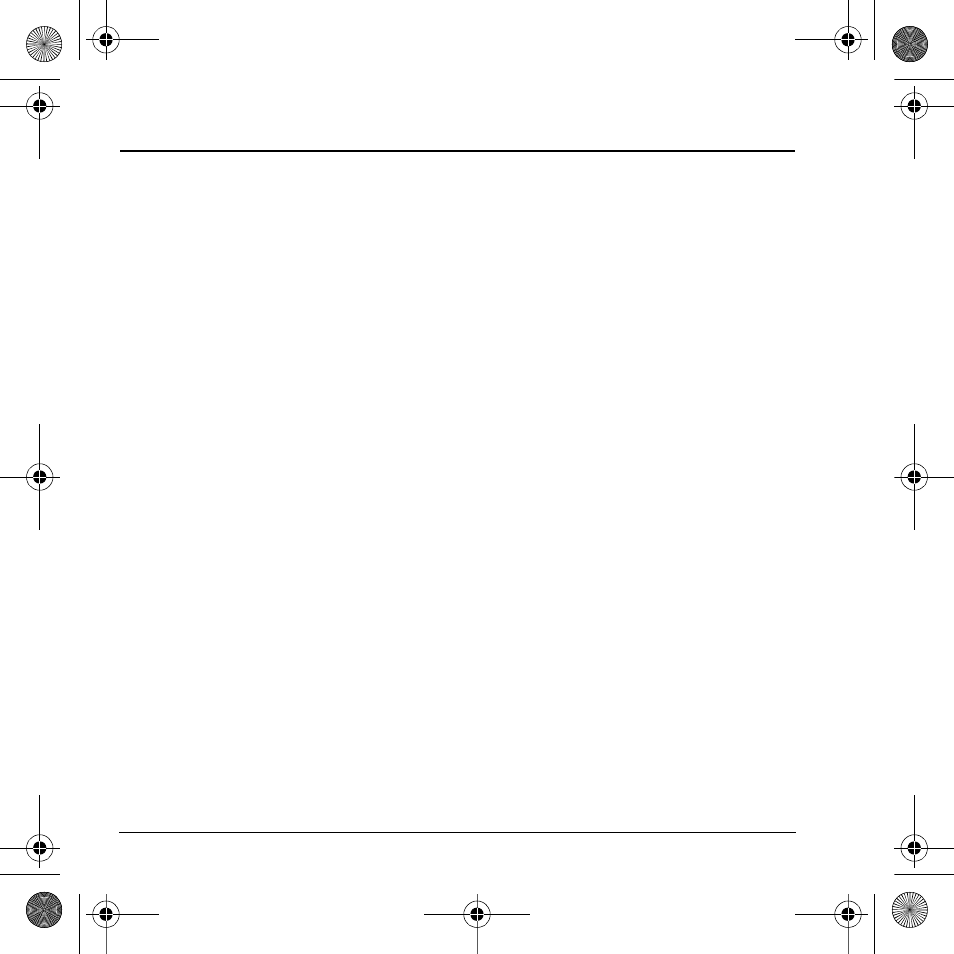
30
Launch browser
8
Browser
You can use your phone to browse the Internet if
you have obtained phone Internet services from
your service provider and if over-the-air Internet
access is available in your area.
Note: You cannot receive incoming calls while
you are using the browser.
Launch browser
1.
Select
Menu
>
Browser
. A message
about airtime fees appears every time you
start the browser. For more information
about how airtime is charged, contact
your service provider.
2.
Select
OK
to continue. If this is the first time
you have connected to the Internet, a
message informs you that security is not yet
enabled for your browser.
3.
Select
Yes
to enable security. When you are
connected, a browser home page appears. It
has a list of bookmarks and some browser
menu options at the bottom of the screen.
The lock icon appears in a secure session.
An underline and an arrow indicate that
there is more text. Scroll down to view more
text. Press the
Back
key to return to the
previous screen.
4.
To choose a site, scroll to the link and Press
the
OK
key.
5.
When you have finished using the browser,
press the
End
key to exit.
Use browser options
You can configure your browser.
During an active browser session, select
Options
and one of the following:
•
Display Mode
selects how the Web page is
display.
Normal Screen
configures the
content to fit on the screen.
Wide Screen
does
not fit the content to the screen.
•
Add to Bookmarks
saves the current page as
a bookmark for easy access.
•
Bookmarks
opens a list of your
saved bookmarks.
•
Save Items on this Page
allows you to save
content from the current page to your phone.
•
Search
opens the browser search page.
•
Send URL
sends the URL of the current page
with a text message.
•
Go to URL...
allows you to enter the URL of a
new page and go there.
•
History
displays the pages you have visited.
•
Refresh
reloads the current page.
•
Quit
exits the browser.
•
More...
gives you options for changing how
information is displayed.
82-K8216-1EN.book Page 30 Monday, September 22, 2008 2:27 PM
