Assigning pictures, Camera mode options – Sony SCP-3810 User Manual
Page 90
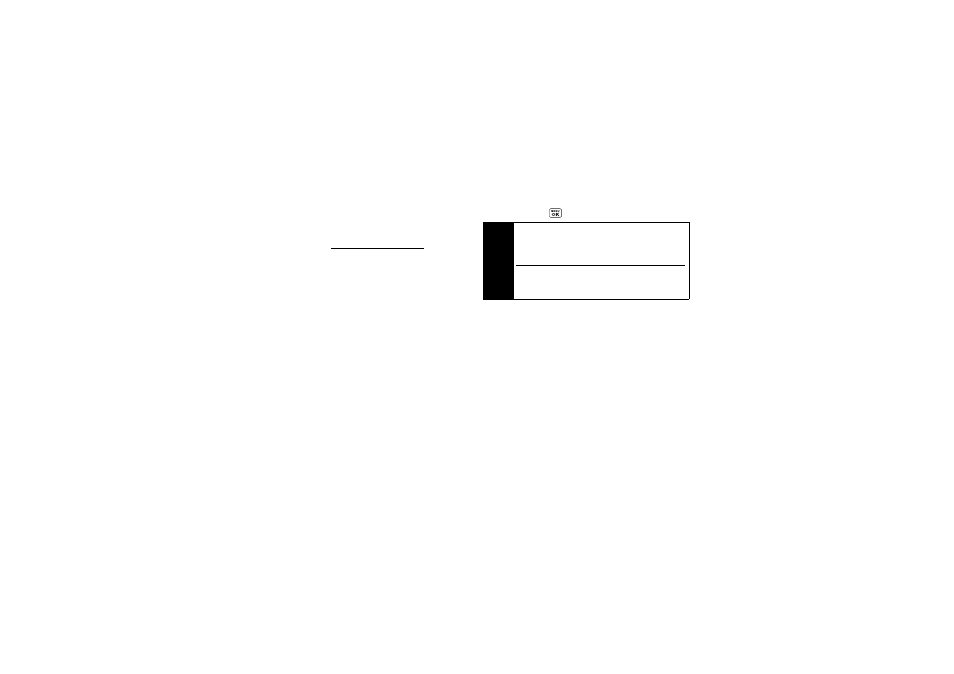
78
Ⅲ
Post to Services
to access available services such
as MySpace, Facebook, and Flickr. Select
Update
to display the latest services.
Ⅲ
Upload
to upload the picture to the Sprint Picture
Mail website (
www.sprint.com/picturemail
). (See
“Uploading Pictures” on page 88.)
Ⅲ
Review Media
to go to the In Phone folder to review
your saved pictures.
Ⅲ
Set as
to assign the picture. (See “Assigning
Ⅲ
Delete
to delete the picture you just took.
Ⅲ
Details/Edit
to edit your picture or display details
relating to your pictures.
Assigning Pictures
Assign a picture as a screen saver or as a picture ID.
1.
Take a picture. (See steps 1–3 on page 77.)
2.
With the picture displayed, press
OPTIONS
(right
softkey)
> Set as
and select an option.
Ⅲ
Picture ID
to assign the picture to one or all of
Contacts entries as well as to unsaved phone
numbers, or to private and unknown phone
numbers. See “Selecting a Picture ID” on
page 33.
Ⅲ
Screensaver
to assign the picture as a screen
saver. Press
to assign the picture.
Camera Mode Options
Press
OPTIONS
(right softkey) in camera mode to
display additional camera options:
ⅷ
Picture Mode
to select a picture mode from
Normal
,
Beach/Snow
,
Scenery
,
Mirror Image
, or
Night/Dark
.
ⅷ
Zoom
to zoom in and out on a subject. (See “Zoom”
ⅷ
Self-Timer
to activate the camera’s timer. (See “Self-
Tip
You can also assign pictures from the My Albums
menu. See “In Phone Folder Options” on page 82 or
“Managing Online Pictures From Your Phone” on
page 88.
You can view pictures assigned as picture IDs or
screen savers by pressing MENU/OK > Tools >
Assigned Media
.
