Uploading pictures, Managing online pictures from your phone – Sony SCP-3810 User Manual
Page 100
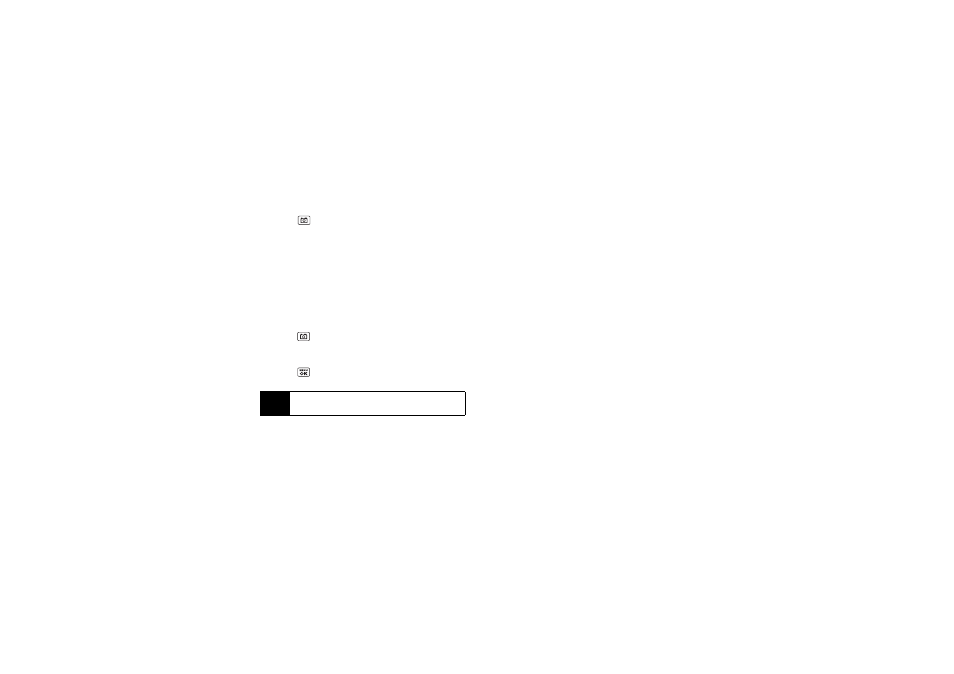
88
Uploading Pictures
1.
Press
> My Albums > In Phone
.
2.
Select the check box for each picture you wish to
upload and press
OPTIONS
(right softkey)
> Upload
.
3.
Select
Selected
or
All
.
4.
Select
“Uploads”Area
or
Other Albums
.
Managing Online Pictures From Your Phone
Use your phone to manage, edit, or share pictures you
have uploaded to the Sprint Picture Mail website.
1.
Press
> My Albums > Online Albums
. The Uploads
folder and your albums are displayed.
2.
Highlight
Uploads
or an available album title and
press
. Miniature thumbnail pictures, up to nine
per screen, are displayed.
3.
Highlight a picture and press
OPTIONS
(right
softkey) to display your online picture options.
Ⅲ
Send Media
to send your picture.
Ⅲ
Order Prints
to order prints of the pictures. You can
pick up your prints at a retail store.
Ⅲ
Post to Services
to access available services such
as MySpace, Facebook, and Flickr. Select
Update
to display the latest services.
Ⅲ
Set as
to assign the picture.
Ⅲ
Save to Phone
to download the pictures to the In
Phone folder.
Ⅲ
Delete
to delete pictures/videos saved in the
current album (or the Uploads folder).
Ⅲ
Copy/Move
to copy or move pictures/videos to a
selected album.
Ⅲ
Details/Edit
to edit or display details relating to your
pictures/videos.
Ⅲ
Media Filter
to filter only pictures, only videos, or to
display all media files.
Ⅲ
Album List
to display the album list.
Tip
To expand a selected picture from miniature
thumbnail to full-screen, press EXPAND (left softkey).
