Viewing the trusted devices list, Trusted devices list menu – Sony SCP-3810 User Manual
Page 106
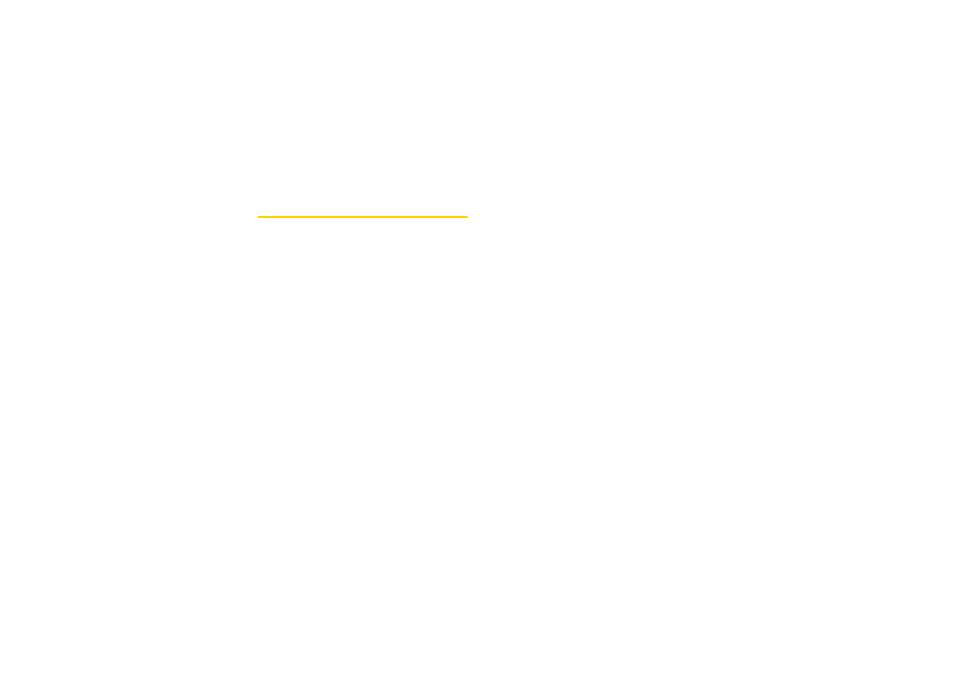
94
Viewing the Trusted Devices List
This list displays a list of devices which are paired with
your device and set as trusted devices.
ᮣ
From the Bluetooth menu, select
Trusted Devices
.
Trusted Devices List Menu
Once you have created trusted devices, several options
are available from the Trusted Devices list.
Left Softkey Menus
ᮣ
From the Trusted Devices list, highlight a device,
and press the left soft key menu item which
appears depending on the type of device
highlighted.
Ⅲ
CONNECT
to connect to the selected Bluetooth
device, if not connected (for headsets, hands-free
and other devices, excluding computers, PDAs,
phones, or printers).
Ⅲ
TRANSFER...
to send data saved on your phone to
the selected Bluetooth device (for computers,
PDAs, or phones). (See page 95.)
Ⅲ
to print data using the selected Bluetooth-
enabled printer. (See page 95.)
Options Menu
ᮣ
From the Trusted Devices list, press
OPTIONS
(right
softkey) to display the following options.
Ⅲ
Add New
to add a new Bluetooth device. See the
description for
Add New
item on “Bluetooth Menu”
Ⅲ
Delete
to delete the selected device from the list.
Ⅲ
Delete All
to delete all devices from the list.
Ⅲ
Auto-Accept
to configure your phone’s accessibility
to other Bluetooth devices. (See “Setting Auto-
Accept” on page 94.)
Ⅲ
View/Edit Info
to view or edit the information of the
selected device.
Ⅲ
Help
to display the Trusted Devices list help.
Setting Auto-Accept
You can configure your phone’s accessibility to other
Bluetooth devices.
1.
From the Trusted Devices list, highlight a device
and press
OPTIONS
(right softkey)
> Auto-Accept
.
