Printing pictures from your phone – Sony SCP-3810 User Manual
Page 101
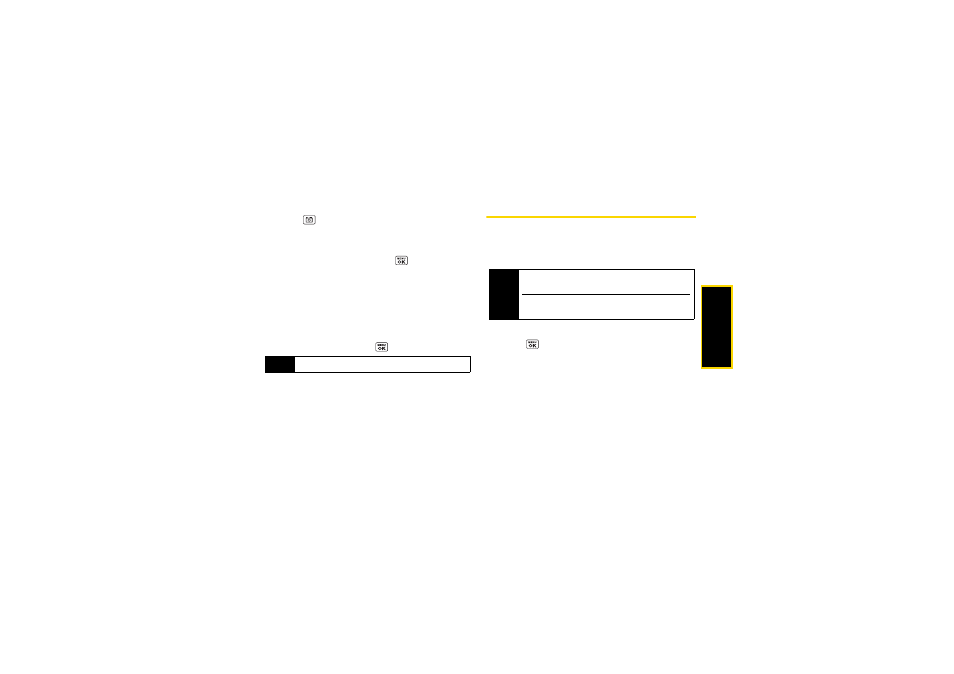
Ca
me
ra
89
Managing Online Albums
1.
Press
> My Albums > Online Albums
.
2.
Highlight an album (or the
Uploads
folder) and press
OPTIONS
(right softkey).
3.
Highlight an option and press
.
Ⅲ
Edit/Delete
to select an option from the following:
●
Delete Album
to delete the selected album.
●
Rename Album
to rename the selected album.
●
Album Info
to display detailed information about
the album.
Ⅲ
Create Album
to create a new album. Enter a new
album name and press
> SAVE
(left softkey).
Printing Pictures From Your Phone
Your phone is PictBridge compatible, allowing you to
print directly from your phone without connecting to a
computer. Simply connect your phone to a PictBridge-
enabled printer and enjoy printing your photos.
1.
To print stored pictures directly from your phone,
press
> Photos > PictBridge
.
– or –
To print a picture just taken, with the captured
picture displayed on screen press
OPTIONS
(right
softkey)
> Print > PictBridge
.
2.
Connect your phone to the PictBridge-enabled
printer using a compatible USB cable.
(Wait until the connection is completed.)
3.
Select the check box for each picture you wish to
print and press
CONTINUE
(left softkey).
Note
The Uploads folder cannot be deleted or renamed.
Tip
Make sure your battery is fully charged before using
the PictBridge.
While using the PictBridge, the battery cannot be
charged.
