4 inserting a waypoint into a route, 5 goto a route, 0 by select route – Standard Horizon CP500 User Manual
Page 51: 1 by cursor key, 6 other settings in route menu, Reverse route, Inserting a waypoint into a route, Goto a route 9.5.0, By select route, By cursor key
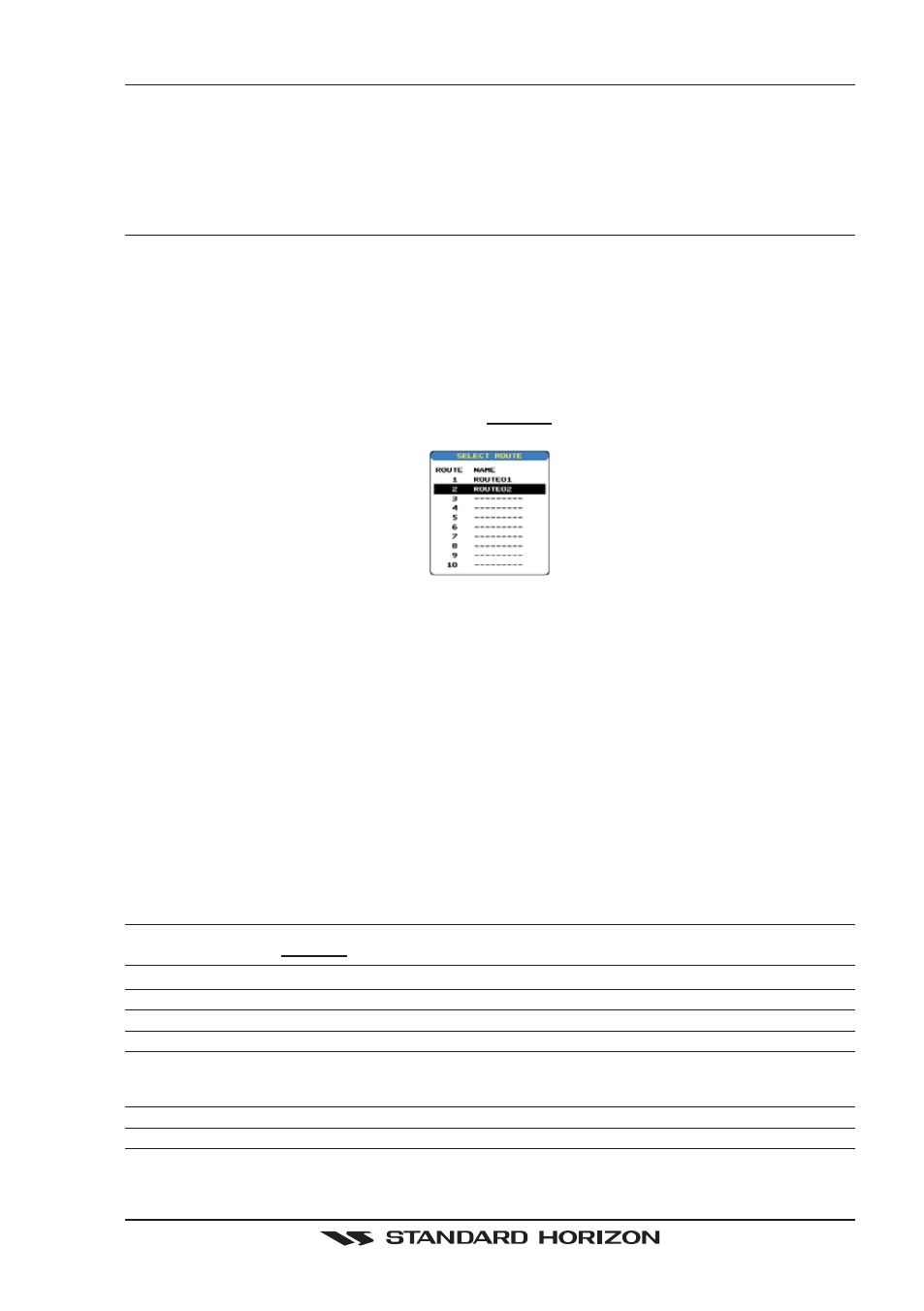
CP500
Page 53
9.4
INSERTING A WAYPOINT INTO A ROUTE
1a. Place the cursor on the navigation line between two points and press [ROUTE].
1b. Place the cursor on the navigation line between two points and press [I
NSERT
].
2. Move the ShuttlePoint knob to the desired location of the Waypoint and press [ENT].
9.5
GOTO A ROUTE
By having created some Routes, you can choose one of them to place a GOTO on.
9.5.0 By select Route
1. Move the ShuttlePoint knob to an open position (no buoy, warning etc. under the cursor)
on the Chart page.
2. Press [GOTO] to show the GOTO popup window.
3. Move the ShuttlePoint knob to highlight ROUTE and press [ENT].
4. The SELECT ROUTE popup window will be shown.
Figure 9.5.0 - Select a Route
5. Move the ShuttlePoint knob to the highlight the desired Route and press [ENT].
6. On the Chart page, a circle with a Flag is shown on the first leg of the Route you chose
and a navigation line is shown, indicating the GPS Chart Plotter is navigating to the first
Waypoint in the Route.
9.5.1 By Cursor key
1. On the Chart page move the ShuttlePoint knob until the cursor reaches the starting point
of the Route.
2. Press [GOTO] to start following the Route.
3. Press [CLR] twice to revert to Home mode.
9.6
OTHER SETTINGS IN ROUTE MENU
You will notice the ROUTE menu has other selections.
SELECT
Choose an available Route to create or choose a stored Route to show and follow on the Chart page.
DELETE
Deletes the Route when shown in the above SELECT menu.
REVERSE
Reverses the Route, when chosen Starting point is at the end of the Route.
COLOR
Allows changing the color of the navigation lines between in leg in the Route.
REPORT
The Route Report menu is useful to show details of the Waypoints contained within the Route. This menu
also allows you to enter in your average speed and fuel consumption and calculate the approximate fuel
used when following the Route.
SEND
Sends the stored points to a external device (PC) capable of listening to NMEA RTE sentence.
RECEIVE
Receive the points from an external device (PC) capable of sending NMEA RTE sentence.
