0 deleting a mark or waypoint, 1 moving a mark or waypoint, Deleting a mark or waypoint – Standard Horizon CP500 User Manual
Page 42: Moving a mark or waypoint
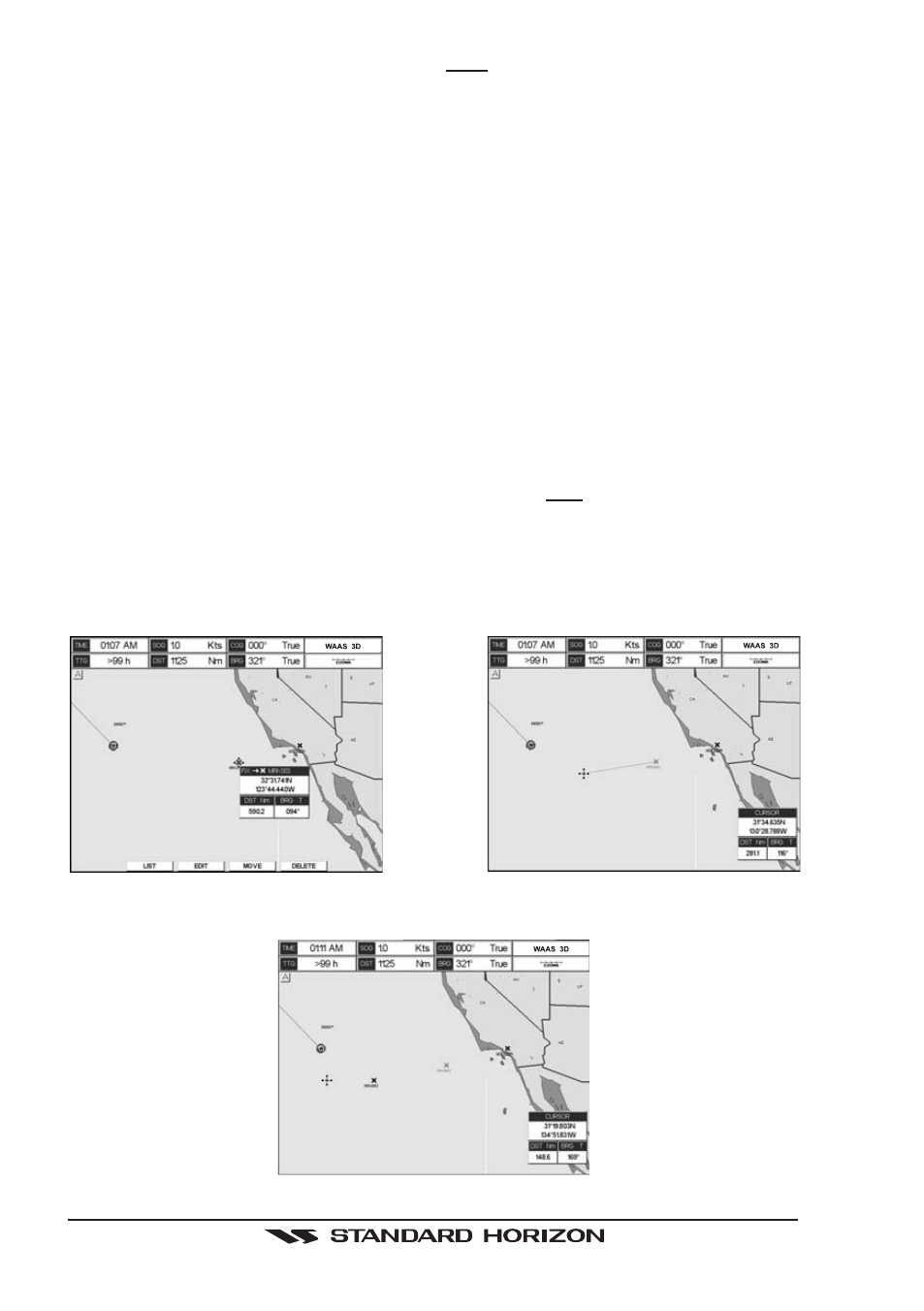
Page 44
CP500
1. After a Mark is created press [ENT], select EDIT using the ShuttlePoint knob and press
[ENT]. Press [E
DIT
] to show the edit popup window.
2. Use the ShuttlePoint knob to change to the Mark Icon, when finished press [ENT].
3. Move the ShuttlePoint knob to the right to select the Mark Name. Press [ENT] and the
first digit in the name will be highlighted.
4. Move the ShuttlePoint knob up or down to select the first character.
5. Move the ShuttlePoint knob to the right to select the next character.
6. Repeat steps 4 and 5 until the Mark name is shown. Press [ENT].
7. Move the ShuttlePoint knob to the right and press [ENT] to change the Mark Icon’s Color.
8. Move the ShuttlePoint knob to up/down, left/right to select the Mark Icon’s Color. When
finished press [ENT].
9. Move the ShuttlePoint knob to the right to select the Lat/Lon and press [ENT].
10. Move the ShuttlePoint knob up or down to select the first character.
11. Move the ShuttlePoint knob to the right to select the next character.
12. Repeat steps 10 and 11 until the desired position is shown. Press [ENT] and [CLR] to
store the Mark.
7.1.0 Deleting a Mark or Waypoint
Using the ShuttlePoint knob, move the cursor over the Mark or Waypoint to delete. Press
[D
ELETE
]. A Warning popup window will be shown. Select YES and press [ENT].
7.1.1 Moving a Mark or Waypoint
Place the cursor over the Mark or Waypoint which you want to move and press [M
OVE
]. Use
the ShuttlePoint knob to move the cursor. A dotted line, connecting the previous Waypoint
position to the new position, is shown:
Figure 7.1.1 - Moving Mark or Waypoint (I)
Press [ENT] ([CLR] to abort the move), the Waypoint appears in the new position.
Figure 7.1.1a - Moving Mark or Waypoint (II)
