4 changing the backlight and contrast, 5 selecting north up or course up, Backlight – Standard Horizon CP500 User Manual
Page 23: Contrast, Course up, Navigate menu, North up, Changing the backlight and contrast, Selecting north up or course up
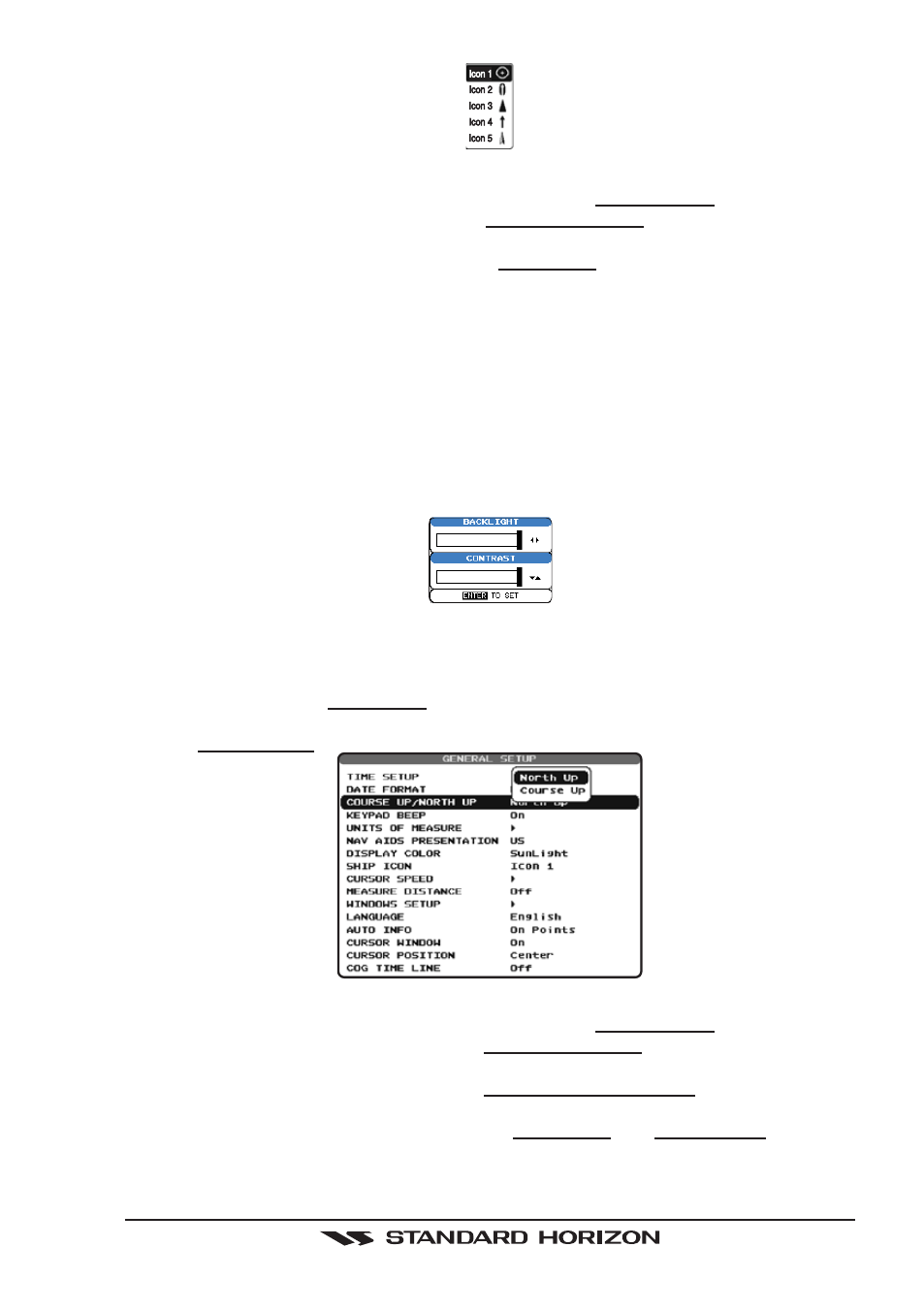
CP500
Page 25
Figure 3.1.3 - Ship icons
1. Press [MENU]. Move the ShuttlePoint knob to highlight SETUP MENU and press [ENT].
2. Move the ShuttlePoint knob to highlight GENERAL SETUP and press [ENT] or move
the ShuttlePoint knob to the right.
3. Move the ShuttlePoint knob to highlight SHIP ICON and press [ENT] or move the
ShuttlePoint knob to the right to show the popup window with ship icons.
4. Move the ShuttlePoint knob to select the desired icon and press [ENT] or move the
ShuttlePoint knob to the right to select a new icon.
5. Press [CLR] or move the ShuttlePoint knob to the left to exit the menu and show the
Chart page.
3.1.4 Changing the backlight and contrast
With the GPS Chart Plotter is turned On, briefly press [PWR] to show the light and contrast
popup window. Move the ShuttlePoint knob to the left or right to adjust the LCD backlight
intensity or up or down to change the LCD contrast. Press [ENT] to set.
Figure 3.1.4 - Backlight and Contrast adjustment
3.1.5 Selecting North Up or Course Up
The default selection is NORTH UP, however you may want the top of the Chart page
oriented so it will always show the area ahead of the direction your vessel is travelling which
is called COURSE UP.
Figure 3.1.5 - Course Up/North Up menu
1. Press [MENU]. Move the ShuttlePoint knob to highlight SETUP MENU and press [ENT].
2. Move the ShuttlePoint knob to highlight GENERAL SETUP and press [ENT] or move
the ShuttlePoint knob to the right.
3. Move the ShuttlePoint knob to highlight COURSE UP/NORTH UP and press [ENT] or
move the ShuttlePoint knob to the right.
4. Another popup window will be shown with NORTH UP and COURSE UP, move the
ShuttlePoint knob to the desired selection and press [ENT] or move the ShuttlePoint
knob to the right.
