Installing the – IBM System Storage Subsystem DS5020 User Manual
Page 70
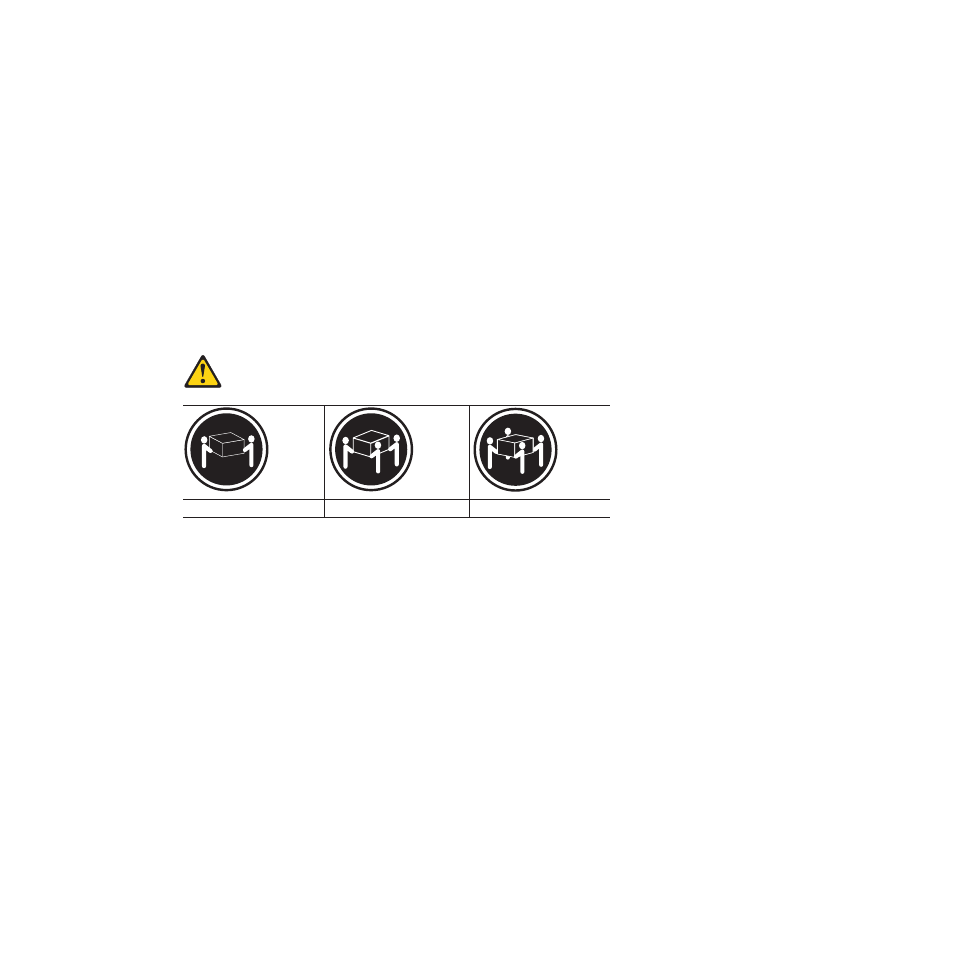
5. Place the E-DDM CRU horizontally on a level surface.
Attention:
Do not stack E-DDM CRUs on top of one another. Protect the
E-DDM CRUs from vibrations or sudden shocks.
6. Repeat step 1 through step 4 on page 39 for additional E-DDM CRUs.
Installing the DS5020 into a rack on the support rails
Complete the following steps to install the DS5020 in the rack cabinet.
CAUTION:
Do not install modules or other equipment in the top half of a rack mount
cabinet while the bottom half is empty. Doing so can cause the cabinet to
become top-heavy and tip over. Always install hardware in the lowest
available position in the cabinet.
Statement 4:
≥
18 kg (39.7 lb)
≥
32 kg (70.5 lb)
≥
55 kg (121.2 lb)
CAUTION:
Use safe practices when lifting.
1. Put the DS5020 on antistatic protection, and keep it on while you perform all of
the remaining procedures in this chapter.
2. Using a No. 2 Phillips screwdriver, remove the four M4 screws from the rails
(two screws in each rail). If you do not remove these screws, the storage
subsystem will not fit securely.
Note: If the screws are shipped in the hardware pack instead of already
installed in the rails, skip this step and go to step 3.
3. Place the storage subsystem in the rack.
Note: If you have removed the CRUs from the DS5020, you can lift the unit
into the cabinet with the help of one other person. If you have not
removed the CRUs before the installation, have at least two other people
available to help you lift the DS5020 into the rack.
a. Move the storage subsystem to the front of the rack mount cabinet.
b. With help from another person, place the back of the storage subsystem on
the support rails, and then slide the unit into the rack as shown in Figure 19
on page 41.
40
IBM System Storage DS5020 Storage Subsystem: Installation, User’s, and Maintenance Guide
