Checking the leds, Ac power supply and fan unit leds – IBM System Storage Subsystem DS5020 User Manual
Page 131
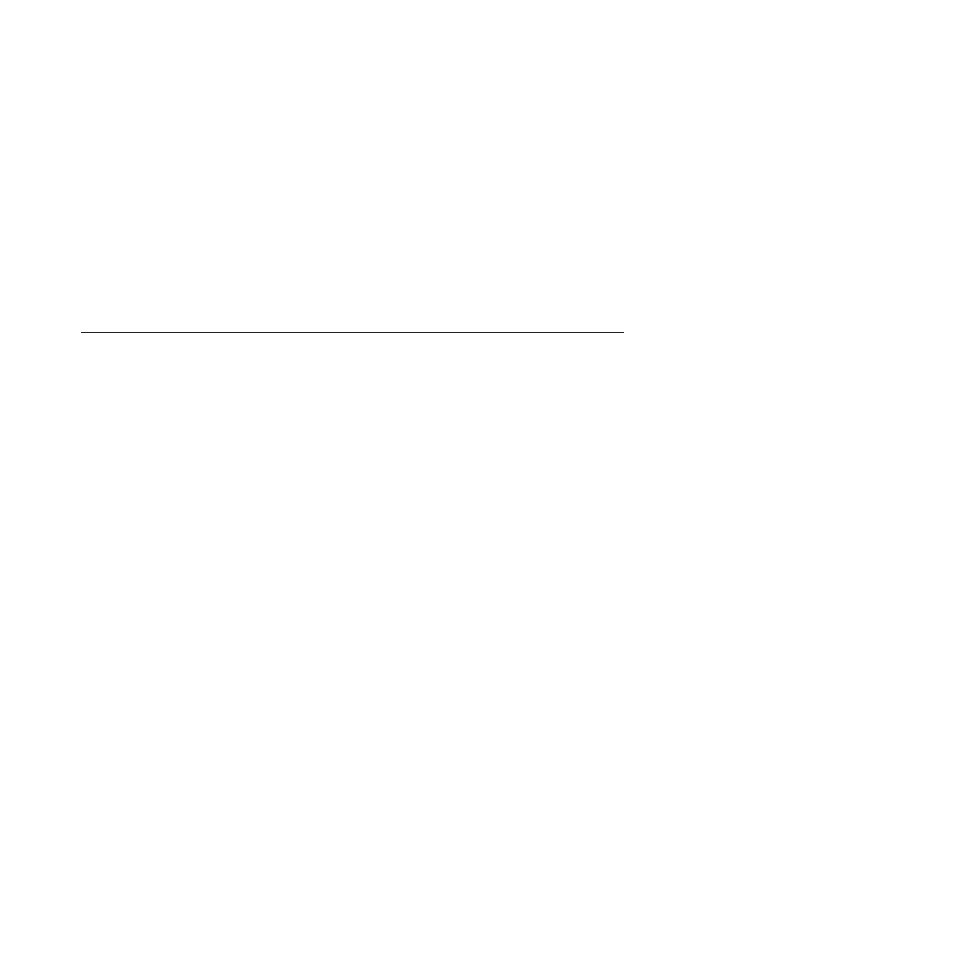
6. Check the indicator LEDs on the front and the back of the storage expansion
enclosure.
A green LED denotes a normal status; an amber LED denotes a hardware fault.
7. Is an amber LED on?
v
Yes - Locate and troubleshoot the failed components. See “Checking the
LEDs.”
v
No - You are finished with this procedure. If you are still experiencing a
problem with this storage subsystem, create, save, and print a storage
subsystem profile. This information might be helpful when troubleshooting.
Contact IBM Customer and Technical Support for assistance. When the
recovery procedure is completed, select Recheck in the Recovery Guru to
rerun the Recovery Guru and to make sure that the problem has been
corrected.
Checking the LEDs
The LEDs display the status of the storage subsystem and components. The color
of the LED is important.
v
Green LEDs indicate a normal operating status
v
Amber LEDs (Needs Attention) indicate a possible failure
v
Blue LED on a CRU indicates that is safe to remove the component
The DS5020 storage subsystem also has a blue Global Locate LED that is lit when
the menu function is selected in the Subsystem Management window, causing the
LOCATE command to be sent to the DS5020.
It is important to check all the LEDs on the front and back of the storage subsystem
when you turn on the power. During power up, the indicator LEDs blink
intermittently as the storage subsystem and components complete the power-up
process. In addition to checking for faults, you can use the LEDs on the front of the
storage subsystem to determine if the drives are responding to I/O transmissions
from the host.
AC power supply and fan unit LEDs
This section describes the primary power supply and fan unit LEDs on the DS5020
storage subsystem.
Chapter 4. Operating the storage subsystem
101
