Viewing the drive error log – IBM Partner Pavilion T400F User Manual
Page 88
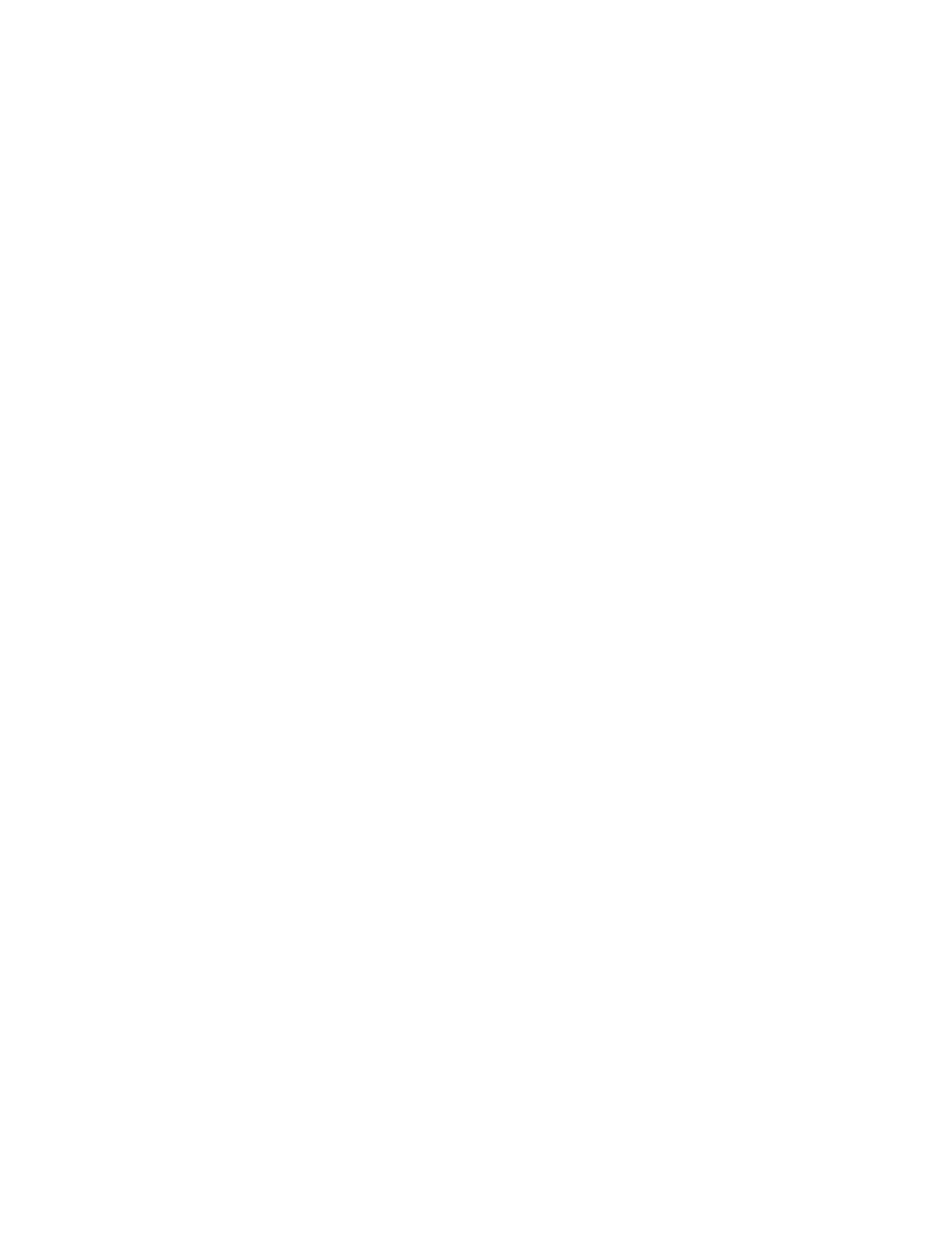
Viewing the Drive Error Log
The Ultrium 2 Tape Drive keeps an error log that you can use to identify and correct
errors. The log contains the 10 most recent error codes, which appear (one at a
time) on the single-character display.
To view the drive error log:
1. Make sure that no cartridge is in the drive.
2. Within a 1.5-second interval press the unload button three times. The status
light becomes solid amber, which means that the drive is in maintenance mode.
3. Press the unload button once per 1.5 seconds until 9 appears in the
single-character display.
4. Press and hold the unload button for 3 seconds to view the most recent error
code.
5. Refer to Table 15 on page 67 to determine the meaning of the code and the
action to take.
6. Press the unload button to view the next error code. (The codes are ordered;
the most recent is presented first and the oldest (tenth) is presented last.)
7. Continue to press the unload button until the 10 error codes have been
displayed. After you display the tenth error code, the drive automatically exits
maintenance mode.
To redisplay the error codes, repeat steps 1 through 7.
76
IBM TotalStorage LTO Ultrium 2 Tape Drive
