Step 6. connect and test power to the tape drive – IBM Partner Pavilion T400F User Manual
Page 39
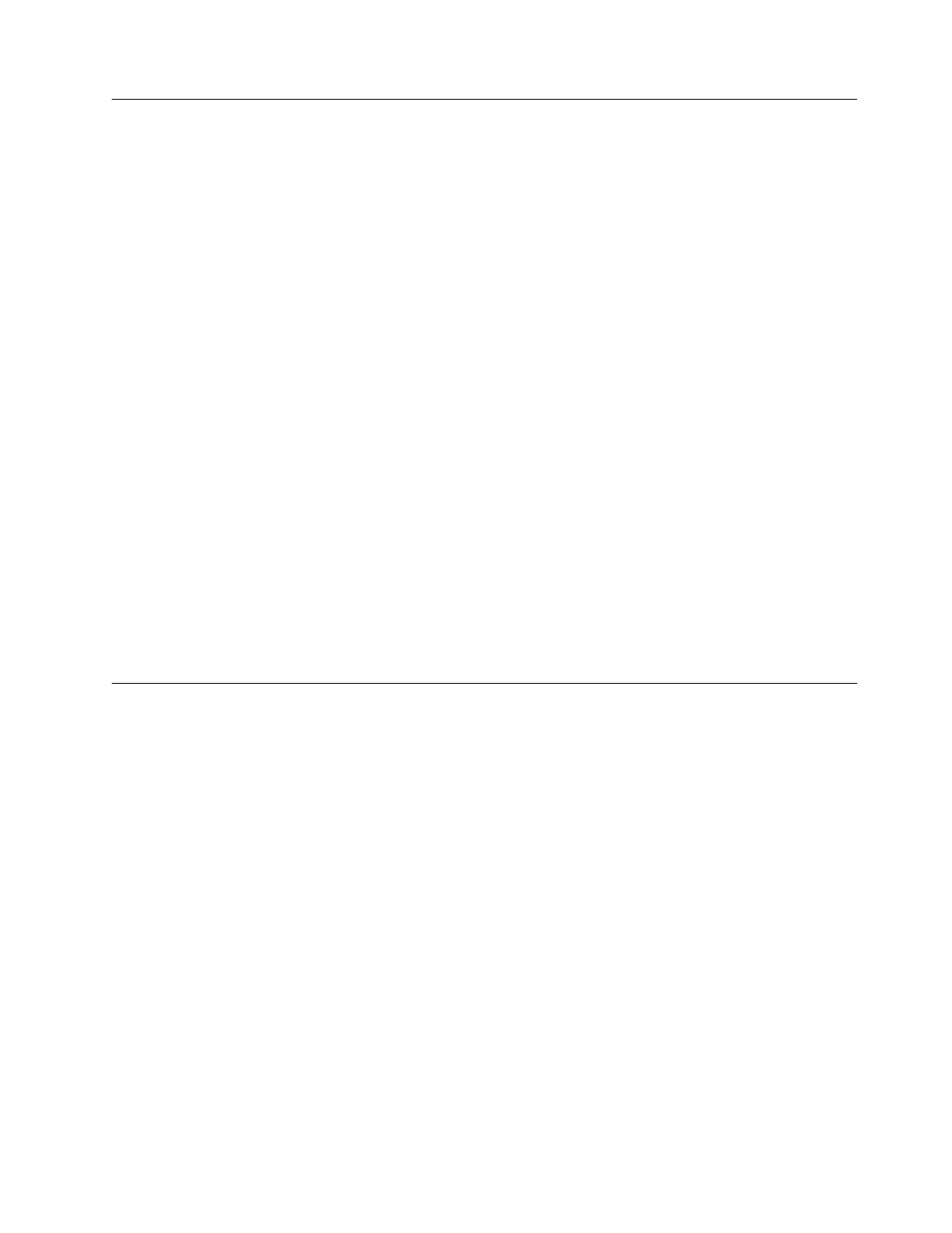
Step 6. Connect and Test Power to the Tape Drive
The Ultrium 2 Tape Drive does not contain its own power source; it must be
powered externally.
To connect and test power to the Ultrium 2 Tape Drive:
__ 1. Ensure that the enclosure (or unit that supplies power to the drive) is
powered off.
__ 2. Ensure that the power cord is disconnected from both the enclosure and the
power outlet.
__ 3. Connect the enclosure’s internal power cable to the power connector on the
drive (if you are using a SCSI drive, see
4 in Figure 2 on page 14; if you
are using Fibre Channel drive, see
1 in Figure 3 on page 15). Ensure that
the connector is properly connected.
__ 4. Connect the power cord to the enclosure and to the electrical outlet.
__ 5. Review the location of the single-character display and the status light on
page 31 (if your drive does not have a bezel, note that the bulb of the status
light is recessed and the light is not visible until lit). To ensure that the drive
is receiving power, watch for the following while turning on the power to the
enclosure:
v
The single-character display presents a series of random characters, then
becomes blank (not lit).
Note: If the single-character display does not come on, the drive
may not be getting power.
v
The status light briefly becomes solid amber, then becomes solid green.
__ 6. Power-off the enclosure.
__ 7. Disconnect the power cord from both the enclosure and the electrical outlet.
Step 7. Connect the Internal SCSI or Fibre Channel Cable
__ 1. Perform one of the following procedures:
v
If you are using a SCSI drive (Model T400), connect the enclosure’s
internal SCSI cable to the SCSI connector on the drive (see
2 in
v
If you are using a Fibre Channel drive (Model T400F), connect the
enclosure’s internal Fibre Channel cable to the Fibre Channel connector
on the drive (see
__ 2. Ensure that the connector is properly connected.
Chapter 3. Installing
27
