Changing the voice mail message envelope, Changing the call screening transfer method – Inter-Tel AXXESS 8560 User Manual
Page 58
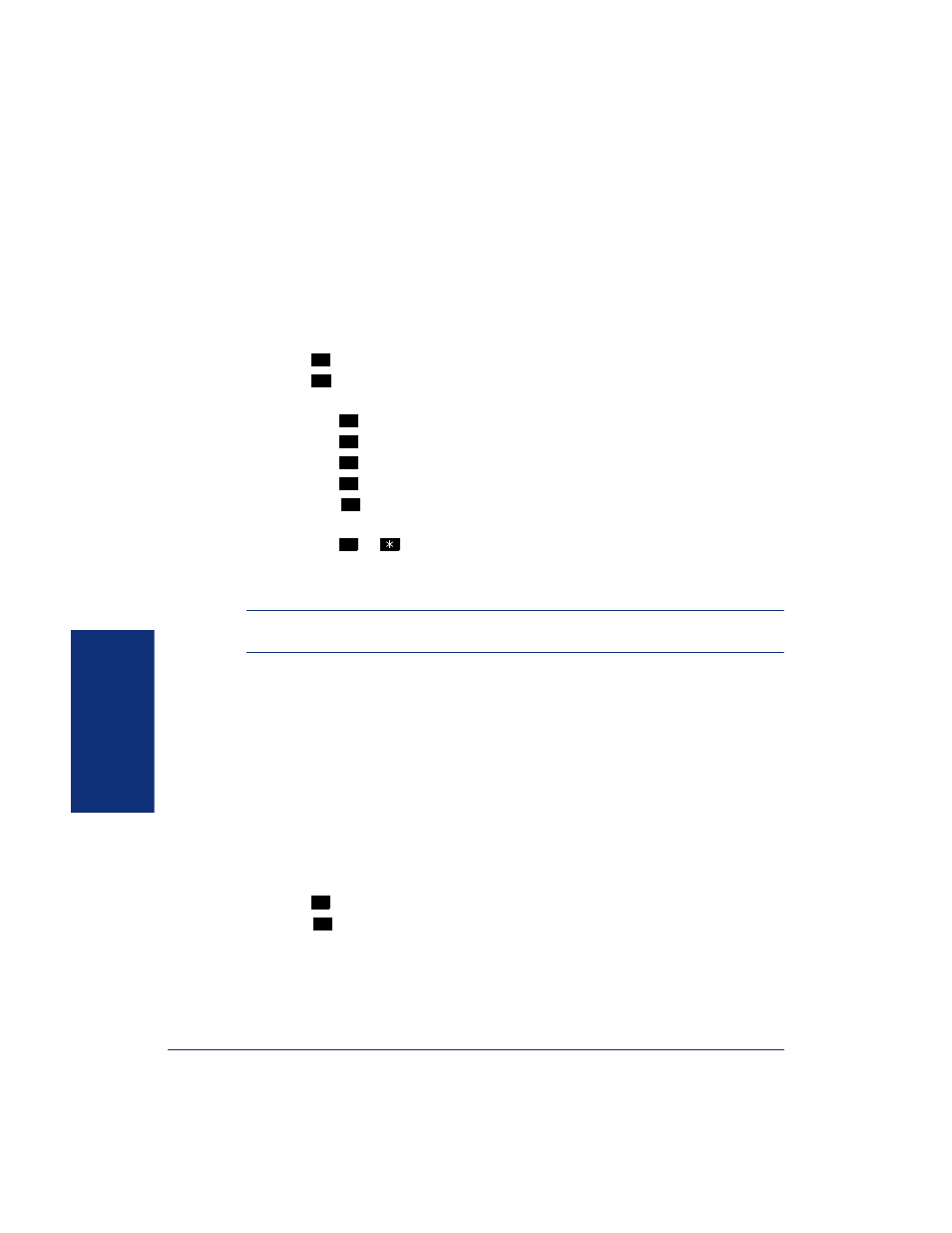
48
MOVING ON
Model 8560 Display Phone and Model 8660 IP Phone User Guide
Changing the Voice Mail Message Envelope
When you receive a voice mail message, voice mail plays the message in an
“envelope” that can include the time and date the message was left, the source of the
message, and/or the message length. By default, the envelope contains all of this
information, but you can change your envelope, as described below.
To change and save your message envelope:
1.
Access your mailbox as described on
2.
Press
to select the Personal Options Menu.
3.
Press
to select the Message Envelope Options Menu. You can then do any of
the following:
• Press
to enable or disable the time/date option.
• Press
to enable or disable the message source option.
• Press
to enable or disable the message length option.
• Press
to enable all options and return to the Personal Options Menu.
• Press
to disable the entire envelope and return to the Personal Options
Menu.
• Press
or
to return to the Personal Options Menu.
4.
Hang up.
Changing the Call Screening Transfer Method
NOTE:
The Call Screening feature is available only if it is enabled for your mailbox
(ask your System Administrator).
Depending on the transfer method you select, transferred calls from voice mail may
be unannounced (as usual), or one of the following may occur:
• “Announce Only” Calls: Before voice mail transfers a call to you, a prompt asks
the caller to record his or her name. When you answer, you hear “You have a call
from (caller’s name).”
• “Screened” Calls: Before voice mail transfers a call to you, a prompt asks the
caller to record his or her name. When you answer, you hear “You have a call
from (caller’s name).” You can choose whether or not to accept the call (see
To change your transfer method (if allowed):
1.
Access your mailbox as described on
2.
Press
to select the Personal Options Menu.
3.
Press
for More Options. (If using version 5.0 or earlier software, skip this
step.)
4
4
1
2
3
4
5
#
4
9
