Figure 4-14, Event log search screen – Insignia HRSD16 User Manual
Page 122
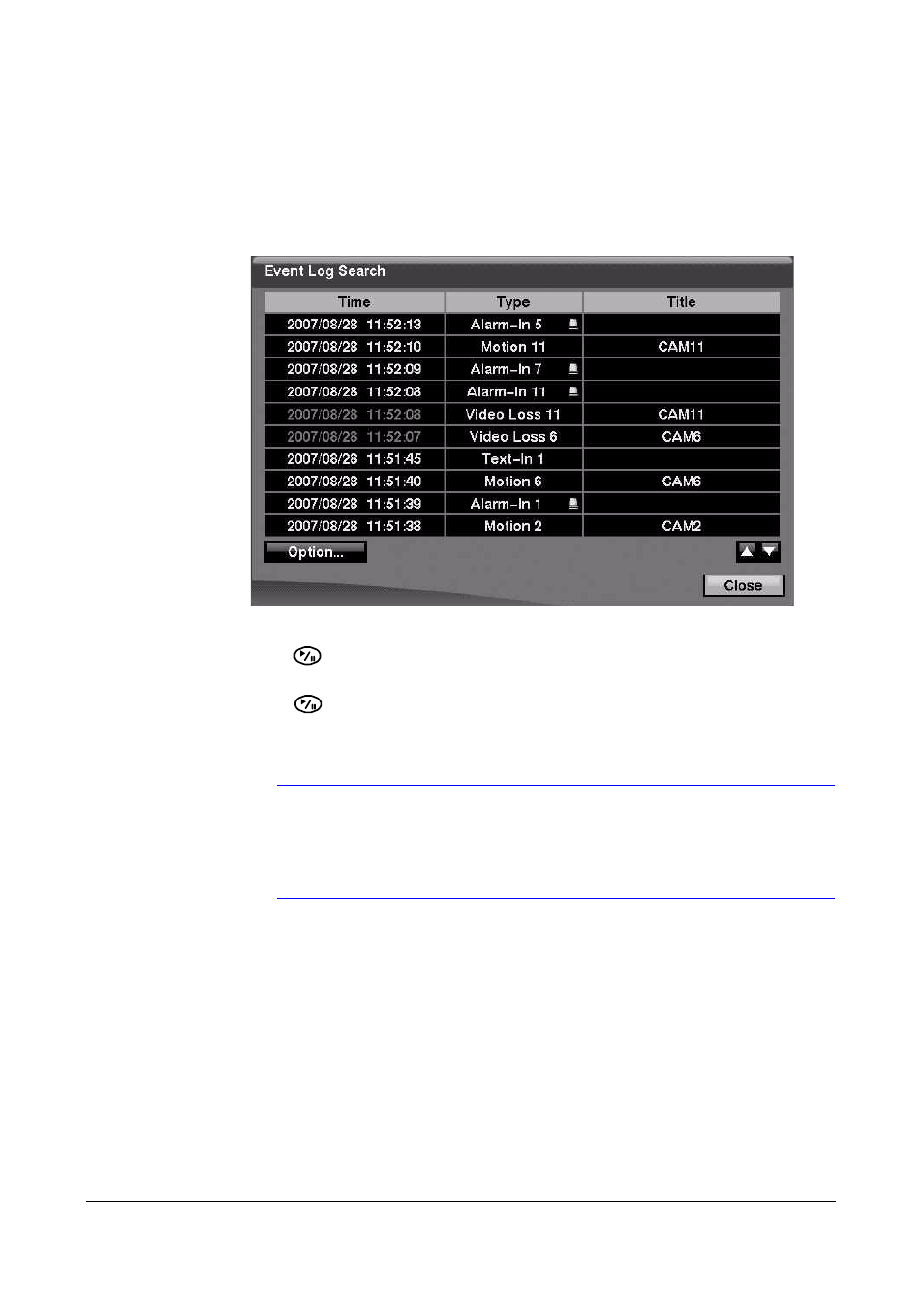
Operation
122
To access the Event Log Search screen:
1.
Select Event Log Search from the Search menu. The Event Log Search screen
appears.
OR
Press ALARM (unless there is an alarm).
Figure 4-14
Event Log Search Screen
2.
Use the arrows to highlight the event for which you would like to see video.
3.
Press
(Play/Pause) to extract the event video and display the first image of the
event.
4.
Press
to play the event video segment.
5.
Press PLAYBACK to return to live monitoring.
Note
In the event that no recorded image displays on the current
screen, press DISPLAY and change the screen mode to 4x4.
Now you can see easily the camera that recorded video during
target time.
Narrowing Your Event Search Using Option
You can also narrow your event search by selecting Option… and setting up the new
search condition.
1.
Select Option in the Event Log Search screen. The Event Log Search Option
screen appears.
