System recovery, Loading default bios settings, Booting to the fail safe boot rom (fsbr) – IBM BDM-610000049 User Manual
Page 92
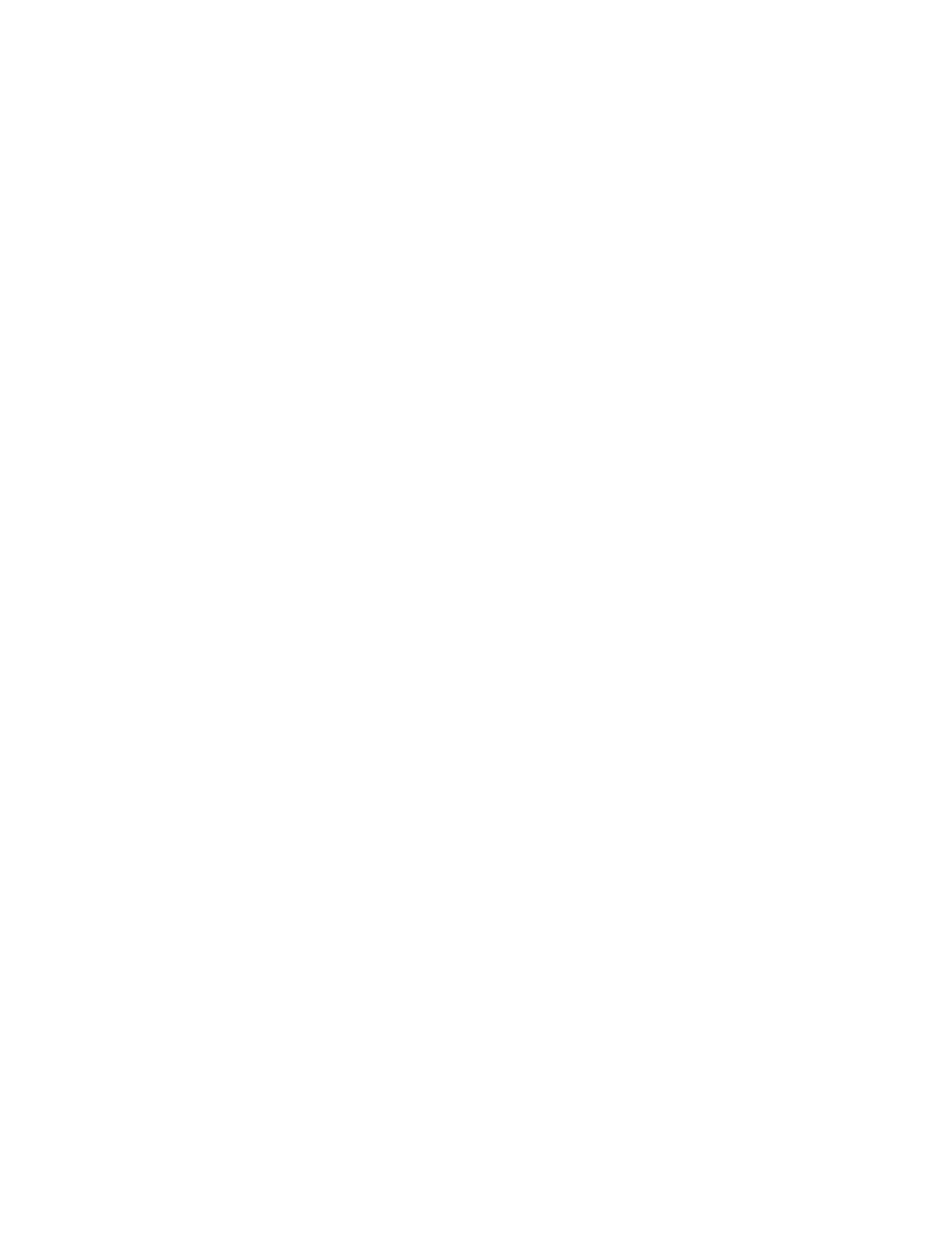
82
CMX158886 cpuModule
BDM-610000049
Rev G
System Recovery
Loading Default BIOS Settings
The default BIOS can be restored either by using the “Load Defaults” option in the BIOS, or by installing jumper
JP5
(see Figure 7 on page 87). In most cases, the easiest way to load default settings is by setting them in the BIOS.
For other unique cases, jumper JP5 provides an alternative method of restoring the BIOS settings.
To restore the default BIOS settings with jumper JP5, follow the procedure below.
1.
Remove power from the system.
2.
Install JP5.
3.
Apply power to the system. The cpuModule will then load its default settings. Note that the
multi-color LED will be red if power is applied while JP5 is installed.
4.
Reboot and press Delete to enter BIOS Setup.
5.
Save the BIOS settings and exit, allowing the system to boot to the FSBR.
6.
The next time the system is powered, the BIOS Setup will be configured to use the default settings.
Booting to the Fail Safe Boot ROM (FSBR)
If your system is in configuration that will not allow it to boot, the Fail Safe Boot ROM is a minimal build of
ROM-DOS which can be booted to for system debugging. To boot to the FSBR, follow the instructions below.
1.
Reboot the system and press Delete to enter BIOS Setup.
2.
In the Boot menu, select Bootup Options, and change RTD Fail Safe Boot ROM to Enabled.
3.
Save the BIOS settings and exit.
If you are unable to enter the BIOS Setup, an alternate method is to use JP5 as described below:
1.
Remove power from the system.
2.
Install JP5. This will force the cpuModule to boot using the default BIOS configuration.
3.
Apply power to the system. The cpuModule will then boot to the Fail Safe Boot ROM image. Note that
the multi-color LED will be red if power is applied while JP5 is installed.
4.
Press the Delete key to enter Setup, or allow the cpuModule to boot to Failsafe
