Intermittent problems, Keyboard, mouse, or pointing device problems – IBM 6644 User Manual
Page 64
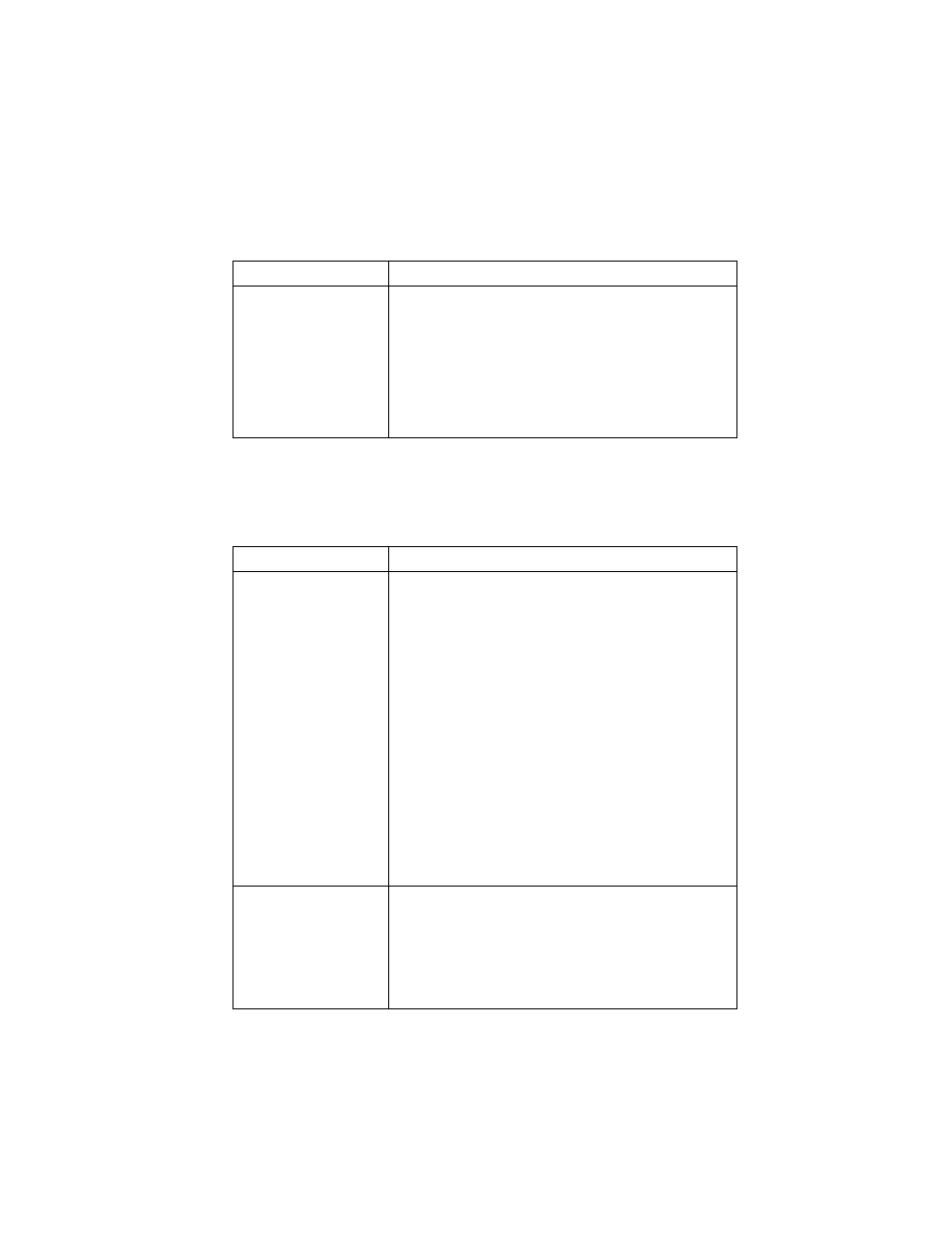
51
Intermittent problems
Keyboard, mouse, or pointing device problems
Symptom
Action
A problem occurs only
occasionally and is
difficult to repeat.
Verify that:
1. All cables and cords are securely connected to the
computer and attached devices.
2. When the computer is turned on, the fan grill is not
blocked (there is airflow around the grill), and the fans
are working. If air flow is blocked or the fans are not
working, the computer might overheat.
If you cannot correct the problem, have the computer
serviced.
Symptom
Action
All or some keys on the
keyboard do not work.
Verify that:
1. The computer is turned on.
2. The keyboard cable is securely connected to a USB
connector on the computer. For the location of the USB
connectors, see “Connecting cables” on page 9.
3. If one or more of the Rapid Access buttons are the only
keys that are not working, you might have these
buttons disabled or not assigned to a function. Use the
help system in the Rapid Access Customization
Keyboard program to help diagnose problems with
Rapid Access Buttons. To access the program and start
the help system:
a. From the Windows desktop, click Start.
b. Select Settings, and then click Control Panel.
c. Double-click Keyboard (Rapid Access). The Rapid
Access Keyboard Customization program starts.
d. Click Help.
If you cannot correct the problem, have the computer
serviced.
The mouse or pointing
device does not work.
Verify that:
1. The mouse or pointing-device cable is securely attached
to a USB connector on the computer. To find the USB
connectors, see “Connecting cables” on page 9.
2. The device drivers for the mouse are installed correctly.
If you cannot correct the problem, have the computer
serviced.
