InFocus INF5520 User Manual
Page 55
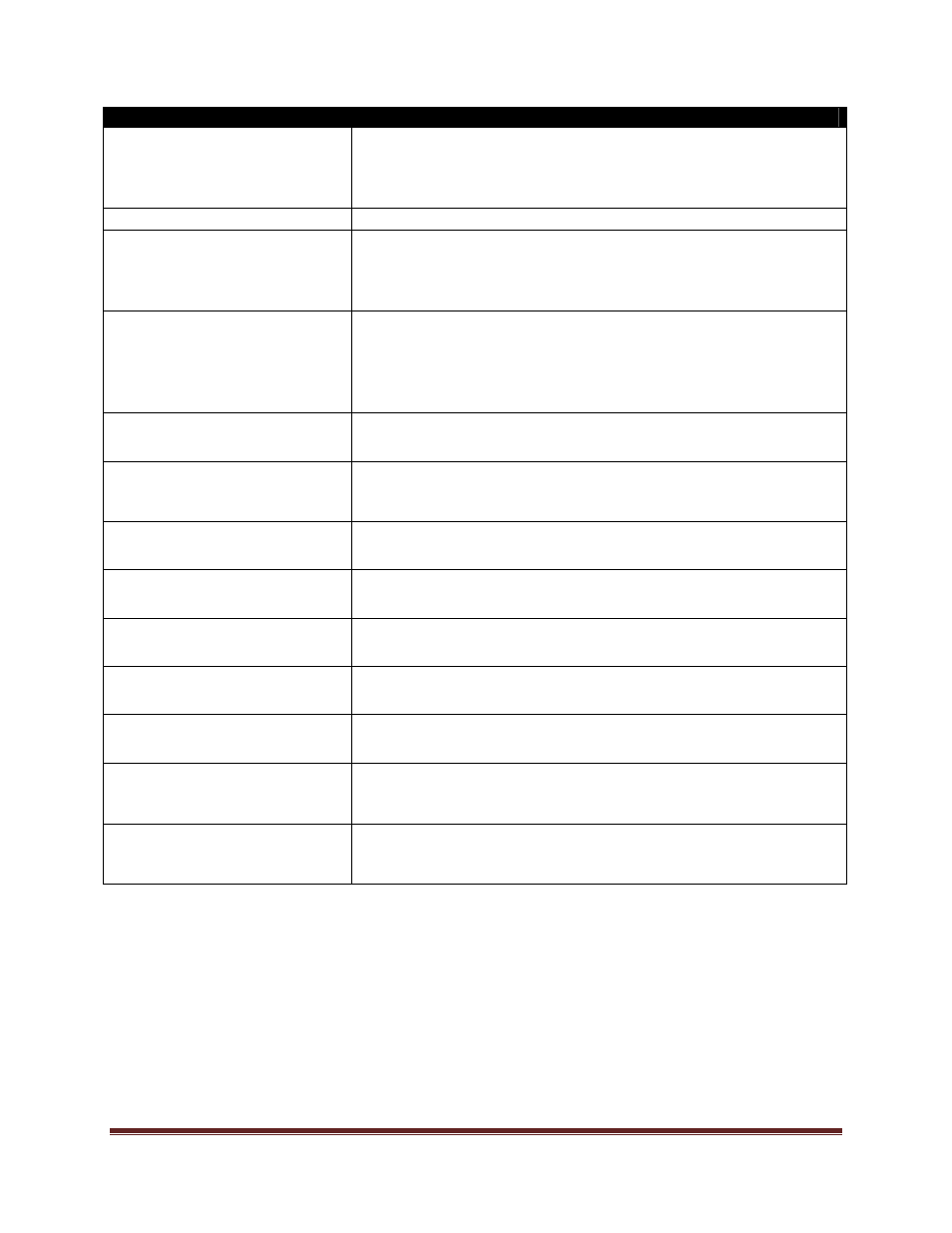
Troubleshooting
Page
53
Mondopad Collaboration Software Issues
Symptom
Possible Solutions
I can’t see some types of View
& Share files
Only certain files types are compatible with the Mondopad
software. See page 18 for a full listing of compatible file
types. If desired, you can display the files from an external
source (bypassing the Mondopad collaboration software).
No access to the internet
Contact your Administrator to verify the network settings.
Can’t pick-up a video
conferencing attendee call
Check the Answer Mode settings tab of the Video
Conferencing Setup screen in the Mondopad collaboration
software. The Answer Mode should not be set to Auto
Reject.
No image on video
conferencing call
Verify that the call has not been placed on hold.
If customer is using an MCU, an external camera must be
connected directly to the MCU.
If you are unable to see yourself, verify that the camera has
been plugged into an available USB A jack on the tablet.
No audio for the video
conferencing call
Verify that the call has not been muted or placed on hold.
Can’t register, make or
receive video conferencing
calls
Contact your Administrator to verify the video conferencing
settings.
Poor video conferencing call
quality
Contact your Administrator to verify available bandwidth
and video conferencing settings.
“Cannot register to server,
reason: ...”
Contact your Administrator to verify networking settings.
Emails are not being received
by Mondopad
Contact your Administrator to verify the Mondopad Admin >
Device Settings.
Emailed folders/files are
locked
Have the sender check his/her email for the Access Code.
PowerPoint and images keep
panning rather than scrolling
Images and files cannot be scrolled when the files are
zoomed in or out. Restore the images to their normal size
and try again.
The remote Whiteboard
application is only partially
visible.
Reduce the page size in the Browser settings.
