Setup – InFocus INF5520 User Manual
Page 11
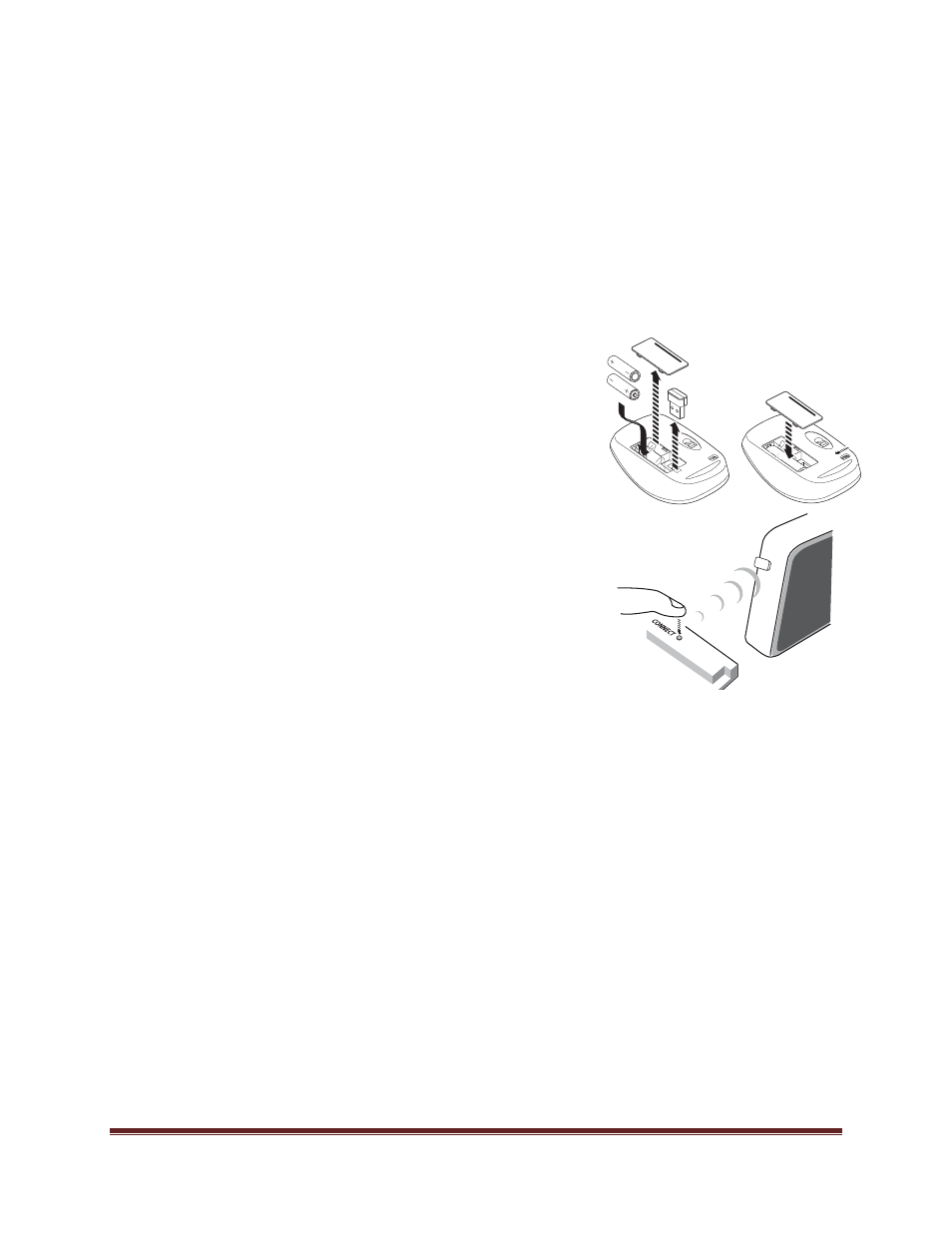
Setup
Page
9
Setup
Setting up the Wireless Mouse and Keyboard
Note: The wireless mouse and keyboard is not included as a standard accessory for some
countries. For initial setup and/or configuration, it may be easier to use a mouse and keyboard.
Any standard wired or wireless mouse or keyboard connected through the Mondopad USB ports
is supported by Mondopad.
Wireless Mouse
1. Turn the mouse over and remove the battery cover.
2. Remove the USB dongle from its holder in the battery
compartment of the mouse.
3. Plug it into a free USB-A port on the Bezel Connector
Panel of the tablet. You may be asked to go online to
find the necessary drivers. If you are warned that the
drivers have not been tested for compatibility, click Continue
installation to finish.
4. Insert two (2) AAA batteries (not included) into the mouse by
aligning the + and – end of the batteries as indicated and
sliding them in place.
5. Replace the cover and switch the mouse ON using the
slide switch next to the battery bay.
Wireless Keyboard
1. Turn the keyboard over and open the battery cover.
2. Insert two (2) AAA batteries (not included) into the keyboard, by aligning the + and –
ends of the batteries and sliding them in place.
3. Replace the cover.
4. Press the CONNECT button and hold it for one second to allow the keyboard to bind
with the dongle.
