InFocus INF5520 User Manual
Page 54
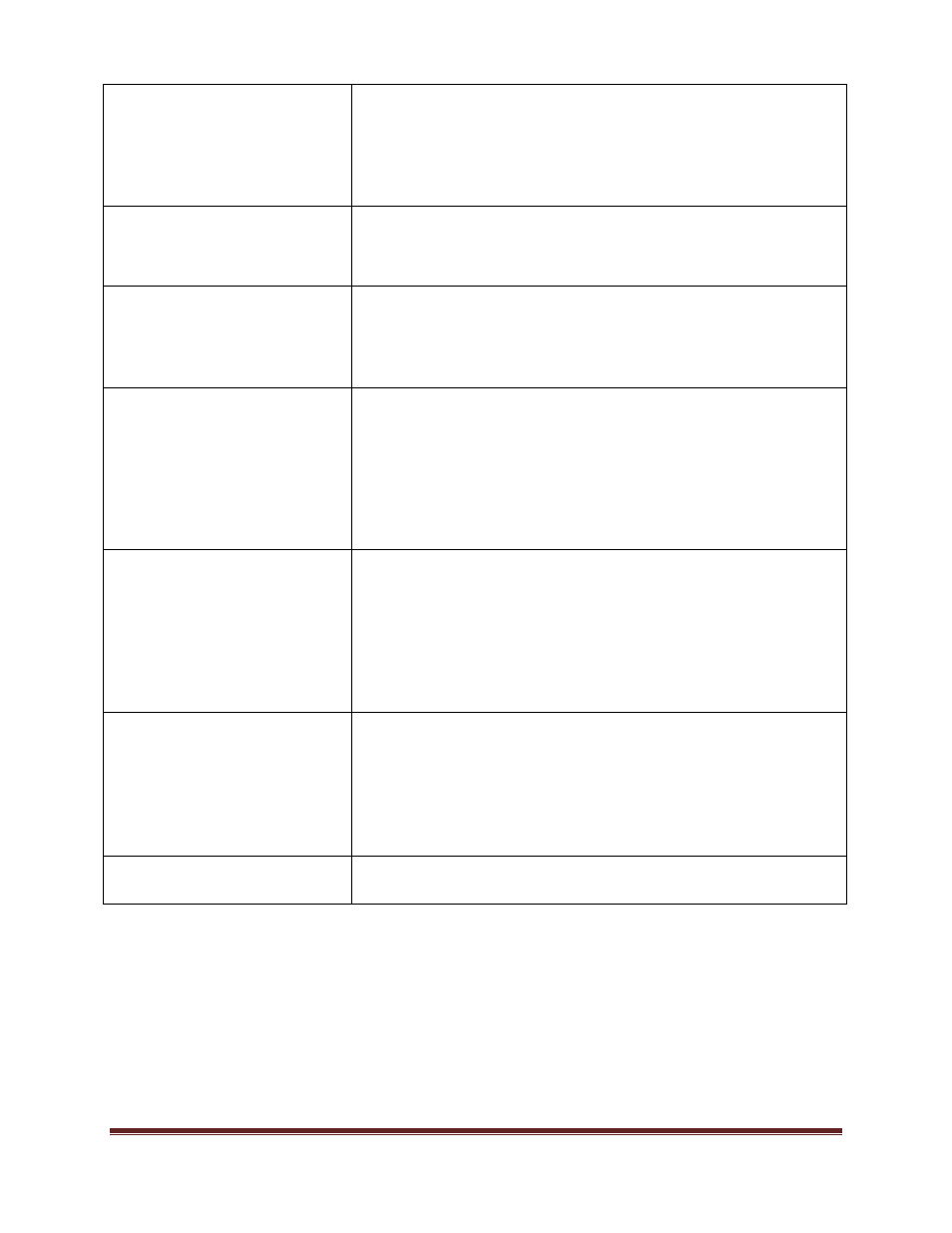
Page 52
Troubleshooting
speaker icon in the upper right-hand corner of the
Mondopad collaboration software.)
If playing a video, verify the playback has not been paused
and that the video’s audio has not been muted.
An
HDMI
®
1.3 (or higher) source and source device is
required to hear audio via the HDMI cable.
Audio noise
Noise can occur when infrared communication equipment
(for example, infrared cordless headphones) is used near
the tablet. Move the infrared communication equipment
away from the tablet to eliminate the noise.
No touchpad activity with
external computer
Verify that the USB B to USB type A cable is plugged from
the laptop into Mondopad correctly.
Verify that the laptop’s operating system is Windows
®
7.
(The Mondopad touchpad does not support any other
operating systems.)
Touchpad functions are not
functioning consistently
Remove all objects placed on the lip of the Mondopad
display and/or within 2” of the touchpad screen.
Disable PiP feature. The Mondopad touchpad works best
when the Mondopad collaboration software is the main
image displayed.
Power Mondopad™ off and back on after a few seconds.
Re-booting Mondopad helps the touchpad to re-
synchronize.
Remote is not working
Make sure the batteries are installed in the proper
orientation and are not dead.
Verify the remote is turned on (the button is on the bottom
of the remote).
Verify you are pointing the remote at the table and are
within 26’ (8m) and 30 degrees (horz/vert) of the sensor.
Verify that the IR Control setting in the Advanced Option
OSD menu is set to Normal.
Keypad and/or mouse is not
working
Make sure the batteries are installed in the proper
orientation and are not dead.
Press the Connect button on the bottom of the keypad.
Verify the USB adapter is installed into the Mondopad’s
USB port.
Verify that the Keyboard Control setting in the Advanced
Option OSD menu is set to Unlock.
Video camera is not in focus
Verify that the plastic protecting the camera lens has been
removed.
