InFocus INF5520 User Manual
Page 37
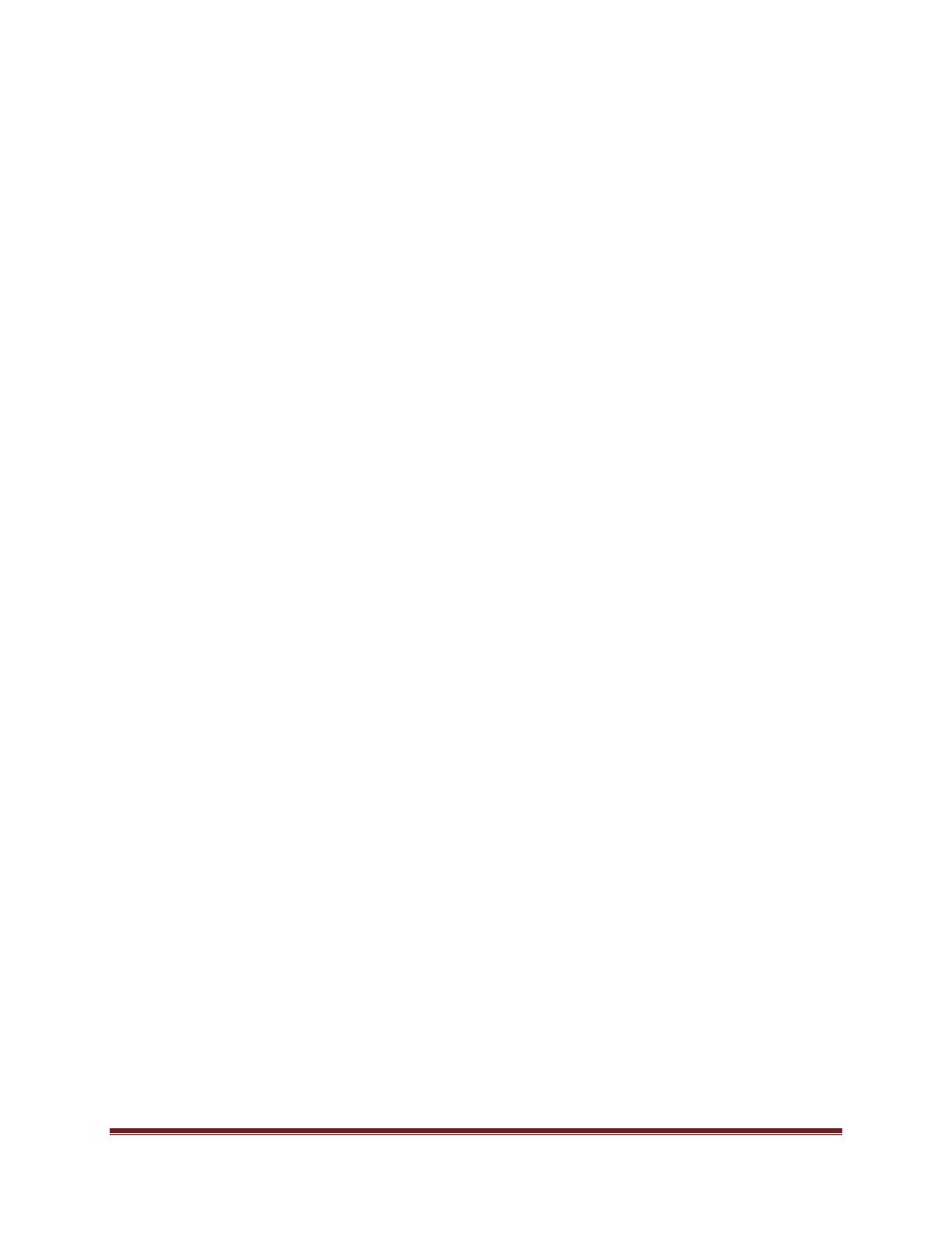
Video Conferencing
Page 35
Video Conferencing menu: This menu is used for initiating a video conferencing call (Dial Pad
tab), setting up video conferencing services (Settings tab), setting up a phone list (Contacts tab)
and reviewing call histories (History tab).
Status, Help & AV icons:
Network: This read-only icon displays a green bar if the tablet is connected to the
network. If a green bar is not visible, then the tablet is not connected to the network.
Service: This read-only icon displays a green bar if the tablet is connected to the SIP-
based video conferencing service. If a green bar is not visible, then the tablet is not
connected to the video conferencing service.
Self View: This icon can be toggled on (visible green bar) and off (no green bar) when
the user wants to see an image of themselves. This is especially useful when the user
wants to adjust the pan and tilt of the camera on top of the tablet.
Help: displays information for the user regarding the Video Conferencing feature.
Mic On: This icon can be toggled on (visible green bar) and off (no green bar) when the
user wants to mute the outgoing audio. (Incoming audio from other participants can be
heard, however they cannot hear you.)
Hold: This icon can be toggled on (visible green bar) and off (no green bar) when the
user wants to place the call on hold.
(Incoming and outgoing video and audio is not
visible or audible by participants when the call is on hold.)
