Troubleshooting —continued, Video – Integra DSR-4.8 User Manual
Page 70
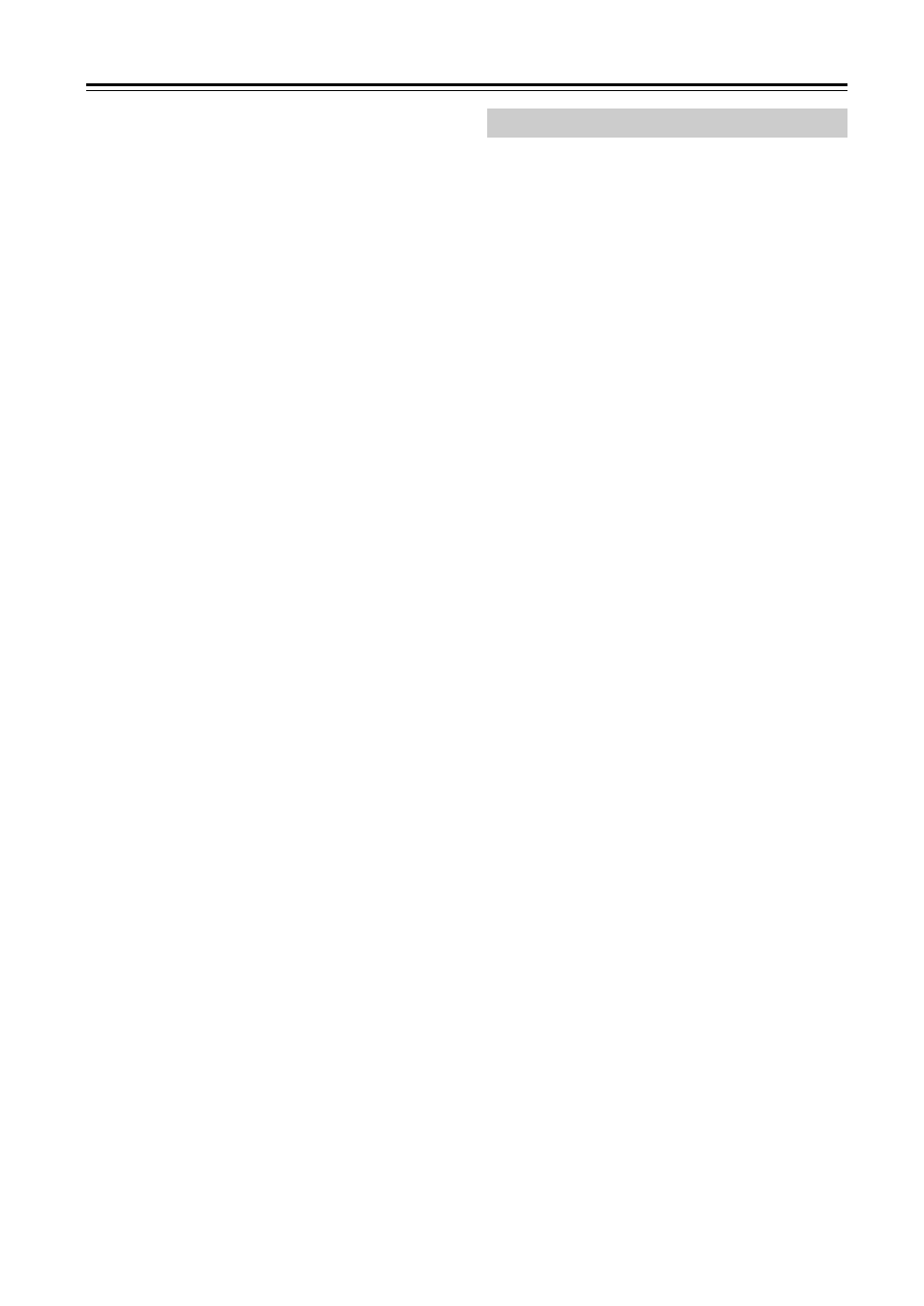
70
Troubleshooting—Continued
The subwoofer produces no sound
• When you play source material that contains no infor-
mation in the LFE channel, the subwoofer produces
no sound.
• Make sure the subwoofer is configured correctly
(page 54).
Headphones makes noise or no sound
• There may be a bad contact. Clean up the headphones
terminal. For information on how to clean up, see the
instruction manual attached to the headphones. Other-
wise, verify the cord of the headphones which may be
broken.
Sound Quality
• The sound quality becomes stable when 10 to 30 min-
utes have passed after the power was turned on.
• Using cable ties to bundle audio cables with speaker
cables may degrade the audio performance, so don’t
do it.
The Late Night function doesn’t work
• Make sure the source material is Dolby Digital.
The beginning of audio received by an HDMI IN can’t
be heard
• Since it takes longer to identify the format of an
HDMI signal than it does for other digital audio sig-
nals, audio output may not start immediately.
There’s no sound to your TV connected to an HDMI
OUT
• You won’t hear any sound from the HDMI OUT if
your TV only supports DVI.
• Change the HDMI setting on your TV to HDMI.
• Your TV doesn’t support Dolby or DTS. Change the
“Digital/HDMI Audio Out” setting to “PCM”
(page 61).
• Your TV doesn’t support 88.2 kHz, 96 kHz, 176.4
kHz or 196 kHz PCM. Change the “Linear PCM Out”
setting to “Down Sample On” (page 61).
There’s no picture
• Make sure that all video connecting plugs are pushed
in all the way (page 23).
• Make sure that each video component is properly con-
nected. (pages 23-26)
• If the video source is connected to an HDMI IN, your
TV must be connected to the HDMI OUT (page 26).
Your TV input must be changed to HDMI.
• On your TV, make sure that the video input to which
the DVD receiver is connected is selected.
There’s no picture from a source connected to an
HDMI IN
• The TV or display does not support the current video
resolution and you need to select another resolution on
your AV component.
There’s no picture to your TV connected to an HDMI
OUT
• The HDMI Output Setting is set to Off or your TV
doesn’t support HDMI Resolution settings of 720p
and 1080i (page 30).
• Try pressing the [HDMI] button on the front panel
repeatedly to switch the HDMI Output Setting to on,
and then pressing the [Resolution] button on the
remote controller repeatedly to get picture (page 30).
• If the DVD receiver is connected to your AV compo-
nent, try connecting it directly to your TV. It will not
work if you connect to a component that doesn’t sup-
port HDCP (page 26).
There’s no picture to your TV connected to an
Component Video Output
• Your TV does not support progressive scanning, and
the HDMI Output Setting is on.
While the HDMI Output Setting is on, the component
video output outputs progressive video.
Try pressing the [HDMI] button on the front panel
repeatedly to switch the HDMI Output Setting to off,
and then pressing the [Resolution] button repeatedly
to switch to Interlaced (page 30).
• Press the [Resolution] button repeatedly to select 480p
(page 30).
There’s no picture to your TV connected to an
Composite Video Output
• Try pressing the [Resolution] button on the remote
controller repeatedly to get picture (page 22).
Video
