Playing discs —continued, Navigating dvd & vcd disc menus, Navigating cds & super audio cds – Integra DSR-4.8 User Manual
Page 36
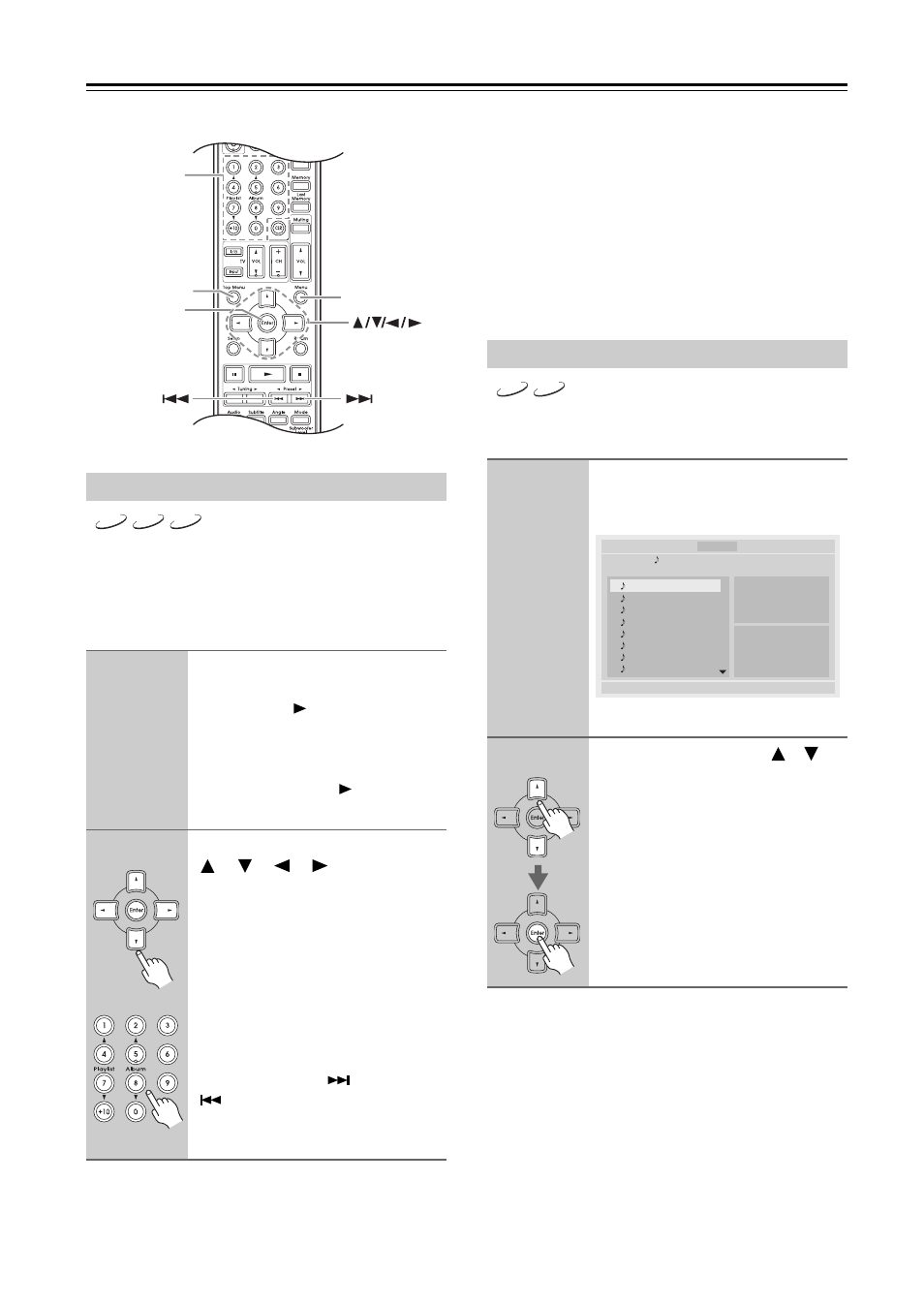
36
Playing Discs—Continued
DVD-Video discs usually have a menu from which you
can select titles, chapters, and other options, including
soundtracks, subtitles, and audio formats (e.g., Dolby
Digital or DTS). VCDs that support PBC (Playback
Control) may also have an onscreen menu.
Notes:
• Not all DVDs and VCDs have menus.
• Menu operation varies from disc-to-disc. See the
disc’s sleeve notes for details.
• On some DVDs, to display the disc menu, press the
[Menu] button.
• Since the multichannel input source of DVD-Audio is
down mixed, the output will be a processed audio. To
output an original audio, select the 2-channel source.
Some DVD-Audio discs may not be down mixed; in
this case select the 2-channel source.
To set VCD’s PBC on and off
PBC menus can turned on or off by pressing the [Top
Menu] button.
This section explains how to play audio CDs and Super
Audio CDs with the “Disc Navigator”.
Note:
During random playback or memory playback, the arrow
buttons cannot be used.
Navigating DVD & VCD Disc Menus
1
Load a DVD or VCD.
With DVDs, a menu usually appears
when the Play [
] button is pressed. If
it doesn’t, try pressing the [Top Menu]
button.
With VCDs that support PBC, you may
have to press the Play [
] button to dis-
play the menu.
2
On a DVD menu, use the arrow
[
], [
], [
], [
] buttons to
select an item, and then press
[Enter].
On a VCD menu, use the number
buttons to select the tracks.
If the VCD’s menu consists of several
pages, use the Next [
] and Previous
[
] buttons to view them. During
playback, you can return to the menu
by pressing the [Return] button.
Menu
Top Menu
Enter
Number
buttons
VCD
DVD-V
DVD-A
Navigating CDs & Super Audio CDs
1
Load an audio CD or Super Audio
CD.
The “Disc Navigator” appears.
The tracks are displayed.
2
Use the Up and Down [
]/[
]
buttons to select a track, and
press [Enter] to start playback.
With SACDs, you can select the multi-
channel area, 2-channel area, or CD
layer by pressing the [Audio] button.
Since the multichannel area is down
mixed, the output will be a processed
audio.
To output an original audio, select the
2-channel area.
CD
SACD
CDDA
/Track01.CDA
001. Track01
002. Track02
003. Track03
004. Track04
005. Track05
006. Track06
007. Track07
008. Track08
Repeat :Off
Random :Off
Disc
CD
-/13
