Onscreen input methods – Insignia X7510 User Manual
Page 47
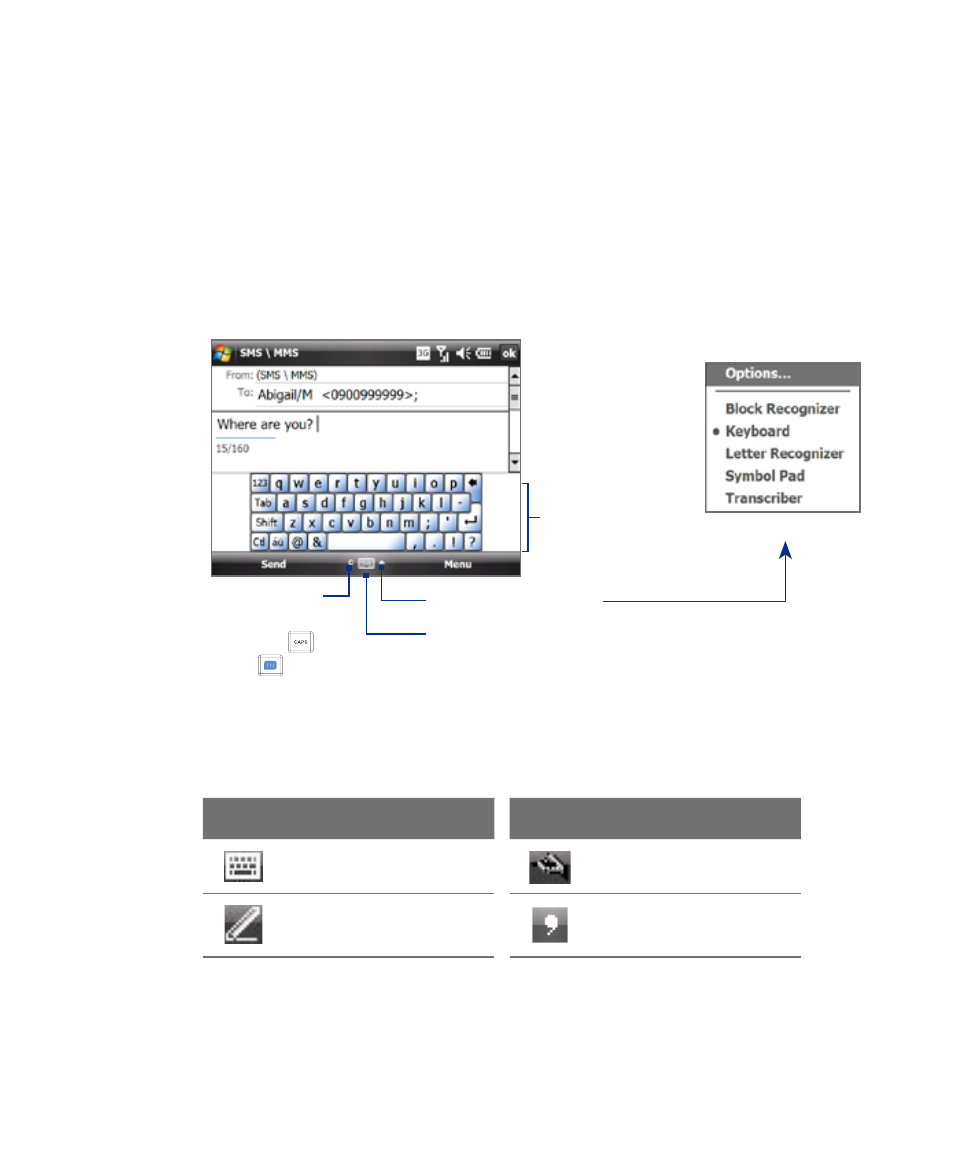
Entering Text and Searching for Information
Onscreen input methods
When you start a program or select a field that requires text or numbers, the
Input Panel icon becomes available on the menu bar.
Tap the Input Selector arrow (that appears next to the Input Panel icon)
to open a menu where you can select a text input method and customize
input options. After selecting a text input method, the corresponding Input
Panel is displayed, which you can use to enter text.
To show or hide the Input Panel, tap the Input Panel icon.
Input Panel
(On-screen
Keyboard)
Text input methods
Input Selector arrow
Input Panel icon
Hardware keyboard
indicator. Tells whether
the CAPS LOCK (
)
or Function (
) key on
the hardware keyboard is
activated. See “Using the
Hardware Keyboard” for more
information.
Icon
Input method
Icon
Input method
On-screen Keyboard
Transcriber
Letter Recognizer or
Block Recognizer
Symbol Pad
Note
Some text input methods may not be available in certain language versions of
the device.
