Set up – Marantz DL5500 User Manual
Page 46
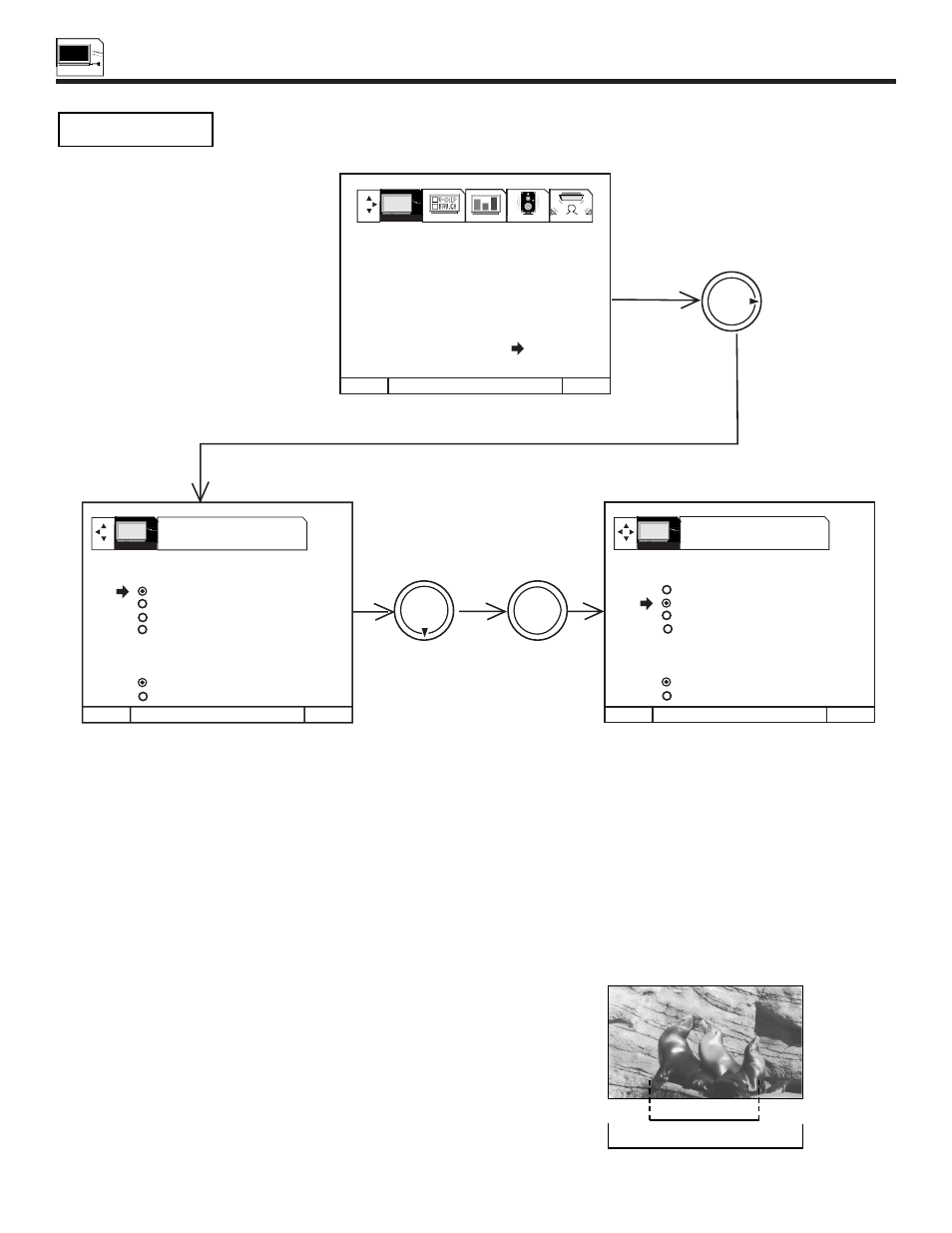
SET UP
46
SET UP
The PICTURE FORMATS function is very useful when setting up reception of High Definition, Standard
Definition and NTSC signals.
Press THUMB STICK
̆ or ̄ to highlight then press down on THUMB STICK to select Aspect Style (normal, full, fill, smooth wide)
Press EXIT to quit menu or THUMB STICK
̇ to return to previous menu.
Press THUMB STICK
̆ or ̄ to highlight V. POSITION, then THUMB STICK ̆ or ̄ to change V. POSITION.
Press THUMB STICK
̆ or ̄ to highlight V. SIZE, then THUMB STICK ̆ or ̄ to change V. SIZE.
Press THUMB STICK
̆ or ̄ to highlight then press down on THUMB STICK to select COMPONENT COLOR TYPE.
PICTURE FORMATS
P I C T U R E F O R M AT S
ANT A 3
A S P E C T S T Y L E
N O R M A L
F U L L
F I L L
S M O O T H W I D E
V. P O S I T I O N
0
V. S I Z E + 1 5
C O M P O N E N T C O L O R T Y P E
H D T V
S D T V / D V D
M E N U TO M E N U B A R TO Q U I T E X I T
THUMB
STICK
THUMB
STICK
M E N U TO M E N U B A R TO Q U I T E X I T
SETUP
CUSTOMIZE
VIDEO
AUDIO
THEATER
M E N U TO M E N U B A R TO Q U I T E X I T
THUMB
STICK
PRESS SELECT TO
ACTIVATE/DEACTIVATE
PRESS SELECT TO
ACTIVATE/DEACTIVATE
P I C T U R E F O R M AT S
ANT A 3
A S P E C T S T Y L E
N O R M A L
F U L L
F I L L
S M O O T H W I D E
V. P O S I T I O N
0
V. S I Z E + 1 5
C O M P O N E N T C O L O R T Y P E
H D T V
S D T V / D V D
1. M E N U L A N G UAG E
2 . P L U G & P L AY
3 . S I G N A L S O U R C E
4 . A U TO C H A N N E L S E T
5 . C H A N N E L M E M O RY
6 . C H A N N E L L I S T
7. C L O C K S E T
8 . P I C T U R E F O R M AT S
9 . L A M P T I M E
SETUP
SETUP
SELECT
Normal Choose this when receiving a 4:3 image and you want the on-screen
appearance of the video to be a centered picture with side panels
(blank areas) on the right and left sides.
Full
Choose this when you want the television to adjust the 4:3 image
horizontally so it fills your 16:9 screen. No side panels will be added,
and the image is vertically unaltered. This setting is especially useful
for viewing 16:9 formatted DVDs.
ASPECT STYLE
If you receive an image with a 4:3 aspect ratio, the image will be displayed at that ratio on your HDTV unless you specify otherwise.
The Picture Format menu allows you to adjust the image through the following options:
4:3 ratio
16:9 ratio
