Vr mode: original and playlist editing (continued), Deleting a part – Go-Video VR4940 User Manual
Page 50
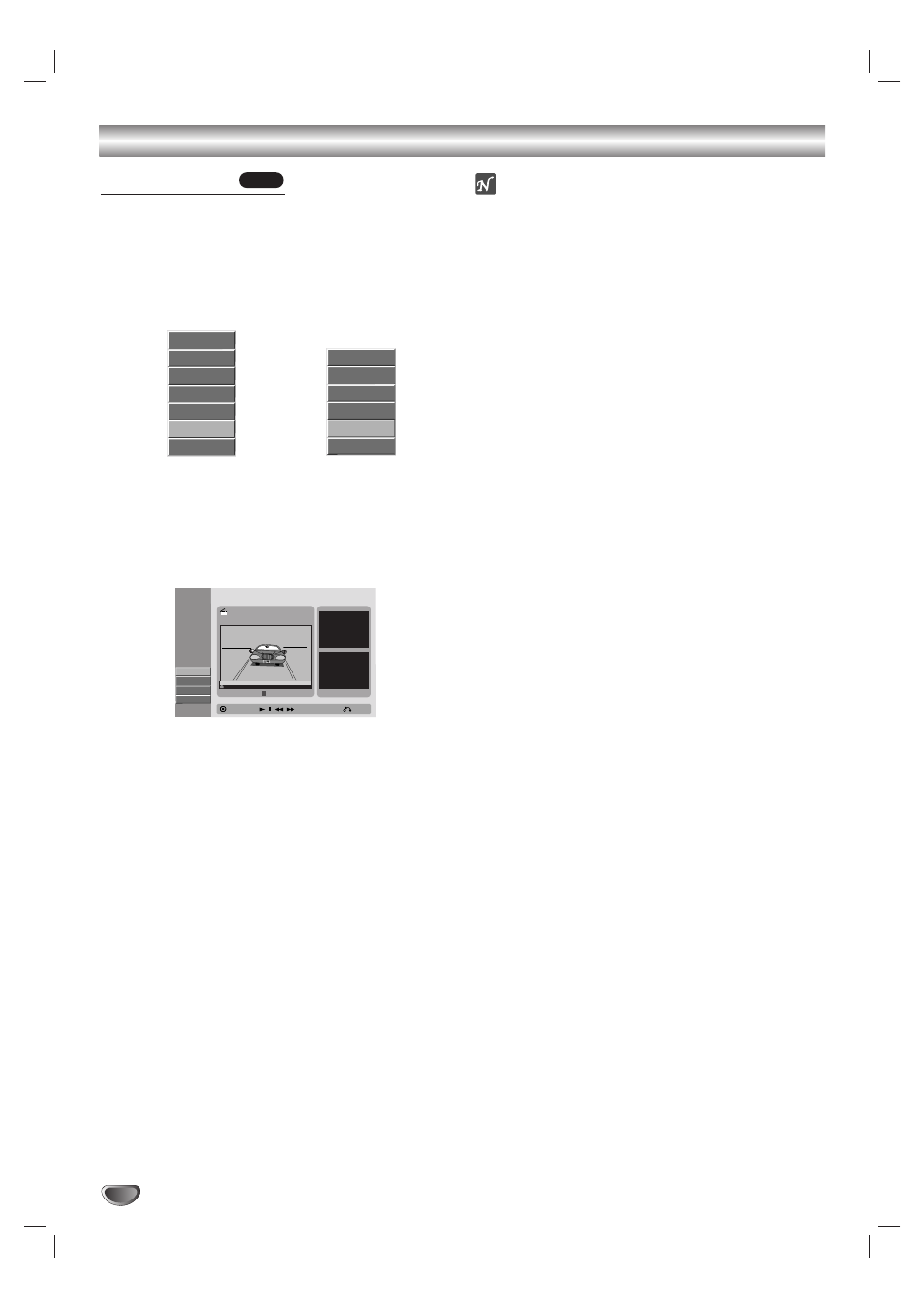
VR Mode: Original and Playlist Editing (Continued)
Deleting a Part
You can erase a part which you do not want in a title.
11
Press DISC MENU/LIST repeatedly to display
the Original (Title) or Playlist (Title) menu.
22
Use v V b B to choose the title you want to
delete then press ENTER.
The options appear on the left side of the menu.
Original (Title)
Playlist (Title)
33
Use v / V to select ‘Delete Part’ then press
ENTER.
The Title Edit menu appears on the TV screen and
the DVD Recorder+VCR goes into Pause mode.
The Start Point option is highlighted.
44
Use PLAY, PAUSE/STEP, FF, REW, and Slow
Motion playback to find the starting point.
The segment is indicated in yellow on the Progress
Bar.
55
Press ENTER at the starting point of the seg-
ment you want to erase.
The End Point option is selected.
66
Use PLAY, PAUSE/STEP, FF, REW, and Slow
Motion playback to find the ending point.
77
Press ENTER at the ending point of the section
you want to edit.
The Done option is selected.
To cancel the Edit mode, select Cancel using v / V
then press ENTER.
88
Press ENTER to delete the selected part.
When the confirm menu appears, select “Yes” using
b
/ B then press ENTER.
To erase additional segments, repeat steps 4-8.
99
When finished editing, press RETURN (O).
The Original (Title) or Playlist (Title) menu appears.
ote
If you select Cancel then press ENTER, the DVD
Recorder+VCR will go to former option and into Pause
mode.
VR
50
Play
View Chap.
Rename
Delete
Playlist Add
Delete Part
Copy to VCR
Play
View Chap.
Rename
Delete
Delete Part
Copy to VCR
Title Edit
Move Point
Select
Start Point
Play & Select the Start Point
-Delete Part
End Point
Cancel
Done
00:00:00
Start
End
TITLE 2
10/14 0:34:12
Close
