Connections (continued) connecting a tv, Connections & setup, Rf coaxial connection – Go-Video VR4940 User Manual
Page 15: Audio/video connection, S-video connection, Component video connection, Progressive scan connection
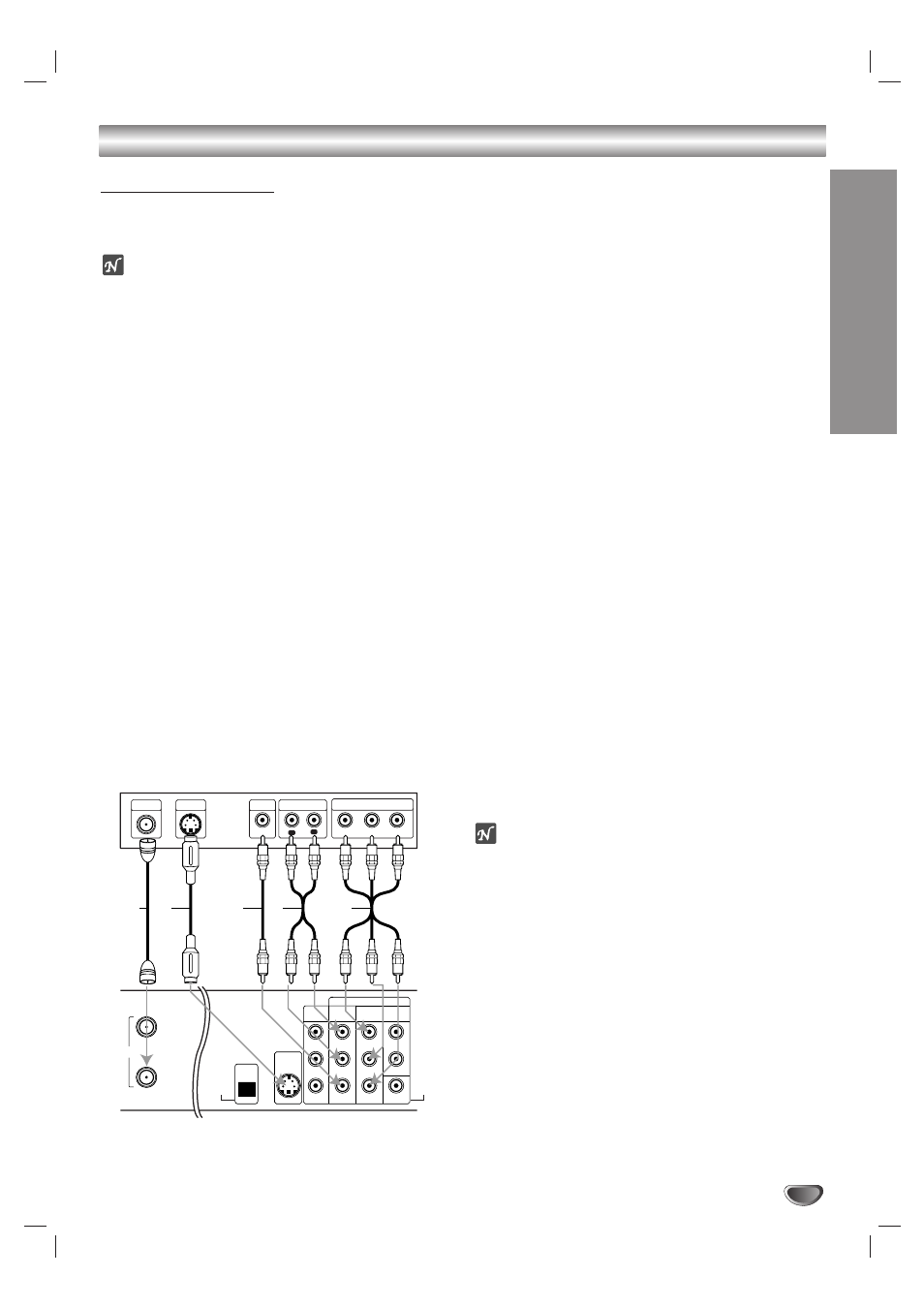
CONNECTIONS & SETUP
15
Connections (Continued)
Connecting a TV
Choose one of the following TV connections, depending
on the capabilities of your equipment.
ote
All video signals are available from all video out-
puts. That means that whichever TV connection you
use, it will work with all input sources, including VHS out
of the Component/Progressive Video Output.
RF Coaxial Connection
Connect the RF OUT (TO TV) jack on the DVD
Recorder+VCR to the antenna in jack on your TV using
the supplied 75-ohm coaxial cable (R). If you use this
connection, tune your TV to the DVD Recorder+VCR’s
RF output channel (CH 3 or 4).
How to set the DVD Recorder+VCR’s RF output
channel
Turn off the DVD Recorder+VCR, then press and hold
CH (v/V) on the front panel for about five
seconds to change the RF output channel (CH 03 or
CH 04). “RF 03” or “RF 04” appears on the front panel
display.
Audio/Video Connection
11
Connect the VIDEO OUT jack on the DVD
Recorder+VCR to the video in jack on your TV using
the supplied video cable (V).
22
Connect the Left and Right AUDIO OUT jacks from
the DVD Recorder+VCR to the left/right audio in
jacks on your TV using the supplied audio cables
(A).
S-Video Connection
11
Connect the S-VIDEO OUT jack on the DVD
Recorder+VCR to the S-Video in jack on your TV
using an S-Video cable (S).
22
Connect the Left and Right AUDIO OUT jacks from
the DVD Recorder+VCR to the left/right audio in
jacks on your TV using the supplied audio cables
(A).
Component Video Connection
11
Connect the COMPONENT/PROGRESSIVE
VIDEO OUT jacks on the DVD Recorder+VCR to
the corresponding in jacks on your TV using a Y Pb
Pr cable (C).
22
Connect the Left and Right AUDIO OUT jacks from
the DVD Recorder+VCR to the left/right audio in
jacks on your TV using the supplied audio cables
(A).
Progressive Scan Connection
If your television is a high-definition or “digital ready”
television, you may take advantage of the DVD
Recorder+VCR’s Progressive Scan output for the
highest video resolution possible.
If your TV does not accept the Progressive Scan for-
mat, the picture will appear scrambled.
11
Connect the COMPONENT/PROGRESSIVE
VIDEO OUT jacks on the DVD Recorder+VCR to
the corresponding in jacks on your TV using an
optional Y Pb Pr cable (C).
22
Connect the Left and Right AUDIO OUT jacks from
the DVD Recorder+VCR to the left/right audio in
jacks on your TV using the supplied audio cables
(A).
otes
– Be sure to set the Progressive Scan option to “ON” in
the General menu; see page 20.
– Progressive Scan does not work with the RF,
Audio/Video or S-Video connections.
DVD + VCR OUT
R
L
R
L
R
L
VIDEO
Pr
Pb
Y
COMPONENT/
PROGRESSIVE
VIDEO OUT
AV
OUT
AUDIO
OUT
AV 1
IN
S-VIDEO OUT
VIDEO
DIGITAL
AUDIO OUT
DIGITAL
AUDIO
OUT
OPTICAL
COAXIAL
IN
(FROM ANT.)
OUT
(TO TV)
RF
ANTENNA
INPUT
L
R
Y
Pb
Pr
COMPONENT/PROGRESSIVE VIDEO INPUT
AUDIO INPUT
VIDEO
INPUT
S-VIDEO
INPUT
R
Rear of TV
Rear of DVD Recorder+VCR
S
A
V
C
