Initial setup (continued), Language settings, Tv aspect ratio – Go-Video VR4940 User Manual
Page 20: Progressive scan, Factory setting, Display menu language, Disc menu/audio/subtitle language
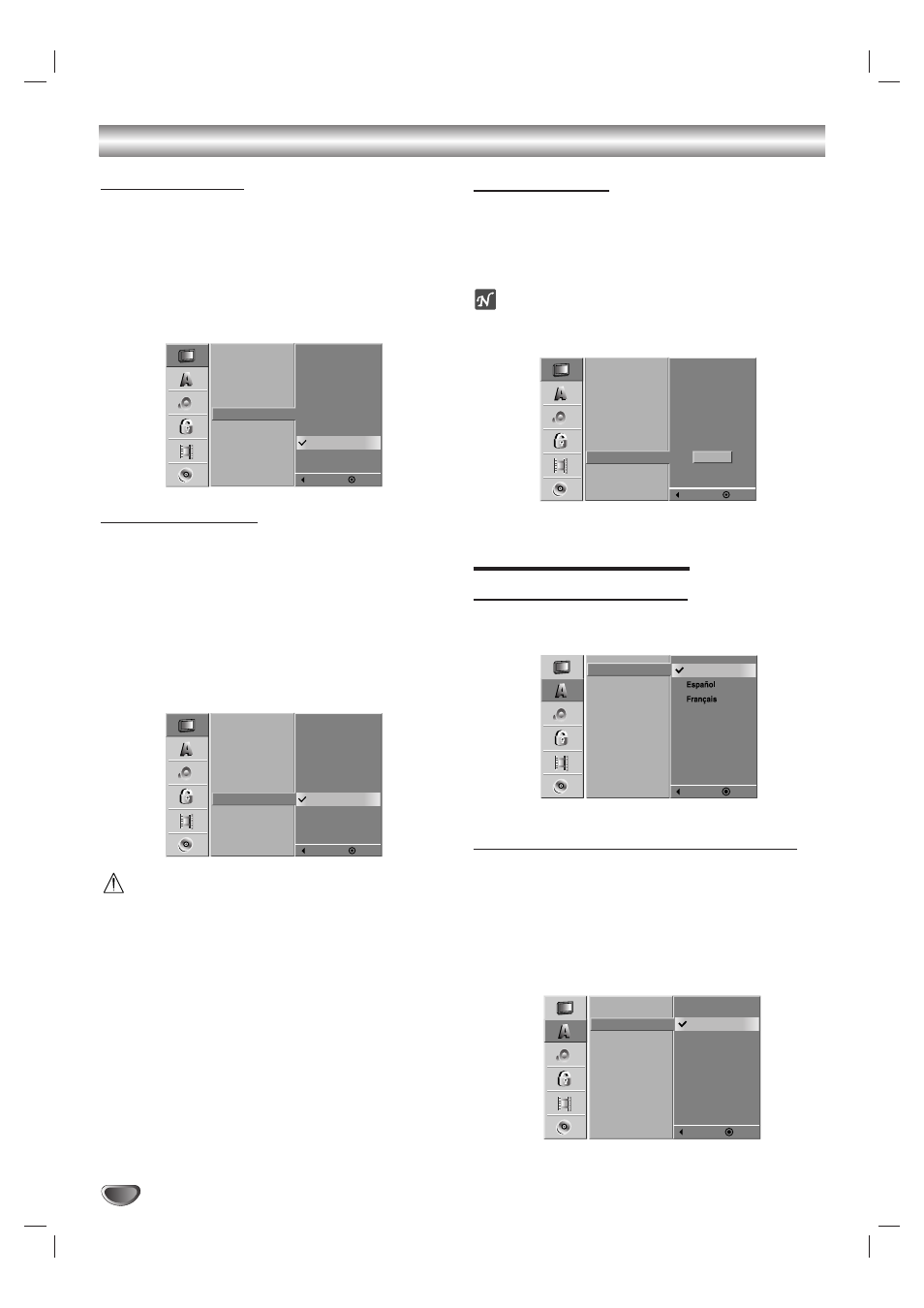
20
Initial Setup (Continued)
TV Aspect Ratio
4:3 Letterbox: Select when a standard 4:3 TV is con-
nected. Displays theatrical images with masking bars
above and below the picture.
4:3 Fullscreen: Select when a standard 4:3 TV is con-
nected. Displays pictures cropped to fill your TV screen.
Both sides of the picture are cut off.
16:9 Widescreen: Select when a 16:9 widescreen TV
is connected.
Progressive Scan
Progressive Scan Video provides the highest picture
quality with reduced flickering.
• If you are using the COMPONENT/PROGRESSIVE
VIDEO OUT jacks, but are connecting the DVD
Recorder+VCR to a standard (analog) television, set
Progressive Scan to OFF.
• If you are using the COMPONENT/PROGRESSIVE
VIDEO OUT jacks for connection to a TV or monitor
that is compatible with a Progressive Scan signal, set
Progressive Scan to ON.
Caution
Once the setting for Progressive Scan output is entered,
an image will only be visible on a Progressive Scan
compatible TV or monitor. If you set Progressive Scan
to ON in error, you must reset the DVD Recorder+VCR.
First, remove the disc in the DVD Recorder+VCR. Next,
press STOP (x) and hold it for five seconds before
releasing it. The video output will be restored to the
standard setting, and a picture will once again be visible
on a conventional analog TV or monitor.
Factory Setting
If you wish, you can reset the DVD Recorder+VCR to
its original factory settings. Select “SET” then press
ENTER.
The Initialize menu will appear. Use the b B buttons to
select “Yes” and press ENTER.
ote
Some options cannot be reset, including Movie Rating,
Password, and Country Code.
LANGUAGE Settings
Display Menu Language
Select a language for the DVD Recorder+VCR Setup
menu and on-screen displays.
DISC Menu/Audio/Subtitle Language
Select your preferred language for Disc Menus, Audio
soundtracks, and Subtitles.
Original: The disc’s default language is selected.
Other: To select another language, select Other then press
ENTER. Use the 0-9 and ENTER buttons to input the corre-
sponding 4-digit number according to the “Language Code
List” on page 53. If you a mistake before pressing ENTER,
press b to move the cursor back and correct it.
Tuning Band
Auto Channel Set
CH. Add/Del
Clock
TV Aspect Ratio
Progressive Scan
Factory Setting
ON
OFF
Prev.
Select
Tuning Band
Auto Channel Set
CH. Add/Del
Clock
TV Aspect Ratio
Progressive Scan
Factory Setting
4:3 Letterbox
4:3 Fullscreen
16:9 Widescreen
Prev.
Select
Tuning Band
Auto Channel Set
CH. Add/Del
Clock
TV Aspect Ratio
Progressive Scan
Factory Setting
SET
Prev.
Select
Display Menu
DISC Menu
DISC Audio
DISC Subtitle
English
Prev.
Select
Display Menu
DISC Menu
DISC Audio
DISC Subtitle
English
French
Spanish
Italian
Japanese
Chinese
Other
- - - -
Original
Prev.
Select
