Vcr playback, Before you begin, Playing a vhs tape – Go-Video VR4940 User Manual
Page 38: Special playback features, Tracking control, Search, Still picture and frame-by-frame playback, Slow motion
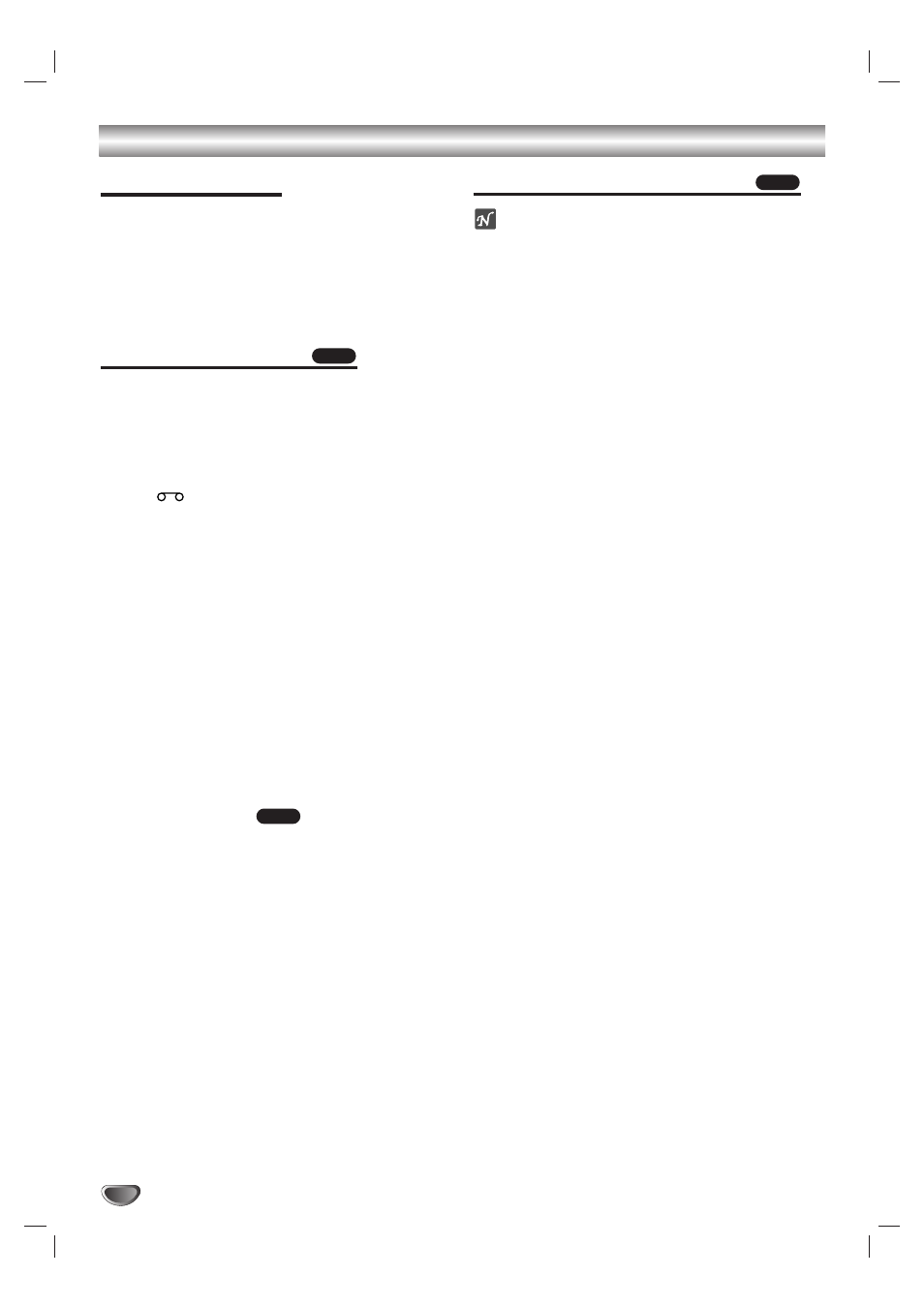
VCR Playback
38
Before You Begin
Press the VCR button to set the remote control to
operate the VCR deck.
Turn the TV on and select the video input source con-
nected to the DVD Recorder+VCR.
Audio system: Turn the audio system on and select
the input source connected to the DVD
Recorder+VCR.
Playing a VHS Tape
Preparation:
Turn on the TV.
Tune the TV to the DVD Recorder+VCR output channel (CH
3 or 4) or select the video input connected to the DVD
Recorder+VCR.
11
Insert a prerecorded video cassette.
The
indicator will light and the DVD Recorder+VCR
will power up automatically.
Make sure the TIMER indicator on the front panel dis-
play is not lit. If it is, press POWER once.
If a tape without a safety tab is inserted, the DVD
Recorder+VCR will start playback automatically.
22
Press PLAY (N).
PLAY icon appears on the TV screen.
It is not necessary to select the tape speed for play-
back. It will be automatically selected by the DVD
Recorder+VCR.
During playback, the TV/VCR selector switches to VCR
mode automatically.
33
Press STOP (x) to stop playback.
STOP icon appears on the TV screen.
If the tape reaches the end before STOP (
x
) is
pressed, the DVD Recorder+VCR will automatically
stop, rewind, eject the tape, and turn itself off.
Tracking Control
Auto Tracking
The automatic tracking function adjusts the picture to
remove snow or streaks. It works in the following cases:
When a tape is played for the first time.
When the tape speed (SP, LP, SLP) changes.
When streaks or snow appear because of scratches on the
tape.
Manual Tracking
If noise appears on the screen during playback, press
either TRACK (+/-) on the remote control or
CH (v/V) on the front panel until the noise on the
screen is reduced.
In case of vertical jitter, adjust these controls very carefully.
Tracking is automatically reset to normal when the tape is
ejected or the power cord is unplugged for more than 3 sec-
onds.
Special Playback Features
Notes on special playback features
Horizontal lines (noise bars) will appear on the TV screen. This
is normal.
The audio is automatically muted during special playback
modes, so there is no sound during search, slow motion, etc.
During high-speed picture search, a short time is needed to sta-
bilize tape speed when re-entering Play mode. Slight interfer-
ence may be observed during this time.
Search
This function lets you visually search forward and back-
ward for a desired scene on your tape.
1 Press REW (m) or FF (M) during playback.
Search mode will be activated.
If the DVD Recorder+VCR is left in Search mode for more
than 3 minutes, the DVD Recorder+VCR will automatically
enter Play mode to protect the tape and video heads.
2 To return to normal playback, press PLAY (N).
Still Picture and Frame-by-Frame Playback
1 Press PAUSE/STEP (X) during playback.
A still picture appears on the TV screen.
If a still picture vibrates vertically, stabilize it by using
TRACK (+/-) on the remote control.
If the DVD Recorder+VCR is left in Still mode for more
than 5 minutes, the DVD Recorder+VCR will automatically
enter Stop mode to protect the tape and video heads.
2
Press PAUSE/STEP (X) repeatedly to advance the
video picture one frame at a time while viewing a still
picture.
3 To return to normal playback, press PLAY (N).
Slow Motion
1 While in Still mode, press FF (M).
The tape will be played back at a speed 1/19 times
slower than normal speed.
During Slow Motion playback, use TRACK (+/-) on the
remote control to minimize noise.
If Slow Motion mode continues for more than 3 minutes,
the DVD Recorder+VCR will automatically change to nor-
mal Play mode.
2 To return to normal playback, press PLAY (N).
Counter Memory Function
This is useful if there is a section of tape you want to
view immediately after recording or if you want to return
to the same point several times.
1 Begin recording or playing a tape.
2 Press DISPLAY repeatedly to display the real-time
counter on the TV screen.
3 At the point you want to locate later, reset the real-
time counter to 0:00:00 by pressing CLEAR.
Continue to play or record.
4 Press STOP when recording or playback finishes.
5 Press RETURN (O).
The tape automatically stops when the tape counter
returns to about “0:00:00”.
VHS
VHS
VHS
