FOCUS Enhancements Bridge/Router MX-4DV User Manual
Page 80
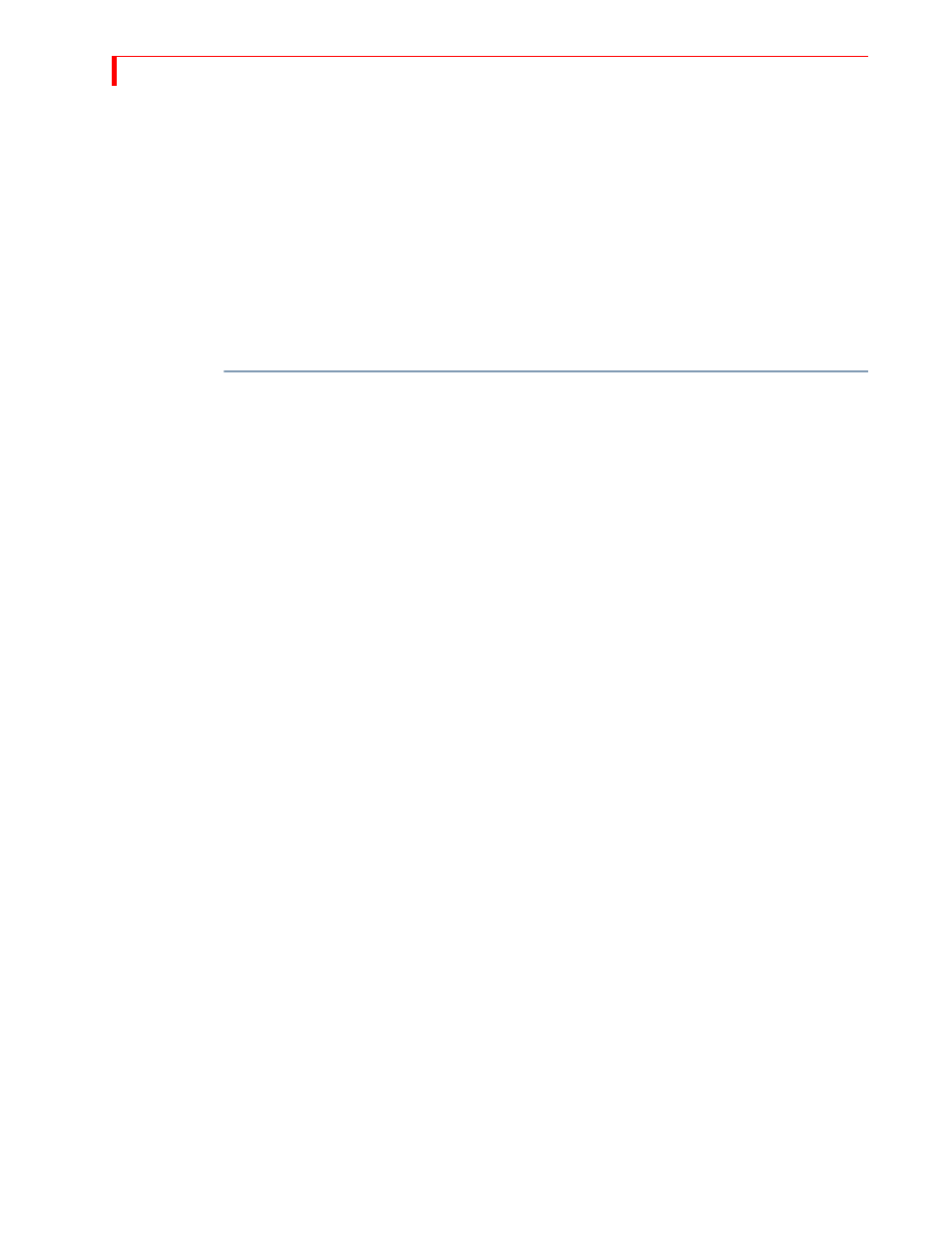
MX-4 DV U
SER
G
UIDE
C
HAPTER
7
76
2
Select the channel by pressing
NEXT
/
C
. Verify that channel C is highlighted.
3
Select the Video. Use the
UP
ARROW
/
DOWN
ARROW
keys to move the red highlight bar to the
Video row, then use the
LEFT
ARROW
/
RIGHT
ARROW
keys to select DV IN1.
4
Select the Audio channel. Since you are in a 2-channel input, use the
UP
ARROW
/
DOWN
ARROW
keys to move to the Audio row representing the Digital section, then use the
LEFT
ARROW
/
RIGHT
ARROW
keys to select L1 and R1 within DV IN 1.
Routing Audio Through Color or Background Channels
Don’t forget that you can route audio through the Color and Background Channels. These are use-
ful for fading to colors while maintaining the same audio source or mixing words with a music
background.
To route audio through the Color or Background Channels:
1
Press
NEXT
/
BACKGROUND
or
SHIFT
+
NEXT
/
BACKGROUND
to select the Color or Background
channel. Refer to “Using the Audio Mixer” on page 111.
2
Use the
LEFT
ARROW
/
RIGHT
ARROW
keys to select the audio of your choice.
