FOCUS Enhancements Bridge/Router MX-4DV User Manual
Page 68
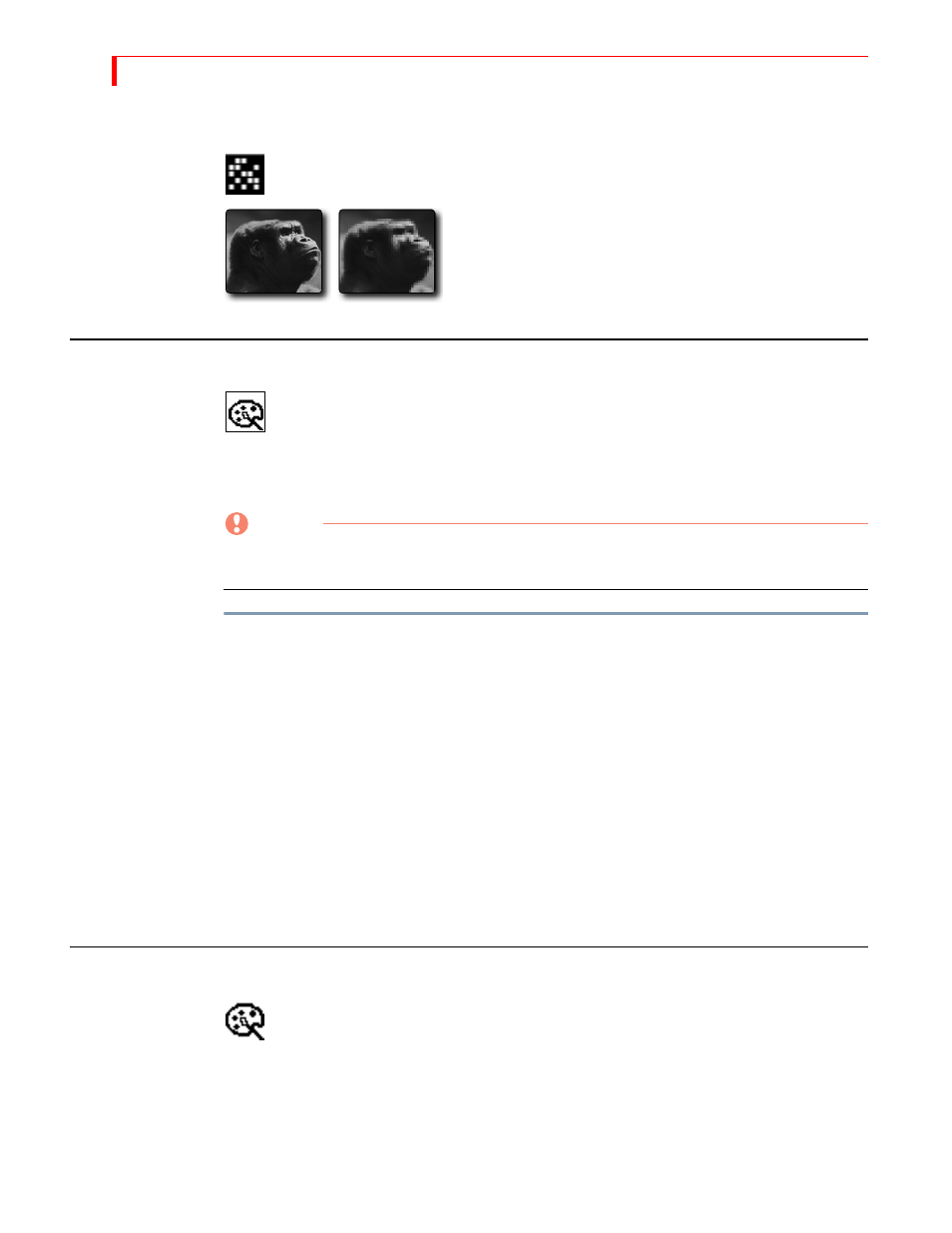
MX-4 DV U
SER
G
UIDE
C
HAPTER
6
64
M
OSAIC
Divides picture into tiles.
Parameter Values — Zero through nine. Zero turns off the
effect.
Low values create numerous, small tiles. High values create
fewer, larger tiles. Highest values might make image difficult
to recognize.
C
OLOR
C
ORRECT
Adjusts overall color values throughout the entire image.
You can set Color Correction values separately for each channel.
Parameter Values — Zero or one.
0 = Off: 1 = On
CAUTION
Apply color correction BEFORE going live or rolling tape. Because of the way the MX-4 DV
implements color correction, the program output might be affected temporarily.
To use Color Correct:
1
Press
COLOR
CORRECT
to display the Input Effects menu, or press
EFFECTS
then use the
ARROW
keys to highlight the Color Correct icon.
2
Press the
NEXT
button that corresponds to the source you want to correct. For example, to
apply color correction to channel C, press
NEXT
/
C
.
3
Turn on the Color Correct option. That is, either press 1 on the keyboard, or press
COLOR
CORRECT
so the parameter value equals 1.
The MX-4 DV replaces the Input Effects menu with a preview of the color corrected image.
4
Use the
JOYSTICK
to adjust the RGB (Red, Green, and Blue) values in the image.
5
Use the
T
-
BAR
to adjust the luminance of the image. You can do fine-grained adjustment with
the arrow keys (and shift arrow keys), just like in the Learn color mode.
6
When the image looks the way you want, press
OK
to exit from Input Effects mode.
C
OLOR
N
EG
Inverts all colors in the image.
Parameter Values — Zero or one.
0 = Off: 1 = On
