Electing, Ransitions – FOCUS Enhancements Bridge/Router MX-4DV User Manual
Page 58
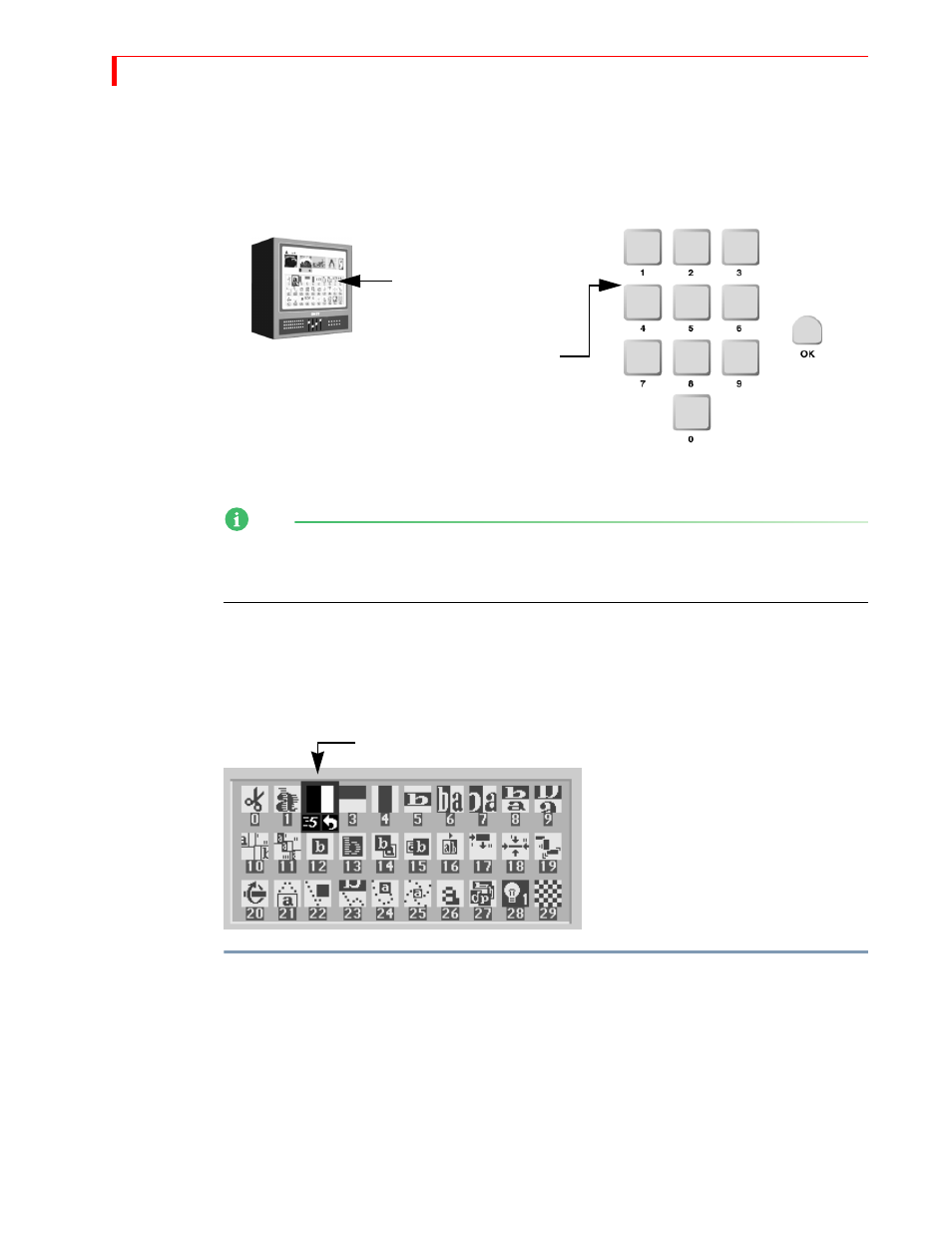
MX-4 DV U
SER
G
UIDE
C
HAPTER
5
54
S
ELECTING
T
RANSITIONS
To select a transition to use between the CURRENT and NEXT sources, do one of the following:
•
Use the
ARROW
keys to select from the Transitions Menu on the Preview screen; or,
•
Enter the transition’s assigned number on the MX-4 DV numeric keypad, then press
OK
.
NOTE
When selecting from the user category, you must always use the arrow keys to select a transition
from the Transition Menu on the Preview screen. Entering a transition number and pressing ok
replaces the current transition with the one you select.
Using the Transitions Menu
The Transitions menu appears just below the preview images on the Preview screen when you set
the Preview to Standard or Two Channel mode (refer to “Display” beginning on page 69 for more
information about Preview modes).
To select a transition from the Transitions Menu:
1
If necessary, press the appropriate Transition Category button to display the set of transitions
containing the one you want.
2
Use the
ARROW
keys to highlight the transition you want to use.
Blue highlights the currently selected transition. Use the
LEFT
and
RIGHT
ARROWS
to move
the highlight horizontally. Use the
UP
and
DOWN
ARROWS
to move the highlight vertically.
When you reach the bottom row of icons in the current menu, press
DOWN
arrow to display
additional transitions in the category, if present.
Preview
Screen
Numeric
Keypad
Use
ARROW
keys to select a
transition from the Transition
Menu on the Preview
Screen…
or
…enter the transition number
on the keypad…
then press
OK
.
…
Blue highlights the selected transition
Each icon in the
menu represents
one transition.
