Snapshot replication workflow, Back up your volume—create a pair, Using the backup wizard – Hitachi MK-97DF8018-00 User Manual
Page 44: Snapshot replication workflow -2, Back up your volume—create a pair -2, Using the backup wizard -2
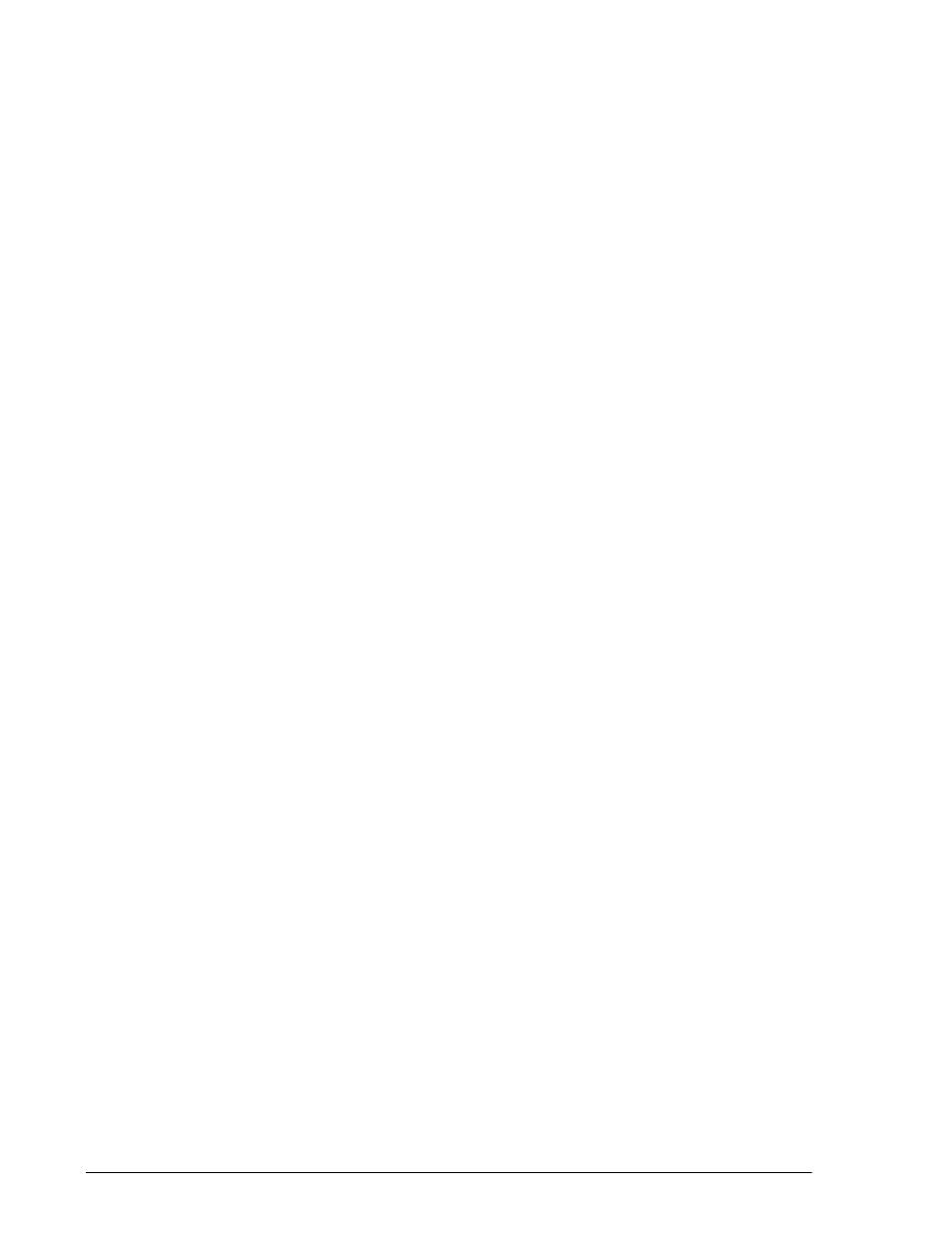
6–2
Using SnapShot
Hitachi Simple Modular Storage Copy-on-Write SnapShot User’s Guide
SnapShot Replication Workflow
Following the initial creation of the SnapShot pair, which is a one time
operation, a SnapShot workflow includes the following basic processes:
• Back up a volume
• Update the V-VOL
• Restore the P-VOL from the V-VOL
• Delete the pair, V-VOL, and data pool
• Edit the pair and data pool
The following sections describe these processes.
Back Up Your Volume—Create a Pair
During the short time that a snapshot copy is being created, the P-VOL
remains accessible to the host. The V-VOL is unavailable until the snapshot
is complete and the pair is split.
• There are two ways to back up a volume using the Navigator 2 GUI.
- Use the backup wizard, described below. This is the simplest and
quickest method. Preparation consists of the following:
• Make sure the primary volume is set up on the array. See
for primary volume specifications.
• Create a data pool by assigning a volume. See
- Use the create pair procedure, which allows more
customization—described on Page 6-3. This is a more involved
method that allows you to set copy pace, assign the pair to a
group (and create a group), and automatically split the pair after it
is created. Preparation consists of the following:
• Make sure the primary volume is set up on the array. See
for primary volume specifications.
• Create a data pool by assigning a volume. See
• Set up the V-VOL. See
Set Up the Virtual Volume (V-VOL)
• (Advanced users using Navigator 2 CLI, please see
Using the Backup Wizard
1. In Navigator 2 GUI, select the desired array, then click the Show &
Configure Array button. The
2. On the array page under Common Array Tasks, click the Backup
Volume link. The Backup Your Volume Wizard window opens.
3. On the Introduction screen, click Next. The Select Primary Volume
screen displays.
