Syslog, Console, Textlog – HP B6191-90029 User Manual
Page 86: Adding a notification comment -
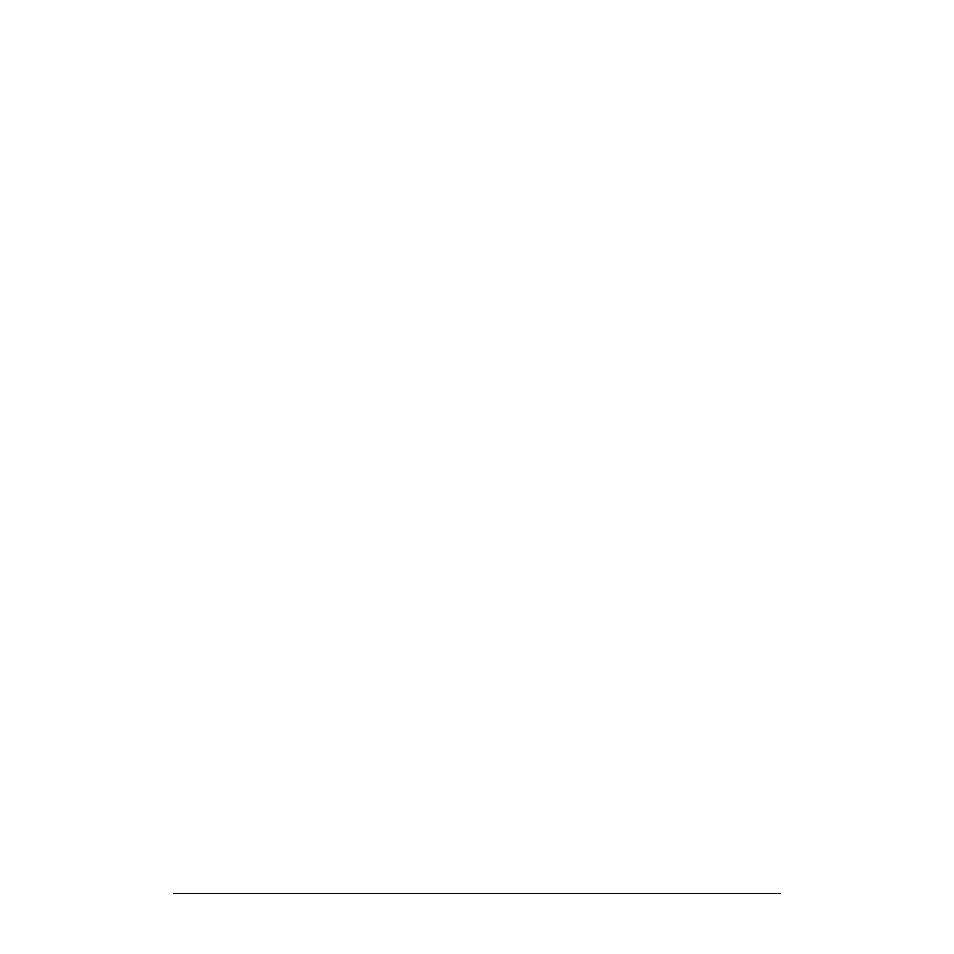
Chapter 4
Using the Peripheral Status Monitor
Monitoring Request Parameters
86
To set for email notification:
1. Select the Email option from the
2. Specify the full email address in the Email Address field.
syslog
This option sends event notification to the system log.
For an abnormal event, a system logging level of error will be associated with the logged message.
An abnormal event message (error) is returned under the following conditions:
•
The When value is . . . condition evaluates to TRUE
•
The When value changes condition evaluates to TRUE
To set for a system log notification:
1. Select the Syslog option from the
Console
This option sends event notification to the system console.
To set for a console notification:
1. Select the Console option from the
Textlog
This option sends event notification to the specified file.
To set for an text log notification:
1. Select the Textlog option from the
2. Specify the filename and path in the File Path field.
A default path, /var/opt/resmon/log/event.log, is displayed when the Textlog option is selected.
Note that EMS HA Monitors will not create the file, it will add notifications to an existing file.
Adding a Notification Comment -
The notification comment is useful for sending task reminders to the recipients of an event. For example, you
may want to add the name of the person to contact if an event occurs. If you have configured
MC/ServiceGuard package dependencies, you may want to enter the package name as a comment in the
corresponding request.
