Solving problems, The mouse doesn’t work – HP vl420 User Manual
Page 11
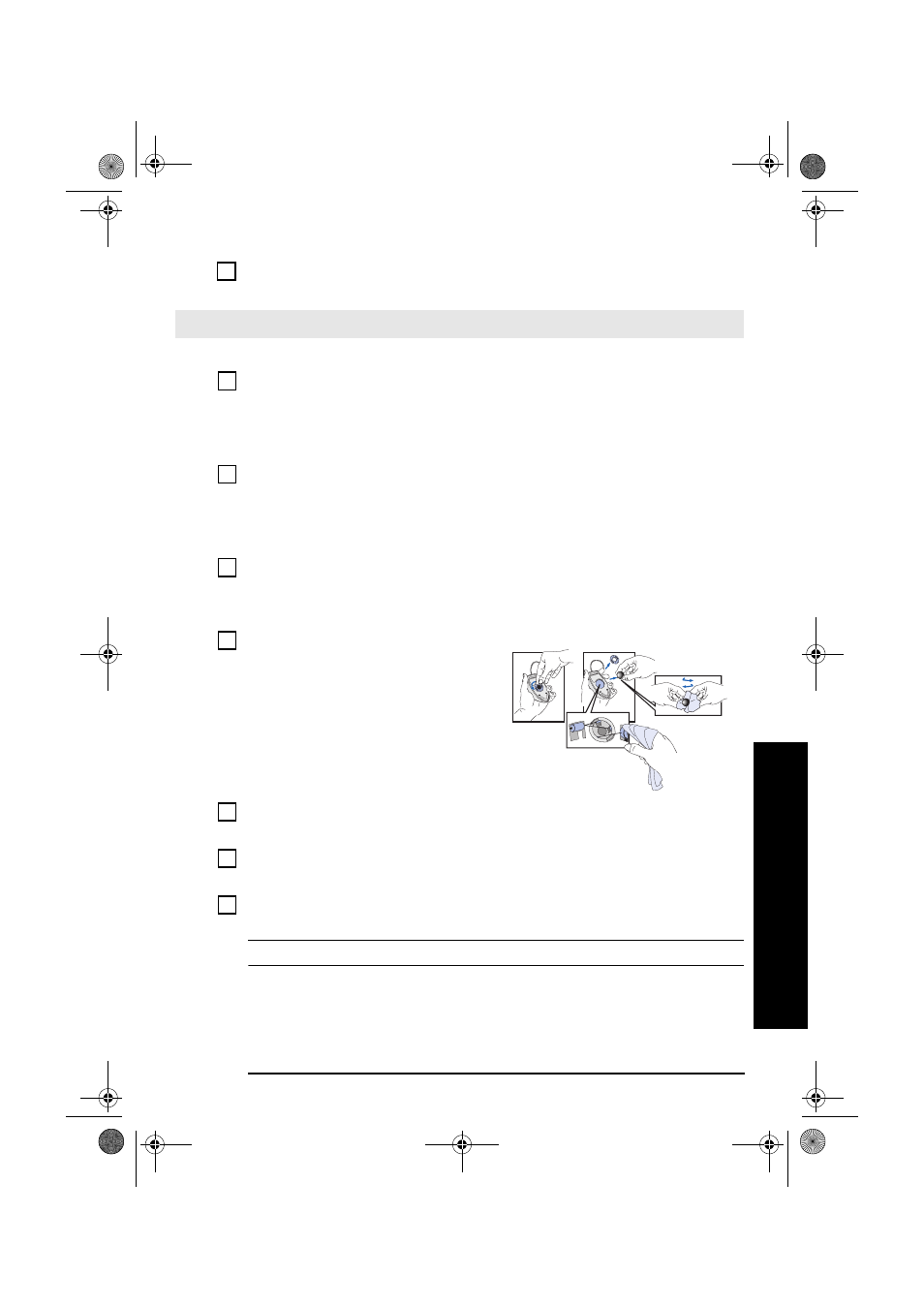
Solving Problems
11
Solving Problems
Note
The USB mouse is not supported by Windows NT 4.0.
If the PC starts but you still have a problem...
Run HP e-DiagTools
)
.
The Mouse Doesn’t Work...
Have you checked that...
How
The mouse cable is correctly connected.
1
Switch off the PC (not necessary with a USB
mouse).
2
Plug the cable into the correct connector on the
back of the PC (color coding is used for easy
matching).
3
Switch on the PC.
You are using the correct driver. If you are
using HP’s enhanced mouse or optical mouse,
ensure that the correct driver is installed. This
driver is provided with all Windows NT 4.0,
Windows 98, Windows 2000 and Windows
XP preloaded systems.
Download the latest driver from HP’s Web at:
www.hp.com/go/vectrasupport
or
www.hp.com/go/e-pcsupport
depending on
your model.
You are using the latest BIOS.
Download the latest BIOS from HP’s Web at:
www.hp.com/go/vectrasupport
or
www.hp.com/go/e-pcsupport
depending on
your model.
The mouse is clean (does not apply to optical
mouse).
Clean the mouse ball as shown below.
The mouse itself is not defective.
Replace the mouse by a known working unit or try the
mouse with another PC.
Your mouse uses batteries.
Replace the batteries.
If the PC starts but you still have a problem...
Run HP e-DiagTools (refer to page 13)
QUG-us.book Page 11 Friday, February 1, 2002 2:57 PM
