Solving problems, The monitor doesn’t work – HP vl420 User Manual
Page 10
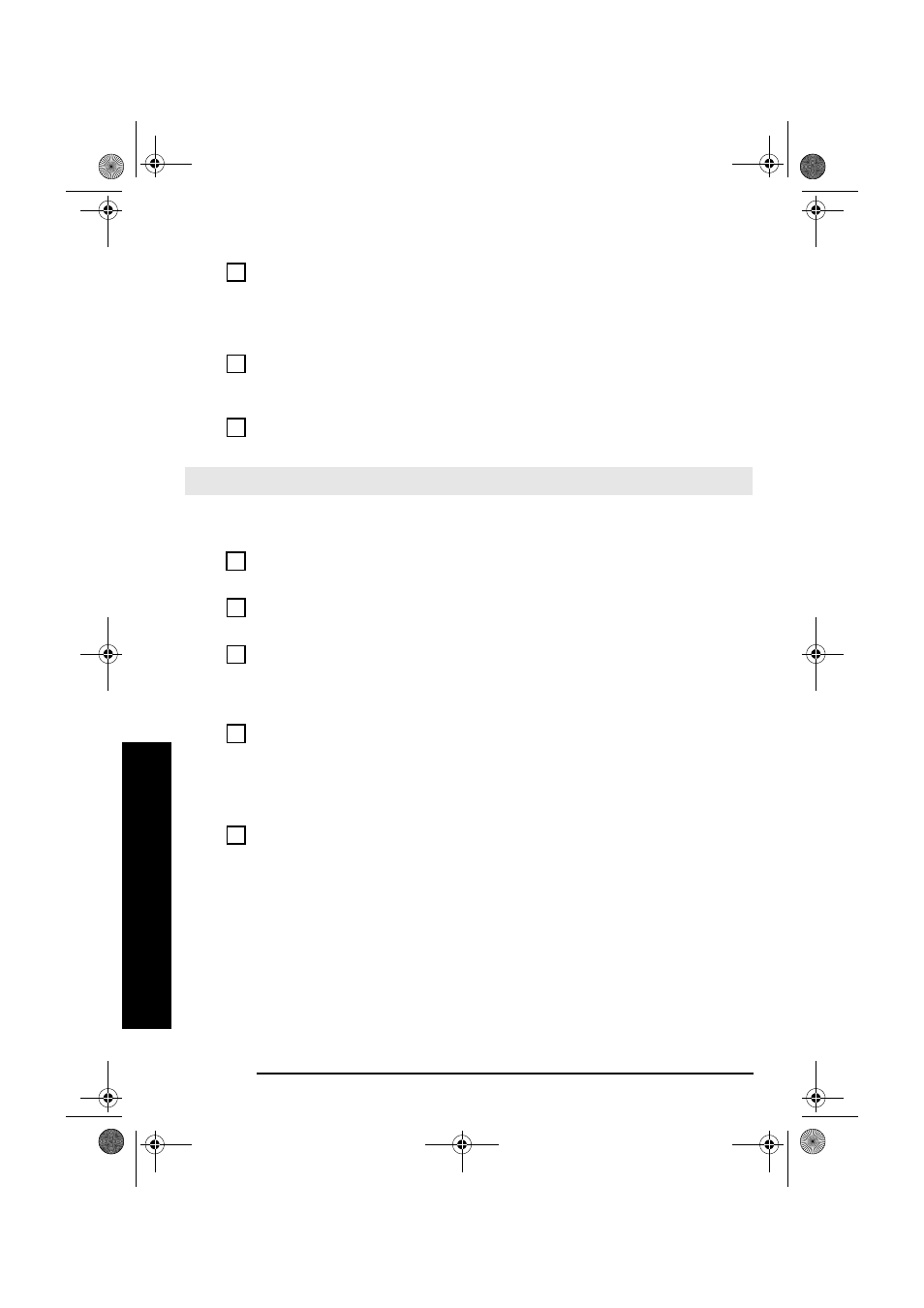
Solving Problems
10
Solving Problems
You are using the correct driver. This driver is
provided with all Windows NT 4.0, Windows
98, Windows 2000 and Windows XP
preloaded systems. For other operating
systems, refer to your operating system’s
documentation.
Download the latest driver from HP’s Web at:
www.hp.com/go/vectrasupport
or
www.hp.com/go/e-pcsupport
depending on
your model.
You are using the latest BIOS
Download the latest BIOS from HP’s Web at:
www.hp.com/go/vectrasupport
or
www.hp.com/go/e-pcsupport
depending on
your model.
Your keyboard uses batteries.
Replace the batteries.
The Monitor Doesn’t Work...
The PC’s power indicator light works but the monitor remains blank
Have you checked that...
How
The monitor is switched ON (LED is on).
Refer to the monitor manual for an explanation of the
LED signals (green, orange, or blinking).
The monitor’s power cord is correctly
connected.
Connect the power cord – ensure it is plugged into a
working grounded power outlet and into the monitor.
The monitor (video) cable is correctly
connected.
Connect the monitor (video) cable – ensure it is
properly connected to both the PC and the monitor.
If you have a model with a graphics card, ensure that
the cable is connected to the graphics card’s
connector.
The monitor’s brightness and contrast
settings are correctly set.
Check the settings using the monitor’s OSD (on-
screen display) or using controls on the front of the
monitor.
There is an image during boot but then the screen goes blank
Have you checked that...
How
The monitor settings in your PC are
compatible with your monitor
• Windows NT: Enter VGA mode when prompted
during start-up.
• Windows 98 & Windows 2000: Restart the PC.
The Startup screen is displayed. For Windows 98,
when you hear a beep, press F8 and then start
the PC in safe mode. For Windows 2000, when
prompted, press F8 and then start the PC in VGA
mode. When the PC has started double-click on the
Display icon in your PC’s Control Panel, then
click on the Settings button. Use the sliding
control to reset the resolution.
For other operating systems, refer to your operating
system’s documentation.
QUG-us.book Page 10 Friday, February 1, 2002 2:57 PM
