Setup – Hitachi ULTRAVISION L55S604 User Manual
Page 34
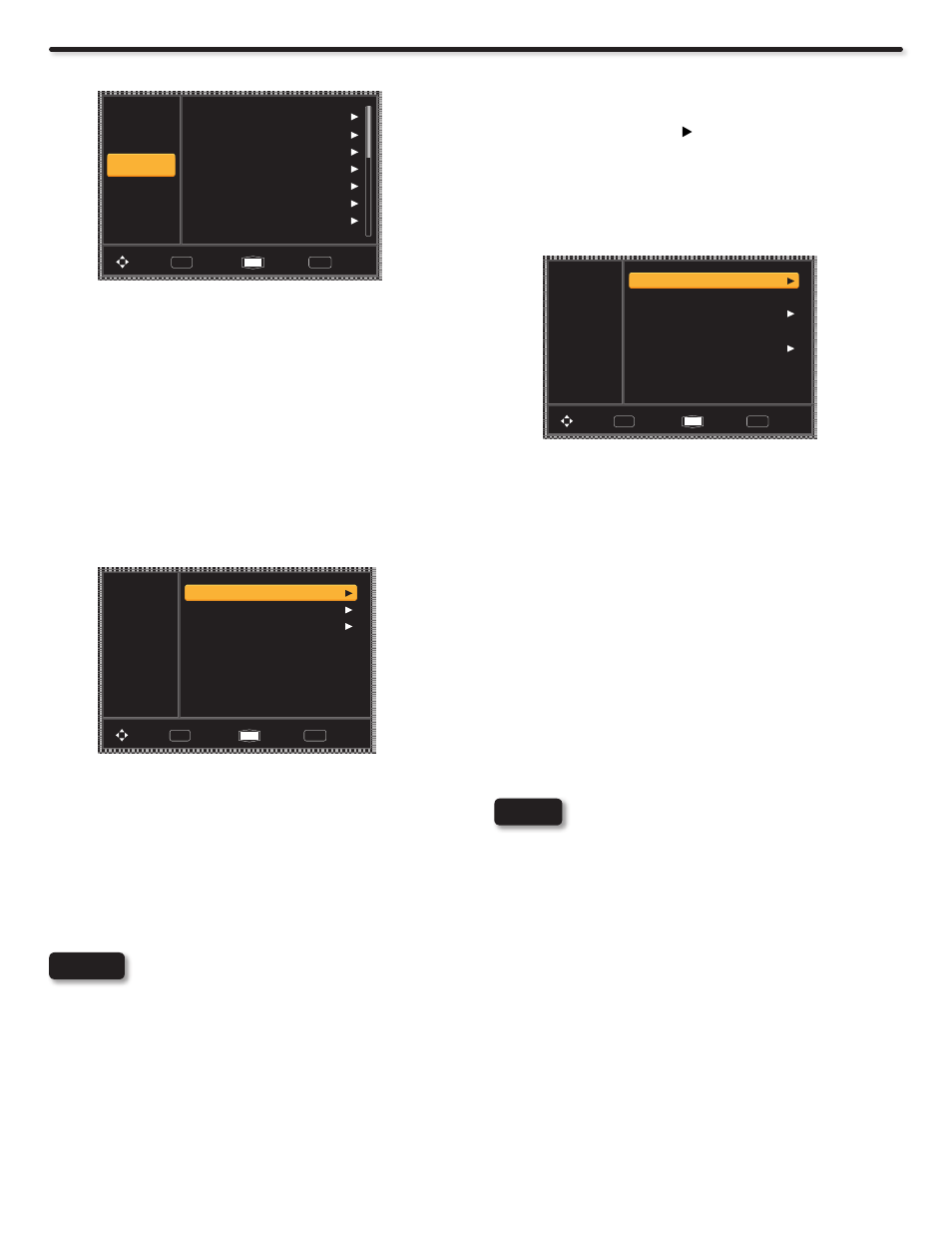
34
Setup
Set Sleep Timer
Select this feature to set your Sleep Timer from 5 minutes to 4
hours.
Press the CURSOR PAD
1.
repeatedly to set your Timer from
Off, 5 min, 10 min, 15 min, 30 min, 60 min, 90 min, 120 min,
180 min and 240 min.
Day/Night Timer
Select this feature to activate and set your TV’s Day/Night/
Picture Mode Timers. There are three available Timers for your
convenience.
Video
Audio
Setup
Channels
Multimedia
Timer1
Off
12:00 PM
Off
12:00 AM
Off
6:00 PM
Timer1 Start Time
Timer2
Timer2 Start Time
Timer3
Timer3 Start Time
Move
Select
SEL
Return
Exit
EXIT
Use the CURSOR PAD to highlight the Timer that you would
1.
like to set (Timer1, Timer2, or Timer3).
Use the CURSOR PAD or SELECT button to select the Picture
2.
Mode you would like to activate. (Dynamic, Standard, Movie,
Custom, Game, Pro-Day or Pro-Night).
Use the CURSOR PAD and select “Timer Start Time” and
3.
press Select.
Use the CURSOR PAD or NUMERIC buttons to set the timer
4.
start time.
Once the start time is set, press the SELECT button.
5.
Repeat steps 1-6 to set another Timer.
6.
Set Password
To change the password, select Set the Password option to
1.
change the factory preset password (0000) to your preference.
If you forget your password, use the factory password 7777 to
erase your password. This will reset the access code number
back to the factory preset (0000).
Enter a new four digit number.
2.
Press EXIT button to quit the menu.
3.
When setting the password, please take note that
this password will also be common with the pass-
word used to access and set the Pro Mode/Calibra-
tion Menu features. For details about the Pro Mode/
Calibration Menu, please refer to page 30.
Select Setup when setting your TV up for the first time.
Video
Audio
Setup
Channels
Multimedia
Menu Language
English
Off
Off
Time
Sleep Timer
Day / Night Timer
Set Password
Parental Controls
Closed Captions
Move
Select
SEL
Return
Exit
EXIT
Use the CURSOR PAD ▲ or ▼ to select the Setup menu.
1.
Use the CURSOR
2.
PAD ► to enter the option of your choice
and make the changes that you need.
Press the MENU button to return.
3.
Menu Language
Sets the Language of the Menu OSD. This feature will
allow you to select any one of three different languages
for the on-screen displays.
Use the CURSOR PAD
1.
► to select the language of your
choice.
Press the EXIT button to quit the menu or the MENU to return
2.
to the previous menu.
Time
Use this option to set the Clock, Date and Time Zone for your LCD TV.
Video
Audio
Setup
Channels
Multimedia
Time Mode
Manual
EST
On
12:09 AM
1
Jan
2010
Time Zone
Daylight Savings
Year
Month
Date
Time
Move
Select
SEL
Return
Exit
EXIT
Use the CURSOR PAD ▲, ▼ , ► , to highlight and setup the
1.
Time settings.
If you observe daylight savings, use the CURSOR PAD to
2.
highlight Daylight Savings and press the ► button to activate
it. This can only be changed if the Time Mode is set to Auto.
Use the CURSOR PAD to highlight and adjust the Current Time
3.
(hour and minute), AM or PM, Month, Day and Year.
Press the SELECT button to set the Time.
4.
Press the EXIT button to quit the menu or the MENU to return
5.
to the previous menu.
NOTES
When Auto is set Daylight Savings can be set,
•
the TV will automatically calculate the clock
adjustment for Daylight Savings. Set this setting
according to the current DST status.
The TV counts electrical pulses for regulating
•
the Timers. When the power cord is unplugged
quickly, the clock will reset to factory default
setting.
The Year, Month, Date, and Time setup can be
•
changed only if the Time Mode is set to Manual.
NOTE
