14 object search – Honeywell FUSION User Manual
Page 98
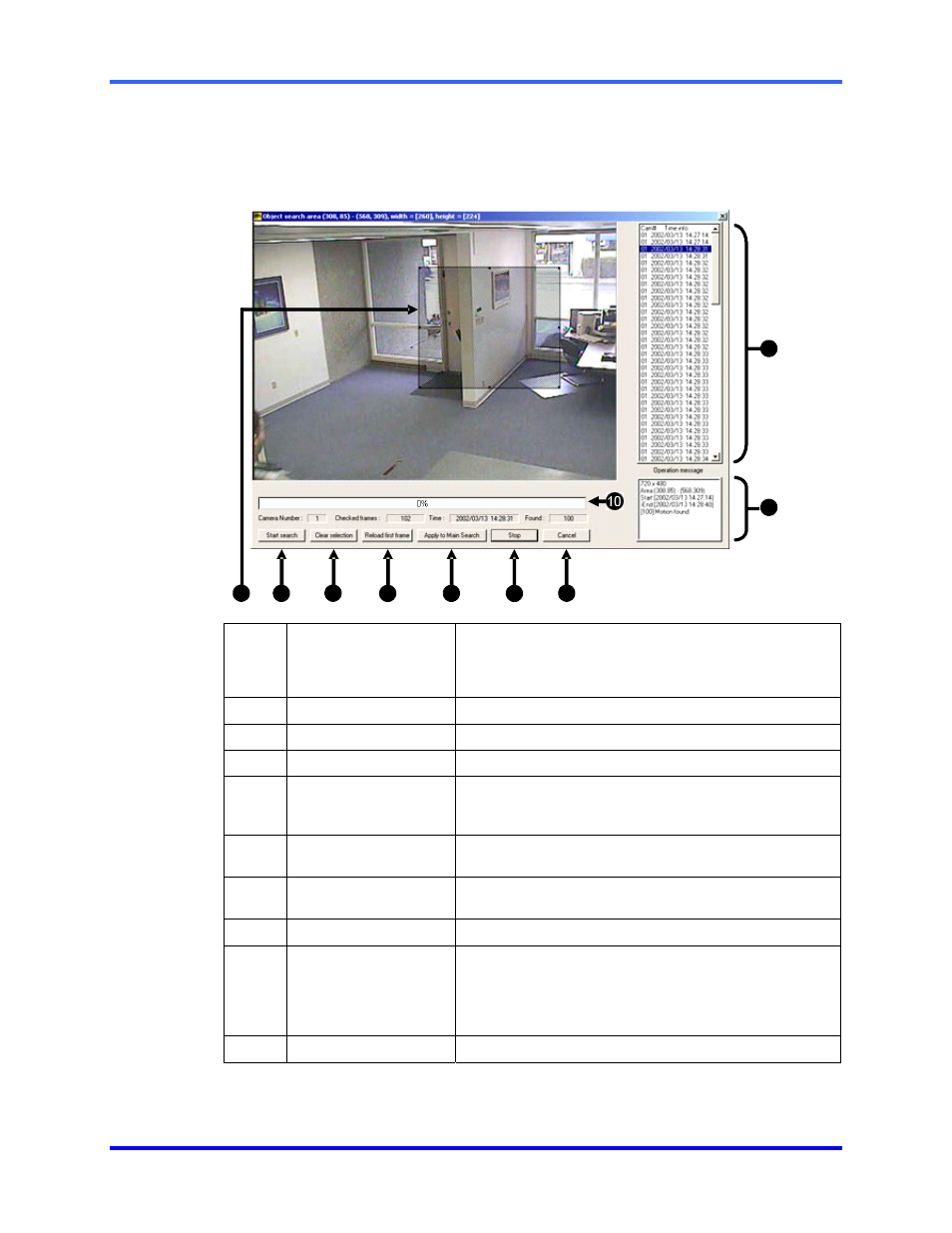
FUSION DVR Digital Recording and Transmission System
6–14
6.14 OBJECT SEARCH
Object Search is a powerful Search utility that is used to search a region on the video
for any motion changes. The Results are neatly displayed and can be viewed quickly.
1 Search
Results
Search results are displayed in this column and listed by
date and time. When the search is complete, results can be
viewed by double-clicking on one of the results or by using
the Up and Down arrow keys on the keyboard.
2 Search
Information Displays brief information on the overall search.
3 Cancel
Exits the Object Search.
4 Stop
Stops the current search.
5
Apply to Main Search
Exits the Object Search but takes the selected result
(currently displayed image) and displays it inside the Main
Search. From that point, play controls can be used.
6
Reload First Frame
Reloads the initial key frame image (the image used to
start the search).
7 Clear
Selection
Clears the current motion region box from the key frame
image.
8 Start
Search
Begins the search.
9
Motion Region Box
The user-defined area of the key frame image.
Create the motion region box by clicking inside the image
and dragging the mouse. The motion region box can be
resized by pulling on the small square boxes located on the
outer perimeter of the box.
10 Status
Bar
Indicates progress of search being performed.
1
2
3
4
5
6
7
8
9
