Humminbird 737 User Manual
Page 28
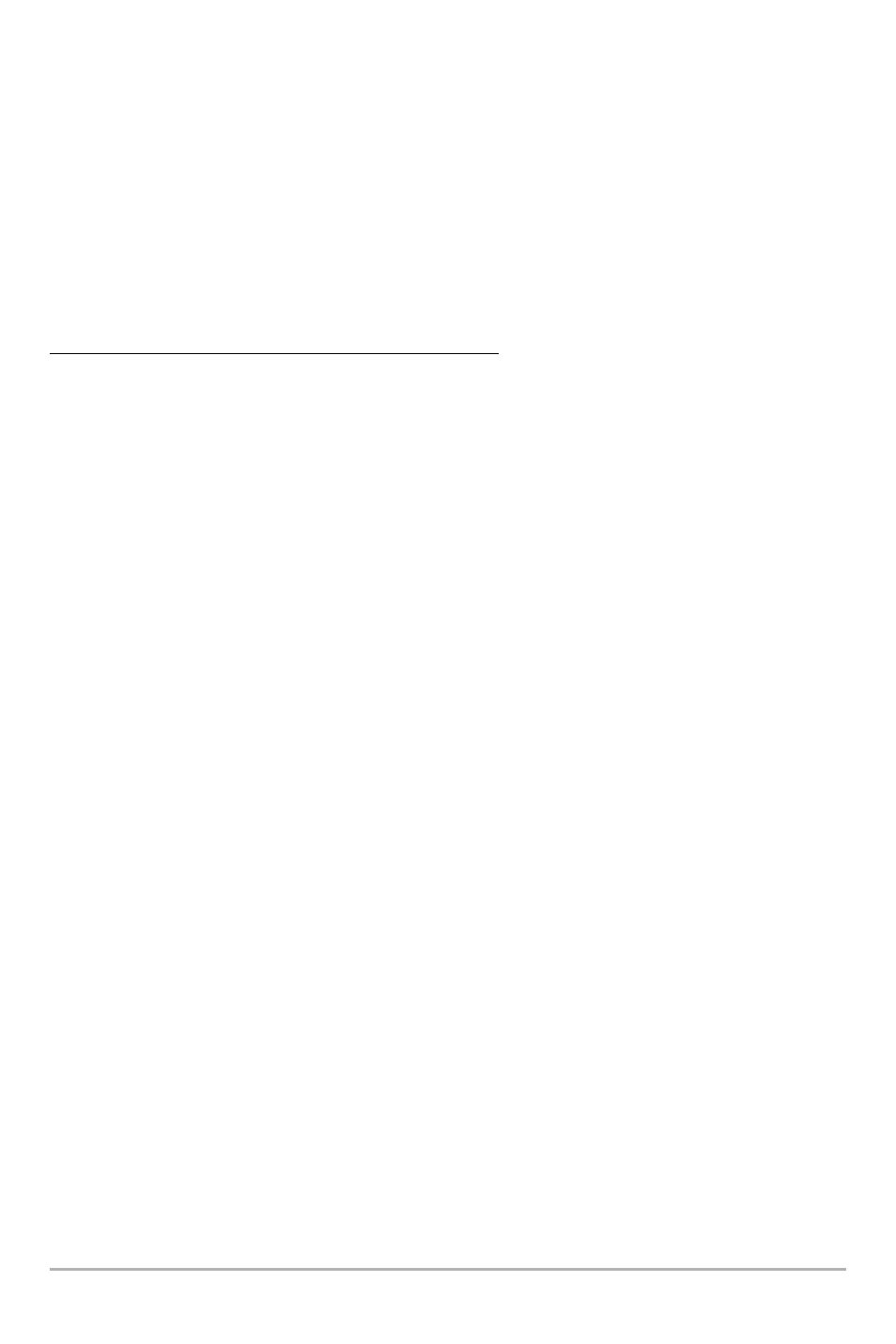
19
Recording and Playback: From the Snapshot and Recording View, you can use the X-Press™
menu to start and stop recording, and to change the pings per second (which alters the detail
level of the recording). Once you are recording already, playing back a recording and screen
snapshot viewing are not allowed, and the only Sonar Recording menu choices available in the
X-Press™ menu are Stop Recording and Pings Per Second. Use the 4-Way Cursor keys from the
Snapshot and Recording View to start playback of a specific recording icon. You can then cycle
through all the views using the VIEW key to see what those views looked like during the
recorded time period. You can also use the X-Press™ menu to change playback speed, stop
playback, and delete recording icons.
Working with sonar recordings is a six-step process:
1.
Displaying the Snapshot and Recording View.
2. Starting a sonar recording using the Snapshot and Recording X-Press™ menu.
3. Changing the maximum ping rate for the recording using the Snapshot and
Recording X-Press™ menu (optional).
4. Stopping a recording using the Snapshot and Recording X-Press™ menu.
5. Playing back a recording, using the Snapshot and Recording View and the 4-Way
Cursor keys, and changing the playback speed using the Snapshot and Recording X-
Press™ menu.
6. Deleting a recording using the Snapshot and Recording X-Press™ menu.
For more information, see Snapshot and Recording X-Press™ Menu.
When you start a sonar recording, you will see a message that a waypoint has been created
at your current location. During recording, playing back a recording and screen snapshot
viewing are not allowed. An information box displays a variety of information including the
numbered file name assigned to the .SON file that is being created. The slider bar at the
bottom of the screen shows the progress of the recording as well as how much space is
remaining on the MMC/SD card.
NOTE: The waypoints that are created by a recording have the same name as the file and use a
custom waypoint icon. Recording filenames begin with the letter "R".
For more information, see Snapshot and Recording X-Press™ Menu.
