Using the on-screen menu, Using the main menu – HP MR4000N User Manual
Page 19
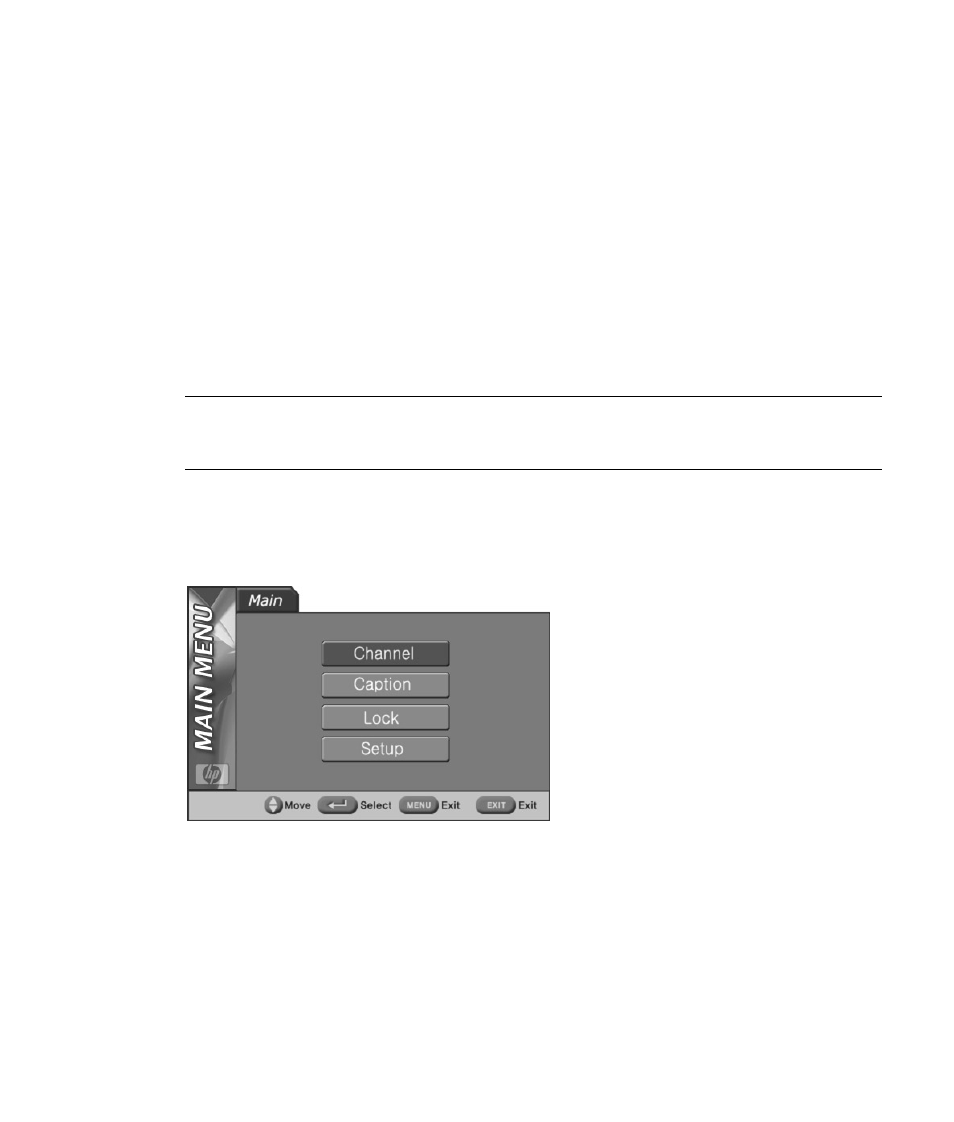
Using the HP HDTV Tuner
11
Use the arrow buttons on the remote control to scroll through the programs listed in your guide.
Highlighting a program gives you the following information:
•
Time the program begins and ends.
•
Channel the program is on.
•
Name of the program.
•
Closed captioning availability.
•
Format of the program broadcast (high definition or standard definition).
•
Language of the program.
•
TV rating or MPAA rating of the program.
Using the On-Screen Menu
The On-Screen Menu (OSM) provides an easy way to customize your HP HDTV Tuner. Use it to
customize channels, enable captioning, adjust screen format, and sound.
NOTE: When 1080i, 720p, or 480p (DTV) is selected with the Resolution Select switch on the rear
panel, the OSM and Electronic Program Guide are not supported for Monitor Out (composite). The
OSM for Monitor Out is supported only when 480i (analog) is selected.
Using the Main Menu
To display the OSM, press the Menu button on your remote control or the Menu button on the front
panel of the HDTV Tuner.
•
Channel: Use to set channel memorization, select favorite channels, add or delete channels, fine-
tune channels, and display the signal strength of the current channel.
•
Caption: Use to turn captions on or off and to customize the font, style, and color of the captions.
•
Lock: Use to block channels from use; the viewer must know a code to see locked channels.
•
Setup: Use to change the screen format, set your time zone, adjust the sound, and display the
Electronic Program Guide.
