Identifying your component’s cables – HP MR4000N User Manual
Page 13
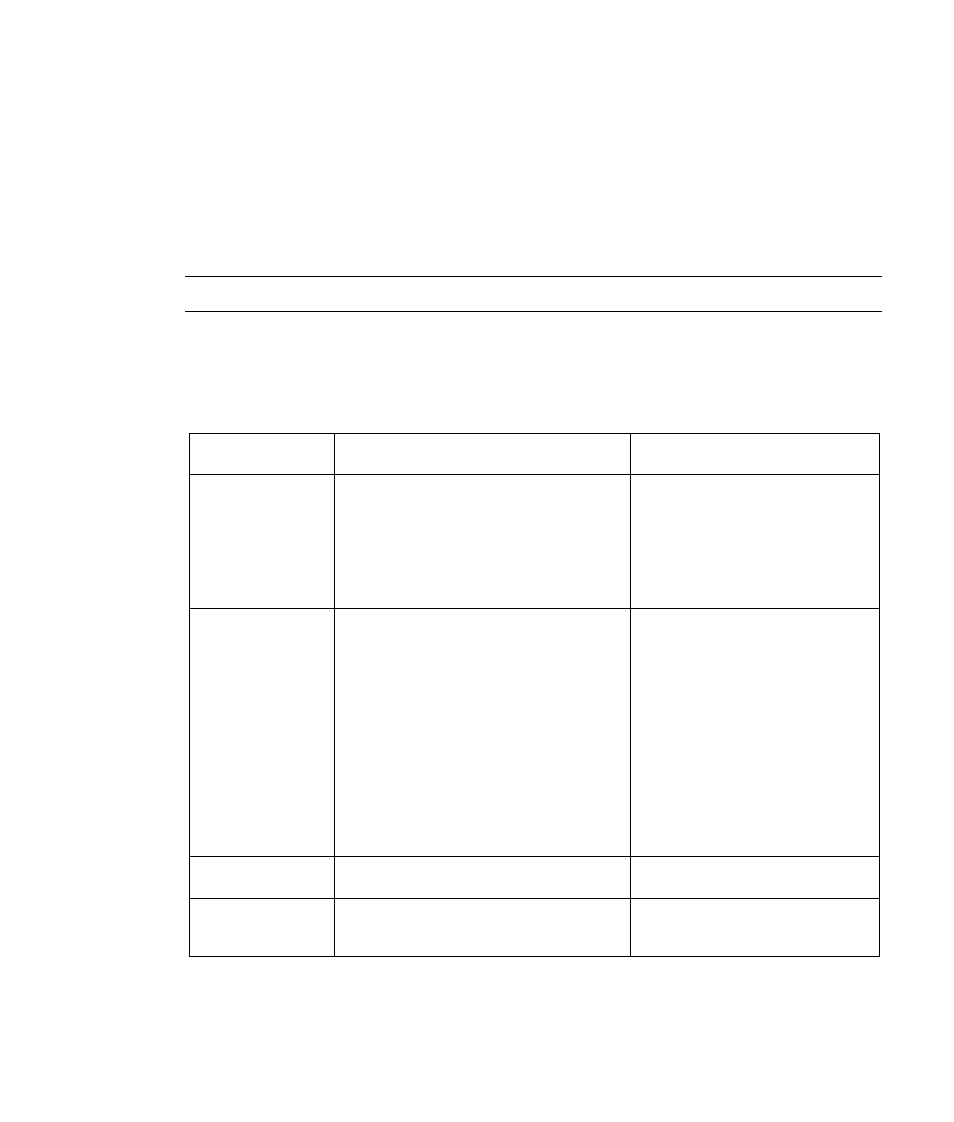
Setup
5
DTV Out Select (YPbPr/DVI)
•
Use YPbPr when you use the component connectors to a TV, monitor, or other video component
input. This is compatible with resolution settings 1080i, 720p, and 480p.
•
Use DVI when you use the DVI connector to a TV, monitor, or other video component input. This is
compatible with resolution settings 1080i, 720p, and 480p.
DVI/RGB Out
Use to connect a DVI input on an HDTV or monitor. Use a VGA-to-DVI adapter (not included) to
connect a VGA monitor.
NOTE: Not all monitors with a DVI input are compatible.
Identifying Your Component’s Cables
Where you connect your component into the connectors depends on the type of component and
cables you are using. Your HDTV Tuner is compatible with composite, component, DVI-D, or VGA
cables. Use the following chart to determine your component type:
Type of
Component
Description of Cable(s)
Where to Connect
Composite
One three headed cable:
•
One yellow for video
•
One red for audio
•
One white for audio
•
Insert the yellow cable into the
yellow Video connector in the
Monitor Out section.
•
Insert the white and red cables into
the white and red (L and R) audio
connectors in the Monitor Out
section.
Component
Three or five headed cable:
•
One red for red video
•
One green for green video
•
One blue for blue video
Some component cables come with white and
red audio cables attached.
•
Insert the red cable into the red
Y connector in the Component Out
section.
•
Insert the green cable into the
green Pb connector in the
Component Out section.
•
Insert the blue cable into the blue
Pr connector in the Component
Out section.
•
Insert the white and red audio
cables into the white and red
(L and R) audio inputs in the
Component Out section.
DVI-D
One cable with 3 rows of 8 pins.
Insert the cable into the
DVI/RGB Out.
VGA
One cable with 3 rows of 5 pins.
Insert the cable into the DVI/RGB Out
connector. VGA-to-DVI adapter (not
included) is necessary.
