Multiroom operation – Harman-Kardon AVR 5550 User Manual
Page 39
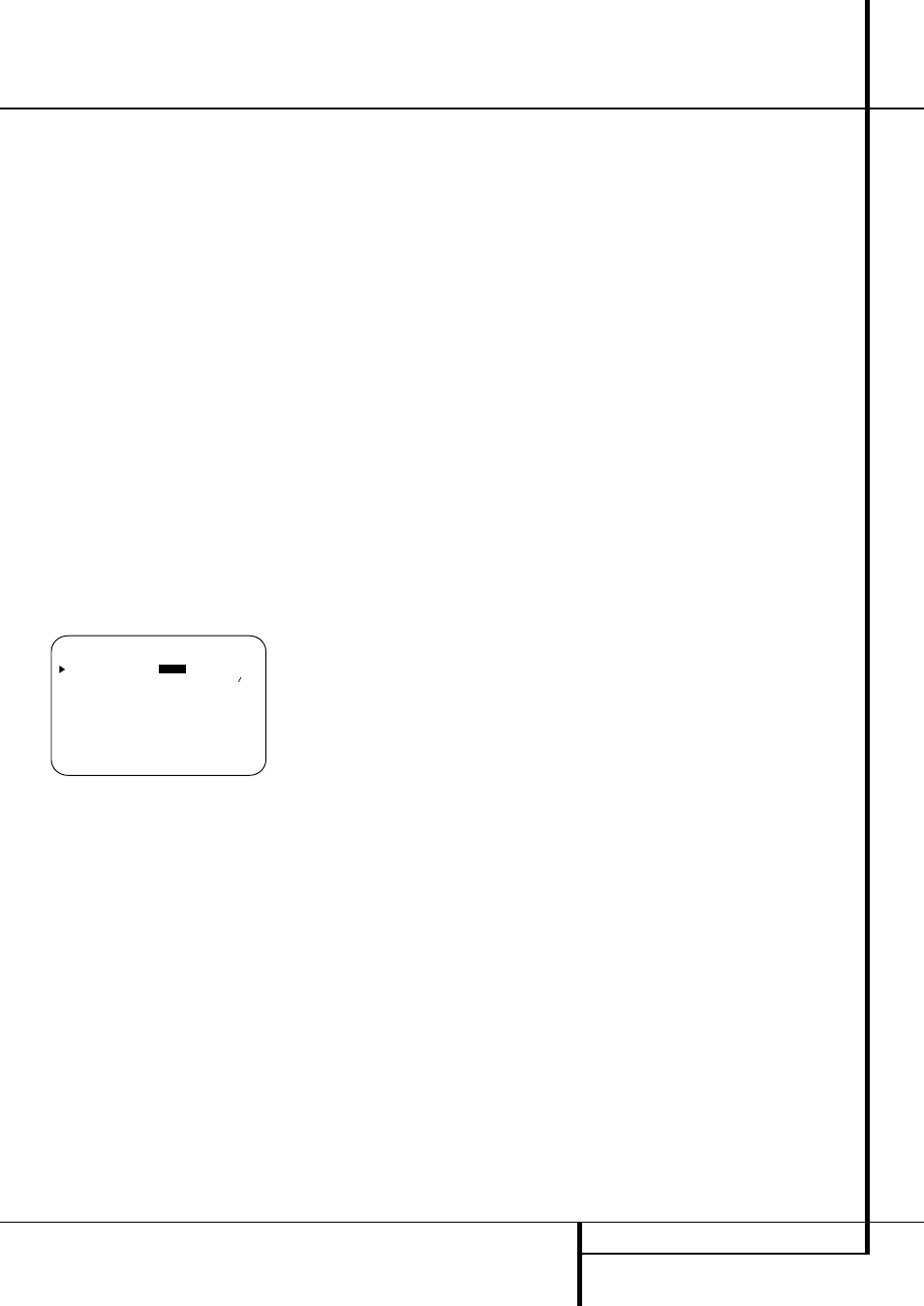
MULTIROOM OPERATION 39
Multiroom Operation
able through the Harman Kardon Web Site at
www.harmankardon.com.
RS-232 Control
The AVR 5550 is rare among A/V receivers in
that it provides the capability for full remote
control from compatible computers or special-
ized remote control systems. RS-232 program-
ming requires specialized programming knowl-
edge and for that reason we recommend that it
only be done by qualified installers.
NOTE: The RS-232 port on this product is
for use by authorized service personnel
ONLY.
For more information on using the RS-232 port
for remote control, visit the Harman Kardon Web
site at www.harmankardon.com or contact our
customer service department.
Multiroom Setup
Once the audio and IR link connections have
been made, the AVR 5550 needs to be con-
figured for multiroom operation using the steps
below. Press the OSD button
L to bring the
MASTER MENU
(Figure 1) to the screen.
Press the
⁄
button
D twice, until the on-
screen
›
cursor is next to the MULTI-
R O O M
line. Press the Set button
F to enter
the MULTI-ROOM menu (Figure 12).
Figure 12
When the MULTI-ROOM menu appears,
the on-screen
›
cursor will be at the
MULTI-ROOM
line. Since this line is used
to turn the system on and off, do not make an
adjustment here unless you wish to turn the sys-
tem on at this time. To turn the system on, press
the
›
button
a so that O N is highlighted. If
you do not wish to turn the system on at this
time or to proceed to the next step, press the
¤
Button
D once so that the
›
on-screen cursor
is next to the M U L T I I N line.
At the M U L T I I N line, press the
‹
/
›
but-
tons
Ea until the desired Audio/Video input
to the multi-room system appears in the high-
lighted video. When the selection has been
made, press the
¤
button
D once so that the
›
on-screen cursor is next to the M U L T I
V O L
line.
At the M U L T I V O L line, press the
‹
/
›
buttons
Ea or hold them pressed until the
desired volume level for the multi-room system
is entered. DO NOT use the regular volume con-
trol knobs for this setting. When all settings for
the multiroom setup have been made, press the
¤
buttons
D once so that the on-screen
›
cursor is next to the B A C K T O MASTER
M E N U
line and press the Set button
F. If
you have no other adjustments to make, press
the OSD button
L to exit the menu system.
Multiroom Operation
When operating the AVR 5550 from a remote
room location where an IR sensor link has been
connected to the AVR 5550’s rear panel
Multiroom IR Input
O, you may use either
the Main remote control or the Zone II remote.
To turn on the multiroom feed, press any of the
Input Selector buttons on the Zone II remote
∫ç∂ or the Main remote
456.
Press the AVR Selector
5∫ to turn the
unit on to the last source, or any of the other
Selector buttons to turn on to a specific source.
As long as an IR feed to the AVR 5550 has been
established from the remote room, using any of
the buttons on either remote will control the
remote location volume
dî, change the
tuner frequency
Kè, change the tuner
preset
W© or mute the output g˚.
If the Remote IR Output jack
M on the
AVR 5550 is connected to an IR Input jack on
compatible Harman Kardon audio components
such as CD, DVD or cassette players, the trans-
port functions of those machines may also be
controlled using the Transport Controls
PRɃ©˙∆ on either remote
control.
To turn the system off from the remote room,
press the Power-Off button
0å.
Remember that the AVR 5550 may be turned on
or off from the remote room regardless of the
system’s operation or status in the main room.
NOTE: When the tuner is selected as the source
for the remote zone, any change to the frequen-
cy or preset will also change the station being
listened to in the main room, if the tuner is in
use there. Similarly, if someone in the main room
changes the station, the change will also impact
the remote room.
To activate the feed to the remote room, press
the Multiroom button
c on the remote.
Next, press the Set button
F. Press the
⁄
/
¤
buttons
D to turn the multiroom feed on or
off. When the multiroom system is on, the Multi
indicator D will light in the Main Information
Display ˜, and the Main Information
Display ˜ or OSD will display M U L T I
O N
. Press the Set button
F twice to enter
the setting.
When the multiroom system is turned on, the
input selected using the Multiroom Menu will be
fed to the Multiroom Output jacks
7 on the
rear panel as well as the A-BUS Jack
8.
The volume will be as set in the same menu,
although it may also be adjusted using an
optional IR sensor and the Zone II remote in the
remote location or on the optional audio power
amplifier connected to the Multiroom Output
jacks
7.
Once the multiroom system is turned on, it will
remain on even if the AVR 5550 is placed in the
Standby mode in the main room by pressing the
Power Off Button
0 or the System Power
Control 2 on the front panel. To turn off the
multiroom system from the main listening room,
when the AVR is on press the Multiroom but-
ton
c and then the Set button F. Press the
⁄
/
¤
buttons
D so that the Multi indicator
D in the Main Information Display ˜ goes
out, and the Main Information Display ˜ or
OSD will display M U LTI O F F.
Even when the AVR is turned off (to Standby
mode) and the multiroom system is turned off
too, the multiroom system may be turned on at
any time by pressing the Multiroom button
c, or any of the Selector buttons ∫ç
∂ in the remote room.
* M U L T I - R O O M *
M U L T I - R O O M :
O F F
O N
M U L T I I N : F M P R E S E T 0 1
M U L T I V O L :
2 5 d B
B A C K T O M A S T E R M E N U
