System configuration – Harman-Kardon AVR 5550 User Manual
Page 21
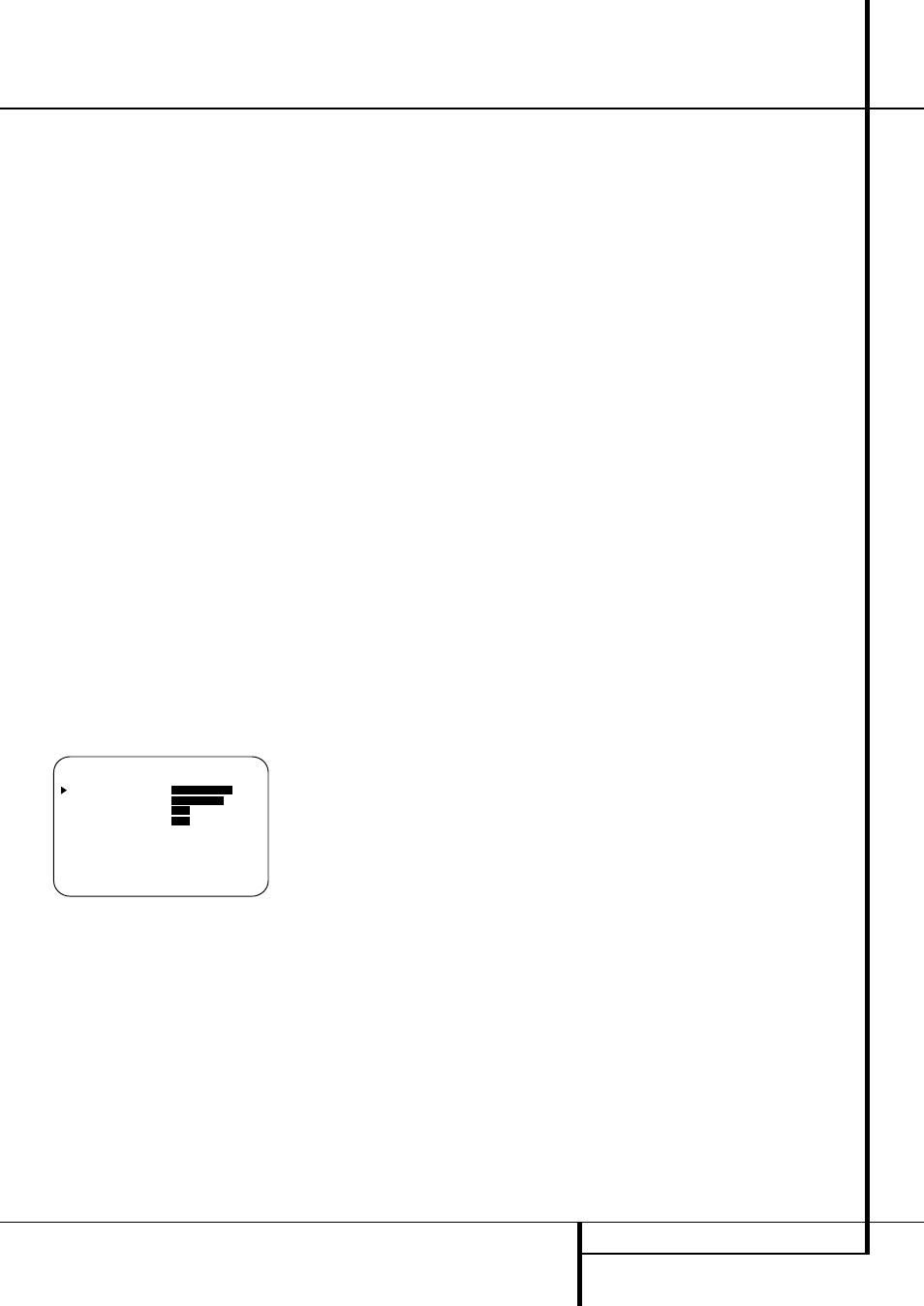
SYSTEM CONFIGURATION 21
To make this process as quick and as easy as pos-
sible, we suggest that you use the full-OSD sys-
tem with the on-screen menus, and step through
each input.
Input Setup
The first step in configuring the AVR is to select
an input, i.e. to associate an analog or digital
input with each input source in use, e.g. CD or
DVD. Note that once an input is selected, all
settings for the Digital Input, Speaker Configura-
tion and Surround Mode will ”attach” themselves
to that input and be stored in a non-volatile
memory. This means that once made, the
selection of an input will automatically recall
those settings. For that reason, the procedures
described below must be repeated for each input
source so that you have the opportunity to
custom tailor each source to your specific
listening requirements. However, once made they
need not be changed again unless you need to
alter a setting.
When using the full-OSD system to make the
setup adjustments, press the OSD button
L
once so that the
MASTER MENU
(Figure 1)
appears. Note that the
›
cursor will be next to
the
IN/OUT SETUP
line. Press the Set but-
ton
F to enter the menu and the
IN/OUT
SETUP
menu (Figure 2) will appear on the
screen. Press the
‹
/
›
buttons
Ea until the
desired input name appears in the highlighted
video, as well as being indicated in the front
panel Input Indicators ˆ by the green LED
next to the desired input name. If the input will
use the standard left/right analog inputs, no fur-
ther adjustment is needed (except with DVD).
Figure 2
If you wish to associate one of the digital inputs
with the selected input source, press the
¤
Button
D on the remote while the
IN/OUT
S E T U P
menu (Figure 2) is on the screen, and
note that the on-screen cursor will drop down to
the DIGITAL I N line. Press the
‹
/
›
Buttons
Ea until the name of the desired
digital input appears. To return to the Analog
input, press the buttons until the word
ANA-
LOG
appears. When the correct input source
appears, press the
¤
button
D until the
›
cur-
sor appears next to
BACK T O MASTER
MENU
, and press the Set Button
F.
To associate an analog or digital input with the
input source currently selected at any time using
the discrete function buttons, press the Digital
Input Select Button Ú
G on the front panel
or the remote while the full-OSD is not in use.
Within five seconds, make your input selection
using the Selector buttons on the front panel
7$ or the
⁄
/
¤
D Buttons on the remote
until the desired digital or analog input is shown
in the Main Information Display ˜ and in
the lower third of the video display connected to
the AVR 5550. Press the Set Button
F to
enter the new input assignment.
An exclusive Harman Kardon feature is the ability
to switch front panel jacks from their normal use
as inputs to output connections so that portable
recording devices may easily be connected. The
front panel analog Video 4 Jacks Ô are nor-
mally set as an input for use with camcorders,
video games and other portable audio/video
products, but they may be switched to an output
for connection to portable audio/video recorders.
To temporarily switch them to outputs, select the
I N / O U T S E T U P
menu. Press the
¤
but-
ton
D until the on-screen
›
cursor is pointing
to the V I D E O 4 line. Press the
›
button
a
so that the word O U T is highlighted. Note that
the Input/Output Status Indicator (
between the S and Composite video jacks will
turn red, indicating that the analog Video 4
jacks Ô are now record outputs.
On the AVR 5550, the Coaxial 3 Digital Jack
Ó is normally an input, but it may also be
switched to a digital output for use with CD-
R/RW decks, MD recorders or other digital audio
recorders. To change the jack to an output, press
the
⁄
/
¤
buttons
D while the IN/OUT
S E T U P
menu is on the screen so that the
›
cursor is next to COAXIAL 3. Then press
the
‹
/
›
buttons
E/a so that the word
O U T
is highlighted. Note that the Digital
Coax 3 Status Indicator ( will turn red,
indicating that the jack is now a record output.
Note: A signal will be sent to this jack only when
the input selected for use by the AVR 5550 is dig-
ital. Digital signals will be passed through regard-
less of their format, and which digital input
(optical or coax) they are fed from. However,
analog signals are not converted to digital, and
the format of the signal (e.g., PCM, Dolby Digital
or DTS) may not be changed.
Selection of the jacks as an output will remain
effective as long as the AVR 5550 is on. However,
once the unit is turned off, the jack will revert to
its normal use as an input when the unit is turned
on again.
Speaker Setup
This menu tells the AVR 5550 which type of
speakers are in use. This is important as it adjusts
the settings that determine which speakers
receive low-frequency (bass) information. For
each of these settings use the
LARGE
setting if
the speakers for a particular position are
traditional full-range loudspeakers that are
capable of reproducing sounds below 40Hz. Use
the
SMALL
setting for smaller, frequency-
limited satellite speakers that do not reproduce
sounds below 40Hz. Note that when “small”
speakers are used, a subwoofer is required to
reproduce low-frequency sounds. Remember that
the “large” and “small” descriptions do not refer
to the actual physical size of the speakers, but to
their ability to reproduce low-frequency sounds. If
you are in doubt as to which category describes
your speakers, consult the specifications in the
speakers’ owner’s manual, or ask your dealer.
This menu screen also allows you to enter the
settings for the AVR 5550’s Triple Crossover
feature that allows a different crossover point to
be used for the front left/right, center and
surround speakers. In systems where full-range or
tower speakers are used for the front soundstage
or where different brands or models are in use at
the various speaker positions, this feature allows
you to custom tailor the bass management and
redirection circuits with a precision not previously
possible.
At last, this menu also makes you chose if the
speaker setting will be the same for each input
source (
GLOBAL
), or will be set differently for
each input (
INDEPENDENT
).
Notes:
• When "Independent" is selected for the speak-
er settings (see below), they need to be made
for each input individually and you can deter-
mine which speaker should be used depending
on the input source selected. So it´s possible
e.g. to turn off the Center and/or the Sub with
any music source selected and to use them with
any movie input source.
• With the currently selected input all speaker
settings will be copied to all other surround
modes (as far as speakers are used with them)
and need not be repeated when another sur-
round mode is selected with that input.
First select any of the DTS Neo:6 modes as with
them all speakers and all speaker modes are
available. It is easiest to select these modes
directly, without the on-screen display, so press
the OSD button
L to turn the on-screen dis-
play off if it is still visible. Then press the DTS
Neo:6 button & on the front panel or
T on
the remote.
It is easiest to enter the proper settings for the
speaker setup through the
SPEAKER
SETUP
menu (Figure 3). So press the OSD
Button
L to bring up the
MASTER MENU
(Figure 1), and then press the
¤
Button
D
twice so that the cursor is on the
SPEAKER
SETUP
line. At this point, press the Set
Button
F to bring up the
SPEAKER
SETUP
menu (Figure 3).
* I N / O U T S E T U P *
I N P U T :
V I D E O 1
D I G I T A L I N :
A N A L O G
C O A X I A L 3 :
I N
O U T
V I D E O 4 :
I N
O U T
B A C K T O M A S T E R M E N U
System Configuration
