Advanced features, Surround amplifier channel assignment, Display brightness – Harman-Kardon AVR 5550 User Manual
Page 37: Turn on volume level
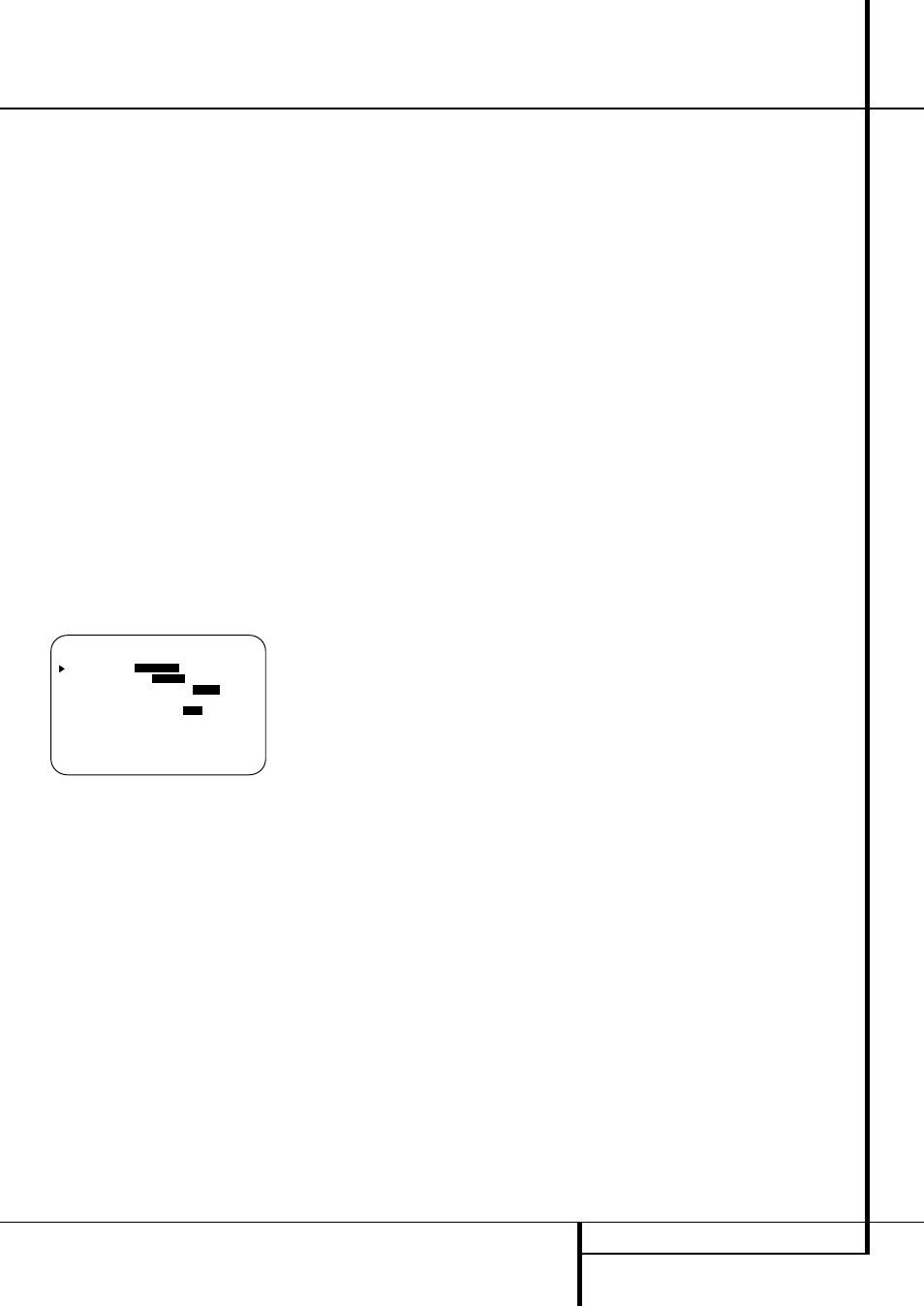
ADVANCED FEATURES 37
Advanced Features
The AVR 5550 is equipped with a number of
advanced features that add extra flexibility to the
unit’s operation. While it is not necessary to use
these features to operate the unit, they provide
additional options that you may wish to use.
Surround Amplifier Channel
Assignment
The AVR 5550 is equipped with seven full-power
amplifier channels to allow for complete 7.1-
channel operation without the need for
additional external amplifiers. However, in some
installations you may wish to use the traditional
5.1-channel configuration for the main listening
room, which allows the surround back left/right
amplifier channels to be used to power speakers
placed in a remote zone location.
If you wish to use the Surround Back channel
amplifiers to power the remote zone, you must
change a setting in the
ADVANCED
SELECT
menu. To make that change, first call
up the menu system by pressing the OSD
Button
L to bring the
MASTER MENU
(Figure 1) to the screen. Next, press the
¤
Button
D until the
›
cursor is next to the
ADVANCED
line. Press the Set Button
F
to enter the
ADVANCED SELECT
menu
(Figure 11).
Figure 11
To change the setting so that the Surround Back
amplifiers are fed by the source selected through
the Multiroom system, press the
‹
/
›
Buttons
Ea so that
M R S P
is highlighted in
reverse video and press the Set Button
F.
Remember that once this setting is made you will
not be able to take advantage of any of the
6.1/7.1- channel decoding or processing modes,
and no Surround Back speakers must be selected
in the speaker setup procedure outlined earlier. In
addition the speakers used for the remote zone
must be connected to the Surround
Back/Multiroom Speaker Outputs
c. The
volume for these speakers is set by the
multiroom system, as explained on page 39 of
this manual.
Once this setting is made, you may press the
¤
Button
D to make any of the other
adjustments available on this menu. If no other
adjustments are needed, press the OSD Button
L to exit the menu system.
Display Brightness
The AVR 5550’s front panel Main Information
Display ˜ is set at a default brightness level
that is sufficient for viewing in a normally lit
room. However, in some home theater installa-
tions, you may wish to occasionally lower the
brightness of the display, or turn it off completely.
To change the display brightness setting for a
specific listening session, you will need to make
an adjustment in the
ADVANCED
SELECT
menu. To start the adjustment, press
the OSD button
L to bring the
MASTER
MENU
to the screen. Press the
⁄
Button
D,
until the on-screen
›
cursor is next to the
ADVANCED
line. Press the Set Button
F
to enter the
ADVANCED SELECT
menu
(Figure 11).
To change the brightness setting, at the
ADVANCED SELECT
menu, make
certain that the on-screen
›
cursor is next to the
VFD
line, and press the
›
Button
a until the
desired brightness level is highlighted in the
video display. When
FULL
is highlighted, the
display is at its normal brightness. When
HALF
is highlighted, the display is at half the normal
brightness level. When
OFF
is highlighted, all of
the indicators in the Main Information
Display ˜ will go dark. Note, however, that the
green LEDs for the Input Indicators ˆ and
the Surround Mode Indicators ˘, as well as
for the Power Indicator 3, will always remain
lit to remind you that the unit is turned on.
If you wish to make other adjustments in the
menu, press the
⁄
/
¤
Buttons
D until the on-
screen
›
cursor is next to the desired setting or
the
BACK T O MASTER MENU
line and
press the Set button
F. If you have no other
adjustments to make, press the OSD Button
L
to exit the menu system.
The display brightness may also be changed by
pressing and holding the Set button @ on the
front for three seconds until the message in the
Main Information Display ˜ reads
VFD
FULL
. Within five seconds, press the front
panel Selector buttons 7$ until the desired
brightness display level is shown. At that point,
press the Set button @ again to enter the
setting.
Once the desired brightness level is selected, it
will remain in effect until it is changed again or
until the unit is turned off.
Turn On Volume Level
As is the case with most audio/video receivers,
when the AVR 5550 is turned on, it will always
return to the volume setting in effect when the
unit was turned off. However, you may prefer to
always have the AVR 5550 turn on at a specific
setting, regardless of what was last in use when
the unit was turned off. To change the default
condition so that the same volume level is always
used at turn-on, you will need to make an adjust-
ment in the
ADVANCED SELECT
menu.
To start the adjustment, press the OSD button
L to bring the
MASTER MENU
(Figure 1)
to the screen. Press the
⁄
button
D, until the
on-screen
›
cursor is next to the
ADVANCED
line. Press the Set button
F to enter the
ADVANCED SELECT
menu (Figure 11).
At the
ADVANCED SELECT
menu make
certain that the on-screen
›
cursor is next to the
VOLUME DEFAULT
line by pressing the
⁄
/
¤
buttons
D as needed. Next, press the
›
button
a so that the word O N is highlighted
in the video display. Next, press the
¤
button
D once so that the on-screen
›
cursor is next
to the
DEFAULT VOL SET
line. To set the
desired turn-on volume, press the
‹
/
›
buttons
Ea or hold them pressed until the desired
volume level is shown on the
DEFAULT
VOL SET
line. Note that this setting may NOT
be made with the regular volume controls.
NOTE: Since the setting for the turn-on volume
cannot be heard while the setting is being made,
you may wish to determine the setting before
making the adjustment. To do this, listen to any
source and adjust the volume to the desired level
using the regular volume controls
dî. When
the desired volume level to be used at turn-on is
reached, make a note of the setting as it appears
in the lower third of the video screen or in the
Main Information Display ˜.
A typical volume level will appear as a negative
number such as -25dB. When making the
adjustment, use the
‹
/
›
buttons
Ea to
enter this setting.
Unlike some of the other adjustments in this
menu, the turn-on volume default will remain in
effect even when the unit is turned off comple-
tely, unless it is changed or turned off in this
menu.
If you wish to make other adjustments in the
menu, press the
⁄
/
¤
Buttons
D until the on-
screen
›
cursor is next to the desired setting or
the
BACK T O MASTER MENU
line and
press the Set button
F. If you have no other
adjustments to make, press the OSD Button
L
to exit the menu system.
* A D V A N C E D S E L E C T *
S B A M P S :
S B S P
M R S P
V F D :
F U L L
H A L F O F F
V O L U M E D E F A U L T :
O F F
O N
D E F A U L T V O L S E T :
2 5 d B
S E M I O S D : O F F
O N
S E M I O S D T I M E O U T : 3 S E C
F U L L O S D T I M E O U T : 2 0 S E C
B A C K T O M A S T E R M E N U
