Installing node 1 operating system – HP F200 User Manual
Page 6
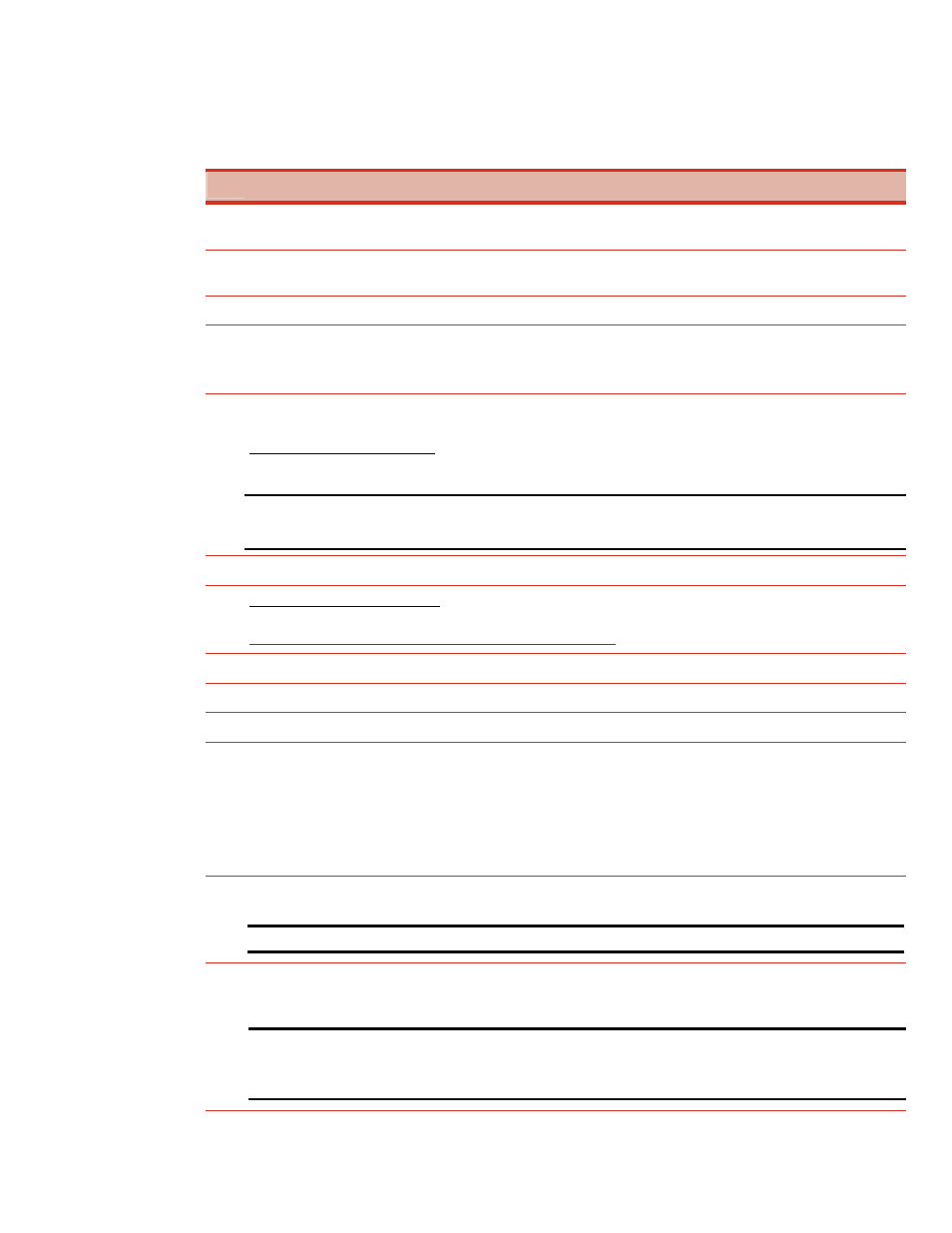
Installing Node 1 Operating System
The following table provides a checklist of the operating system installation steps for Node 1. Place a
checkmark (3) in the box after completing each step.
3
Installing Node 1 Operating System
Power on the switch or fibre channel hub. After powering on, wait until the unit’s startup completes; this may take a few
minutes.
Power on the shared storage. After powering on, wait until the storage system’s startup completes; this may take up to
two minutes.
Power on and boot Node 1 with the SmartStart CD in the CD-ROM drive.
Configure the cluster node using the SmartStart CD. Select Microsoft Windows Server 2003, Enterprise Edition as the
operating system and follow the SmartStart on-screen instructions and prompts.
After the OS installation is complete, SmartStart will automatically install the latest HP support software.
Each cluster node requires at least two network adapters—one to connect to a public network and one to connect to a
private network.
For the public network connection: If the network adapter can transmit at multiple speeds, then manually specify a speed
and duplex mode. The speed for the network adapter should be hard set (manually set) to be the same on all nodes
according to the card manufacturer's specification.
Best Practice: To provide a maximum level of redundancy, use NIC Teaming capabilities for selected HP network
products to provide a redundant public network connection. Please note, however, that NIC Teaming is unsupported for
the private network connection.
Configure the TCP/IP settings for the public network connection.
For the private network connection: To eliminate possible private network cluster communication issues refer to Microsoft
Knowledge Base (KB) article EN-US258750 to properly setup the private network.
Configure the TCP/IP settings for the private network connection.
Join the Windows domain and reboot when prompted.
After the reboot, log into the domain.
Install the HP StorageWorks Secure Path Server software.
1.
Insert the Secure Path CD to automatically start the Secure Path installation process. Alternatively, double-click the
following file on the CD:
configure your clients. Refer to the Secure Path documentation for further details.
2.
Remove the HP StorageWorks Secure Path CD from the CD-ROM drive.
3.
Reboot the node when prompted.
Install Secure Path Client on a monitor node. To use Secure Path, install the client on a machine designated as a monitor
node that is connected to the same domain as the cluster.
Note
:
A Cluster node may also be the Monitor node if desired
.
From the desktop of Node 1:
Select Start Æ Programs Æ Compaq System Tools Æ hp Array Configuration Utility Æ hp Array
Configuration Utility.
Note: A refresh may be needed to start ACU if security settings were set. Also, the Internet Connection Wizard pop-up
screen may appear. Internet Explorer must be configured appropriately in order to use the HP Array Configuration Utility.
Also, be sure to read the security alert pop-up screen. The Internet Explorer security level may need to be modified in
order to use ACU.
6
