Dss (digital sending services) updates, Dss workflow version 1.1 update, Uninstalling chai jar files – HP Volume 23 User Manual
Page 13: Installing dss workflow 1.1
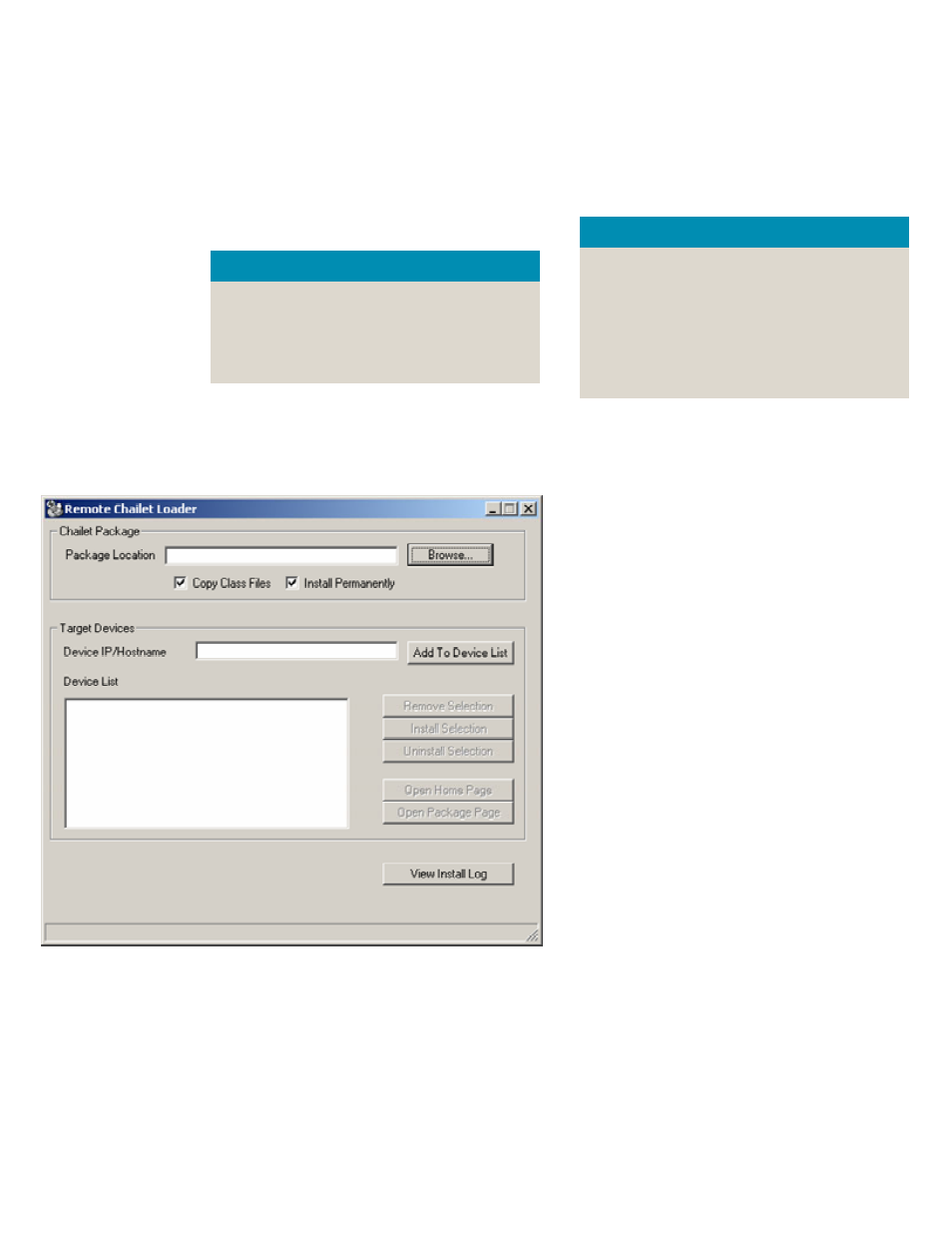
DSS (Digital Sending Services) updates
DSS Workflow version 1.1 update
3 Click Browse and navigate to where the
Chai JAR files are stored. By default, they
are located in: [C]:\Program Files\Hewlett-
Packard\HP DSS Workflow\HPDSS
ChaiJars
DSS Workflow version 1.01 must be updated to
version 1.1. Please carefully follow the steps
below to update the software.
Uninstalling Chai JAR files
Note
The Chai JAR files need to be uninstalled in the
same order that they were installed:
IMPORTANT
The following steps explain how to uninstall the
printer’s Chai files. You must uninstall the Chai
files before installing the new DSS Workflow
version.
1 hp_laserjet_dynamicmenus_30a_1.3.jar
2 hp_laserjet_dssauth_30a_3.75x.jar
3 s_hp_dssworkflow_4100_9000_2024.jar
1 From the Windows Start menu, select
Programs, Hewlett-Packard, Remote Chai
Loader, and click Remote Chai Loader to
open the Remote Chailet Loader dialog box.
4 After selecting the first file, highlight the IP
address in the Device List area, and then
click Uninstall Selection to uninstall the first
Chai JAR file. Repeat this process to uninstall
the second and then the third Chai JAR files,
making sure that you uninstall them in the
correct order.
If the preceding steps do not uninstall the Chai
JAR files, you may need to initialize the hard
disk on the printer. However, a hard disk
initialization is not recommended until all other
options are eliminated, as it removes all
information on the disk, including address
books and speed dial lists.
Follow the steps below to initialize the hard
disk:
1 While powering-on the device, hold the Start
button down until all 3 LED lights remain
solidly lit.
2 Release the Start button, and press the left
arrow button to display INITIALIZE DISKS.
3 Press Select (√) to initialize the disks.
Installing DSS Workflow 1.1
2 Type the IP address of the printer in the
Device IP/Hostname box and click Add To
Device List.
After uninstalling the Chai JAR files, follow the
steps below to install DSS Workflow 1.1.
1 Run the file:
190374339236111_hp_dss_workflow_eng
lish_only.exe
DSS (Digital Sending Services) updates
13
