Send a fax – HP 4200 User Manual
Page 48
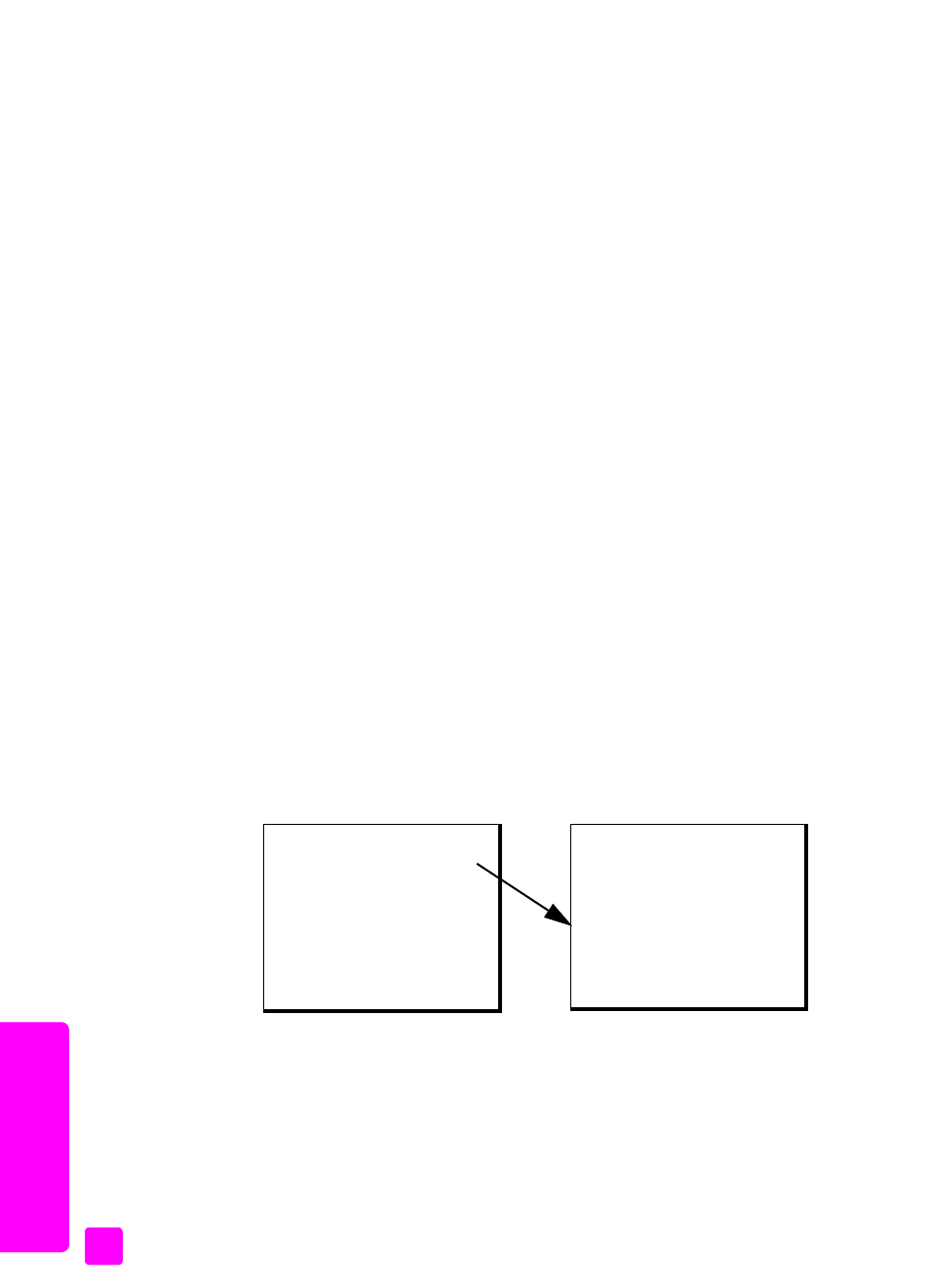
hp officejet 4200 series
chapter 5
38
fax
send a fax
Using the front panel, you can send a black-and-white or color fax from your
HP Officejet.
This section contains the following topics:
•
enable fax confirmation
on page 38
•
send a basic fax
on page 39
•
send a color original or photo fax
on page 39
•
send a fax using speed dials
on page 40
•
send a fax using redial
on page 41
•
schedule a fax
on page 41
•
cancel a scheduled fax
on page 42
•
send a fax from memory
on page 42
•
send a fax using monitor dialing
on page 43
•
send a fax manually from a telephone
on page 43
enable fax confirmation
If you need printed confirmation that your faxes are successfully sent, follow these
instructions
EHIRUH sending any faxes.
The default fax confirmation setting is Every Error. This means that your
HP Officejet prints a report only if there is a problem with sending or receiving
a fax. A confirmation message indicating whether an item was successfully sent
appears briefly on the front panel display after each transaction. To have a
confirmation printed for every fax, follow these instructions. For more information,
see
generate reports automatically
on page 53.
1
Press
Setup
.
2
Press
1
, then press
1
.
This selects Print Report and then selects Automatic Reports Setup.
3
Press until
Every Fax
appears in the second line of the display, and then
press
OK
.
Print Report
1: Automatic Reports Setup
2: Last Transaction
3: Fax Log
4: Speed Dial List
5: Self-Test Report
6: Caller ID Report *
7: Junk Fax Report
*
Automatic Reports Setup
Every Error
Send Error
Receive Error
Every Fax
Send Only
Off
* Not available in all countries/regions. This menu item does not appear in the Print
Report menu if any of the following apply:
•
Caller ID service is not supported in your country/region.
•
Your country/region Caller ID service is not supported by the HP Officejet.
