How to use the remote to control your plasma tv, The remote control, Gu id e a/ v net – Hitachi 55HDX61A User Manual
Page 32
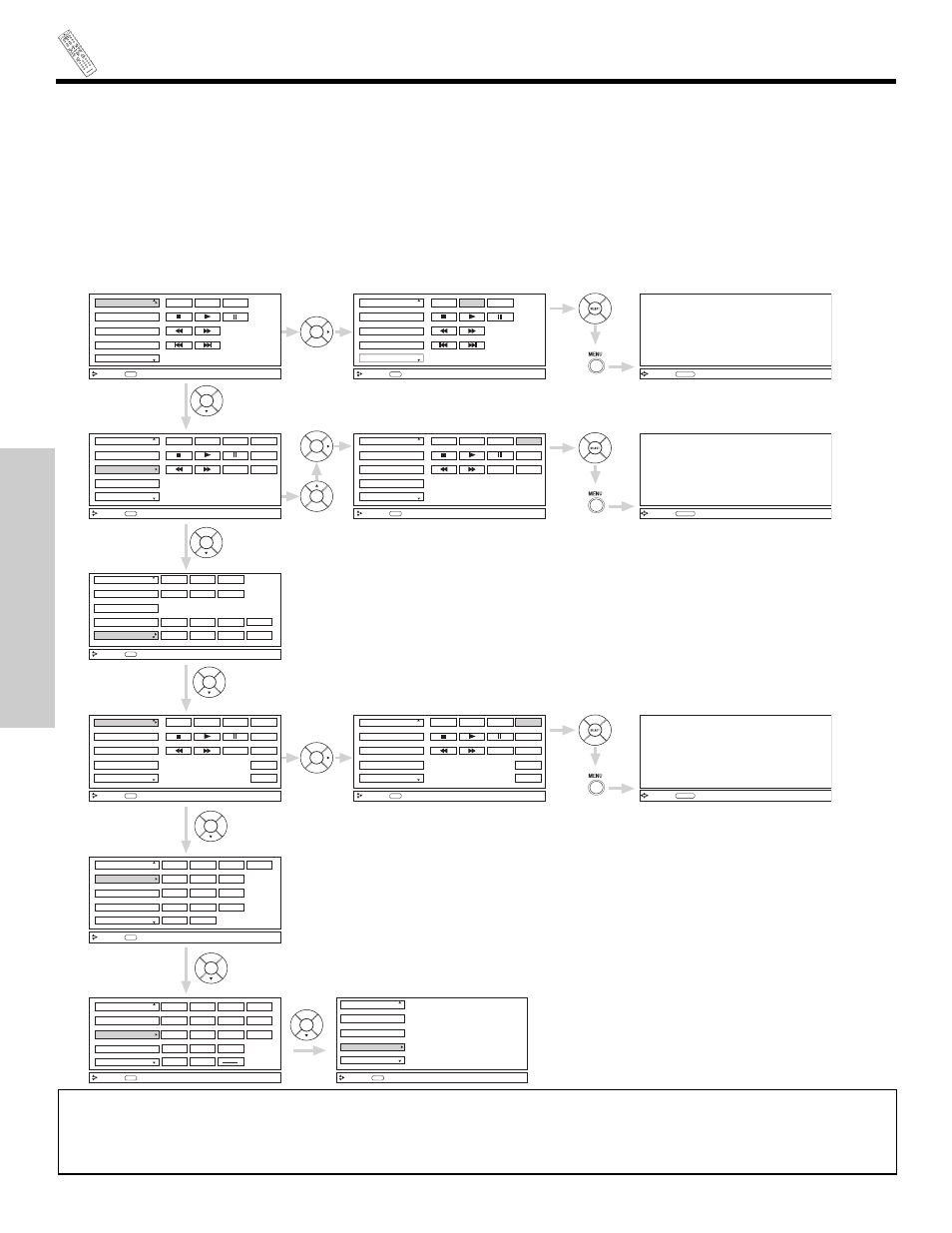
32
GU
ID
E
A/
V NET
THE REMOTE CONTROL
HOW TO USE THE REMOTE
TO CONTROL YOUR PLASMA TV
ቯ
AV NET button
Press this button to access the Audio/Video network (AV Net) menu. The AV Net allows the user to control external components
with the Plasma TV’s remote control. When you press the AV NET button, the following window will pop up within the Display
Monitor screen. The window will disappear after 30 seconds if you don’t press any buttons.
Select Device Setup to start.
Use CURSOR PAD
̆, ̄, ̇ and ̈ to navigate and SELECT or CURSOR PAD ̈ to select button. The command on the button
is passed through the IR mouse and onto the AUDIO/VIDEO equipment. These on-screen buttons are called “Soft Keys”.
Customize your Audio/Video equipment list and soft keys by selecting the Custom options and following the instructions of the
AV NET learning wizard (see page 33).
This window shows the available Audio/Video equipment soft keys. The equipment list will scroll up or down.
VCR2
VCR
DVD2
DVD
Move
POWER
MENU
MORE
SEL
Select
VCR2
VCR
DVD2
DVD
Move
POWER
SEL
Select
CH
̄
CH
̆
b
MENU
TV/VCR
MORE
Move
SEL
Select
Move
SEL
Select
Set Top Box
Cable Box
PV Recorder
Move
SEL
Select
POWER
CH
̄
CH
̆
INFO
1
2
3
4
5
6
7
0
9
8
Set Top Box
Cable box
PV Recorder
Move
SEL
Select
Move
SEL
Select
LAST CH
POWER
CH
̄
CH
̆
MENU
1
2
3
4
5
6
7
0
9
8
LAST CH
INFO
GUIDE
Press four times
Move
ORIGINAL MENU
OF EQUIPMENT
AV NET
Return
AV Receiver
AV Receiver
VCR2
VCR
DVD2
DVD
POWER
CH
̄
CH
̆
AUDIO
VOL
̄
VOL
̆
SOURCE4
SOURCE1
SOURCE2
SOURCE3
SOURCE8
SOURCE5
SOURCE6
SOURCE7
AV Receiver
Inputs:
Custom
Set Top Box
Cable Box
PV Recorder
POWER
CH
̄
CH
̆
MENU
TV/VCR
INFO
GUIDE
MORE
Device Setup
VCR2
VCR
DVD2
DVD
Move
POWER
MENU
MORE
SEL
Select
VCR2
VCR
DVD2
DVD
Move
POWER
SEL
Select
CH
̄
CH
̆
b
MENU
TV/VCR
MORE
Move
SEL
Select
AV Receiver
AV Receiver
Custom
Set Top Box
Cable Box
PV Recorder
POWER
CH
̄
CH
̆
MENU
TV/VCR
INFO
GUIDE
MORE
Device Setup
Device Setup
Custom
Device Setup
Custom
Set Top Box
Cable box
PV Recorder
Device Setup
Custom
Press two times
Press two times
Move
ORIGINAL MENU
OF EQUIPMENT
AV NET
Return
Move
ORIGINAL MENU
OF EQUIPMENT
AV NET
Return
Press four times
Press two times
Press two times
NOTES:
1. Devices will not be available until Device Setup is completed (see pages 22-25).
2. The “Custom” option will not be available until the Custom device Setup is learned and completed. After completion,
the “Custom” tag will be replaced with the device tag.
3. The Custom option only accepts one device at a time. The second Custom device setup will replace the first device.
Use the CURSOR PADS and SELECT button to access and
navigate the original menu of equipment. Press EXIT to quit
or press the AV NET button to return to previous menu.
Use the CURSOR PADS and SELECT button to access and
navigate the original menu of equipment. Press EXIT to quit
or press the AV NET button to return to previous menu.
Use the CURSOR PADS and SELECT button to access and
navigate the original menu of equipment. Press EXIT to quit
or press the AV NET button to return to previous menu.
