Using the burst setting, Exposure compensation, Adaptive lighting – HP Photosmart R927 User Manual
Page 24: Information, see, Using the
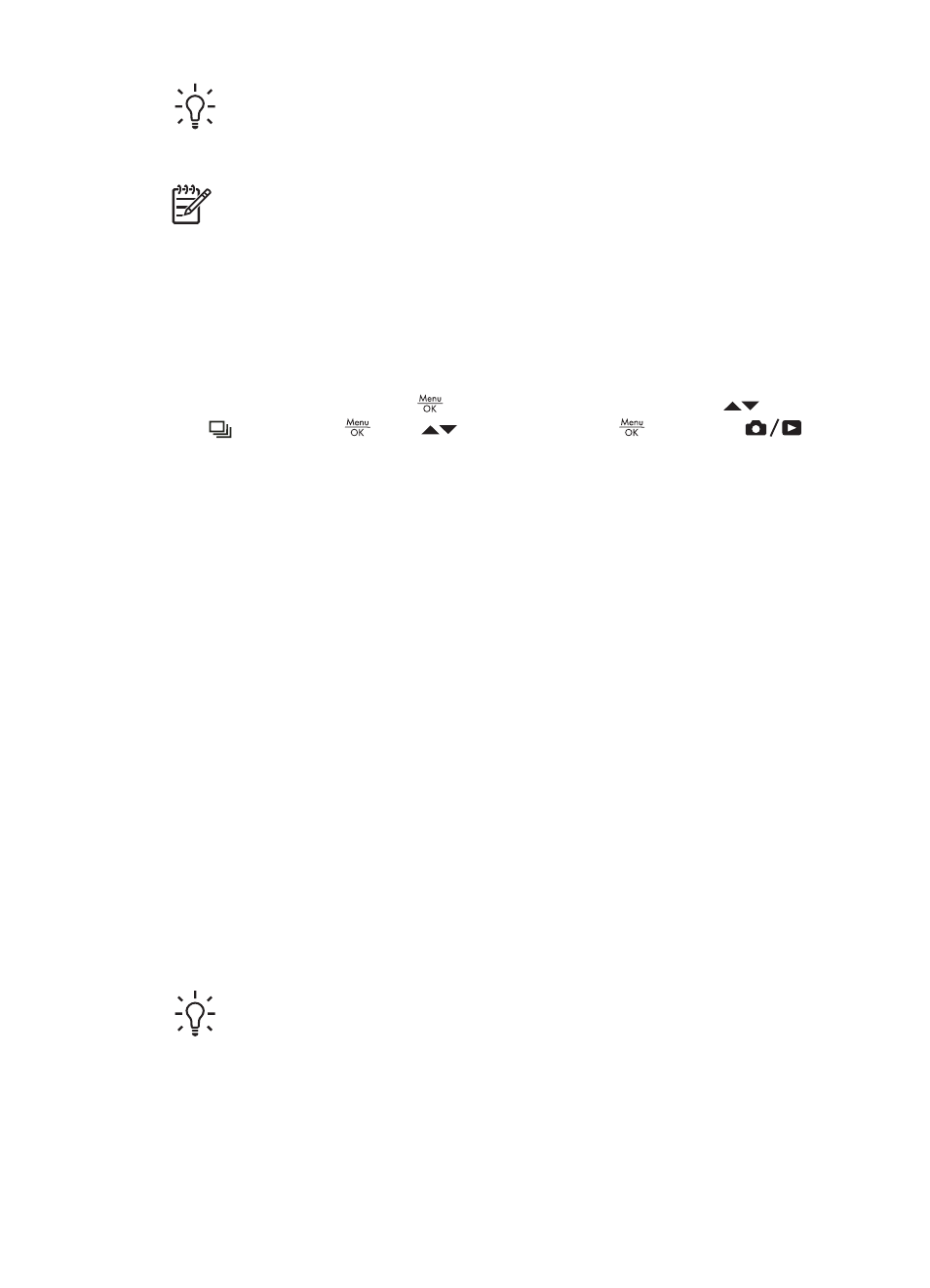
Tip
If you want to include yourself in the picture, press the Shutter button all the
way down, then place the camera on a tripod or stable surface. The camera locks
focus and exposure just before the end of the countdown, allowing you time to
place yourself in the scene.
Note
To add audio to images taken with the Self-Timer setting, see
The Self-Timer setting resets to the default Off setting after the picture or video clip is
taken.
Using the Burst setting
Burst allows you to take two or more pictures as quickly as possible when you press and
hold the Shutter button all the way down.
1.
While in Live View, press
to display the Capture Menu, use
to highlight
Burst, press
, use
to select On, press
, then press
. For
more details on selecting options in the Capture Menu, see
.
2.
Frame the subject, then press the Shutter button halfway down to lock the focus
and exposure. Then press the Shutter button all the way down and hold it. The
camera takes pictures as quickly as possible until you release the Shutter button or
the camera runs out of memory.
The Image Display remains off during the burst capture. After the burst images have
been taken, each image appears one at a time in Instant Review (see
). You can delete the entire burst sequence in Instant Review. To delete
individual images, see
To add audio to images taken with the Burst setting, see
.
The Burst setting remains in effect until it is changed again, or until it resets to the default
Off setting when you turn off the camera.
Exposure Compensation
You can use Exposure Compensation to override the camera's automatic exposure
setting. Exposure Compensation is useful in scenes that contain many light objects
(like a white object against a light background) or many dark objects (like a black object
against a dark background). Such scenes could turn out gray without the use of
Exposure Compensation. For a scene with many light objects, increase the Exposure
Compensation to a positive number. For a scene with many dark objects, decrease the
Exposure Compensation.
Tip
To see the effect varying Exposure Compensation settings might have on
a scene, try the Exposure option in Bracketing (see Bracketing under
Adaptive Lighting
This setting balances the relationship between bright and dark areas in a picture,
preserving gentle contrasts while reducing harsh contrasts. When used with a flash,
Chapter 2
24
